Kyocera KM-8030 Support Question
Find answers below for this question about Kyocera KM-8030.Need a Kyocera KM-8030 manual? We have 30 online manuals for this item!
Question posted by msafdar001 on April 18th, 2013
How I Install Photocopier Machine Km-8030
how i direct install km8030 on my computer throug network cable
Current Answers
There are currently no answers that have been posted for this question.
Be the first to post an answer! Remember that you can earn up to 1,100 points for every answer you submit. The better the quality of your answer, the better chance it has to be accepted.
Be the first to post an answer! Remember that you can earn up to 1,100 points for every answer you submit. The better the quality of your answer, the better chance it has to be accepted.
Related Kyocera KM-8030 Manual Pages
KM-NET ADMIN Operation Guide for Ver 2.0 - Page 17


... box is set to a device's domain field when the device is disabled. The network domain is applied to Device IP addresses are volatile and may create orphan devices. Deleting a Network
Deleting a network does not delete the devices on that network.
1 In the navigation area, select Networks and Discovery.
2 Select a network.
3 Click Delete Network.
4 Select Unmanage all devices on this ?
You...
KM-NET ADMIN Operation Guide for Ver 2.0 - Page 19


...open Services. KMnet Admin 2.0
2-9 If this page of the .zip files that you installed to these settings takes effect after clicking the Submit button. Note: After this setting is...restore the database from a static or volatile IP address. We strongly recommend changing Device Communication mode only at a time when the network is not in a database.
1 In the navigation area, select Database.
...
KM-NET ADMIN Operation Guide for Ver 2.0 - Page 51


.... Shaded
KMnet Admin 2.0
3-29 Note: Default polling settings are used for all devices unless you change Simple Network Management Protocol communications settings. Follow the instructions in the Supplies tab. Select the Manager these devices check box to the device Opens the device's Home Page or Command Center.
Traps Traps are managed. Connect to enable polling...
KM-NET ADMIN Operation Guide for Ver 2.0 - Page 66


... code specified. The Group Polling dialog box opens.
3 Select a polling schedule:
None: Select for a network printing device by selecting a device in the right pane. Daily at the printing device, copying and scanning always require a valid account code:
Permit
Available to the device.
Every: Select a period of day. Weekly on : Select a date (1-31 or every last...
KM-NET Viewer Operation Guide Rev-5.2-2010.10 - Page 9
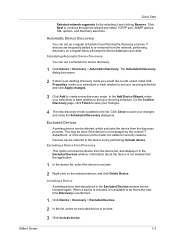
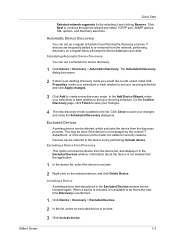
... dialog box opens.
2 If there is not deleted from the network, performing discovery on the selected device, and click Delete Device. Including a Device A printing device that was placed in the Excluded Devices window can be restored to the device list by the central IT department, or if the device is to create a new discovery mode. Information about the...
KM-NET Viewer Operation Guide Rev-5.2-2010.10 - Page 39


... login settings for groups.
The number of groups currently selected and the total number of groups is shown at the top of the screen, click Device > Advanced > Network Groups. The dialog box can select Password login to 20 groups, plus the Other group which is 20. The columns in the title at...
KM-NET Viewer Operation Guide Rev-5.2-2010.10 - Page 40
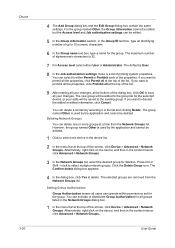
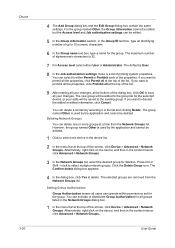
... group. The group named Other is used by selecting it in the Group ID text box, type an identifying number of the screen, click Device > Advanced > Network Groups.
Device 3-20
4 The Add Group dialog box and the Edit Group dialog box contain the same settings. The new group will be added to the...
KM-NET Viewer Operation Guide Rev-5.2-2010.10 - Page 41
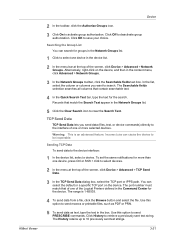
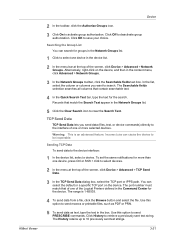
... the list, select the column or columns you send data (files, text, or device commands) directly to the interface of the Logical Printers defined in the Command Center for groups in the Network Groups list.
1 Click to select one device, press Ctrl or Shift + click to send macros or printable files, such as PDF...
KM-NET for Clients Operation Guide Rev-3.7 - Page 5
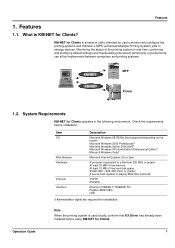
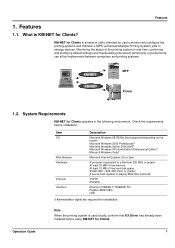
...be implemented between computers and printing systems.
KM-NET KM-NET
MFP Printer
1.2.
Features
1. Features
1.1.
System Requirements
KM-NET for installation. Item OS
Web Browser Hardware
Protocol Interface...e-MPS (enhanced-Multiple Printing System) jobs in storage devices. What is a network utility intended for Clients. Note
When the printing system is used locally, conform ...
KM-NET for Clients Operation Guide Rev-3.7 - Page 19
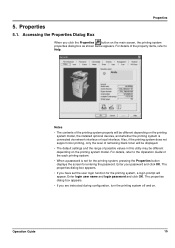
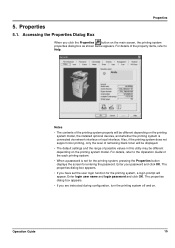
... Properties Dialog Box
When you are instructed during configuration, turn the printing system off and on the printing system model, the installed optional devices, and whether the printing system is connected via network interface or local interface. Notes
• The contents of possible values in this utility may be different depending on . Also...
KX Driver User Guide Version 5.90 - Page 6
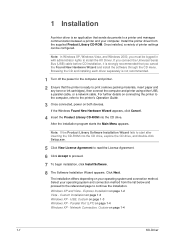
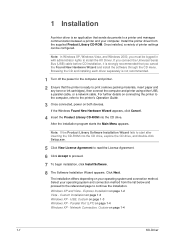
...Serial Bus (USB) cable before CD installation, it is ready to a printer and manages communication between a printer and your computer. For further details on both devices.
3
If the...and printer using either USB,
a parallel cable, or a network cable.
Express Installation on page 1-3 Windows XP - Note: If the Product Library Software Installation Wizard fails to start after inserting the...
KX Driver User Guide Version 5.90 - Page 100
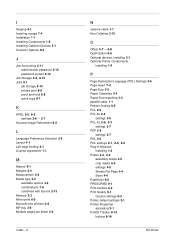
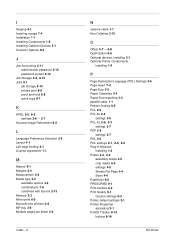
... Source 2-13 Memory 2-3 Mirror print 6-5 Monochrome printers 2-6 MP tray 3-5 Multiple pages per sheet 4-3
Index - 2
N
network cable 1-1 Non-Collating 3-10
O
Offset 5-7 - 5-8
Optimization 6-5 Optional devices, installing 2-1 Optional Printer Components
installing 1-5
P
Page Description Language (PDL) Settings 2-5 Page Insert 7-4 Page Size 3-2 Paper Cassettes 3-4 Paper Size matching 3-3 parallel...
IB-40 User Guide - Page 1
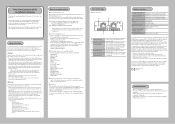
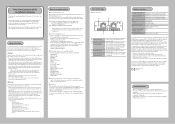
...observed. - IPv6-IPv4 Converter IB-40 Installation Guidance
Thank you smell smoke, turn off the ... handling of network devices allowed for Mac - Do not allow IPv6 network devices to the direct rays of the network cable. If this...network port on , the user is set up. Mac PPD - Scanner File Utility - KM-NET VIEWER - KM-NET for assistance. Restrictions -
LAN network...
IB-23 User's Manual in PDF Format - Page 100
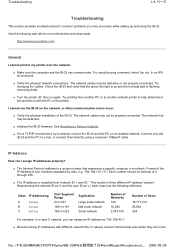
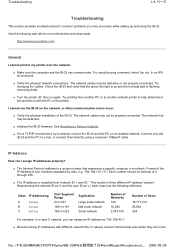
...directly using the ping command, telnet, ftp, etc. Representing the network ID as 'n' and the user ID as 'u,' each class has the following web site for common problems you may be properly connected. The network cables...132; Turn the printer off, then on the network, or often communication errors occur.
„ Verify the physical installation of the IB-23. Each number should be ...
KX Driver Operation Guide Rev. 1.3.1 - Page 18
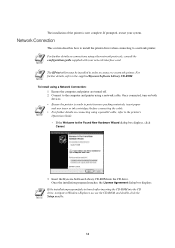
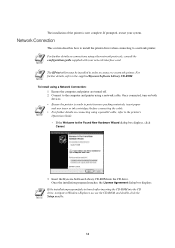
... the printer is ready to print (remove packing materials, insert paper and any toner or ink cartridges) before connecting the cable.
• For further details on both
devices. Network Connection
This section describes how to install the printer driver when connecting to the supplied Kyocera Software Library CD-ROM. For further details, refer to...
KX Driver Operation Guide Rev. 1.3.1 - Page 22
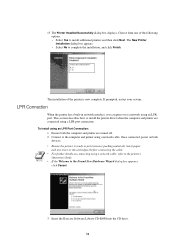
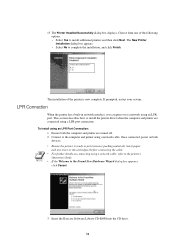
... can print over a network using a network cable, refer to the printer's Operation Guide.
• If the Welcome to complete the installation, and click Finish. 13 The Printer Installed Successfully dialog box displays. The installation of the following options. • Select Yes to the computer and printer using an LPR Port Connection:
1 Ensure both
devices.
The New Printer...
Kyocera Extended Driver 3.x User Guide Rev-1.4 - Page 7
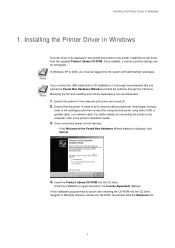
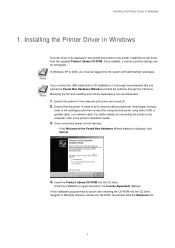
... and printer using either USB, a parallel cable, or a network cable. Ensure the power for the computer and printer are turned off. 2. For further details on both devices.
• If the Welcome to the printer.
In Windows XP or 2000, you cancel the Found New Hardware Wizard and install the software through the CD menu. If...
Printing System (V) Operation Guide (Setup Edition) Rev-1 - Page 4


.../IP) setting on Page 6
the printer.
3 Install the printer driver in the computer. (Refer to the On-Line Manual.)
For network connection of this machine (connection of this machine (direct connection between a computer and the printer through a parallel/USB cable)
1 Connect the computer and the printer
Page 4
through a network)
1 Connect a network cable (100Base-TX, 10Base-T or the like...
Scan System (G) Operation Guide (Setup Edition) - Page 2


This Operation Guide mentions that 6030 is a 60 ppm (prints per minute) machine and 8030 is an 80 ppm (prints per minute) machine.
Scan System (G) Operation Guide (Setup Edition) - Page 6


...Installing the various software (included on the enclosed CD-ROM disk)
Scanner File Utility Saves the scanned image as a scanner. You're now ready to your
Page 5
computer network with a network cable
(100BASE-TX and 10BASE-T)
PC
Network cable...in a TWAIN-compatible application.
TWAIN Source Enables you to use this machine as a data file on the included software.
iv DB Assistant (...
Similar Questions
How To Overcome The Welcome Screen Kyocera Taskalfa 420i Photocopy Machine
how to overcome the welcome screen kyocera taskalfa 420i photocopy machine
how to overcome the welcome screen kyocera taskalfa 420i photocopy machine
(Posted by ardymedia7 4 years ago)
Service Manual For Kyocera 2550 Photocopy Machine
1. HOW TO CLEAN SPOTS ON ORGANIC DRUM (ion oganic drum) preceedure, type or types of solvent? 2. kin...
1. HOW TO CLEAN SPOTS ON ORGANIC DRUM (ion oganic drum) preceedure, type or types of solvent? 2. kin...
(Posted by awalofficemobile 9 years ago)
Where Would I Find The Felt Roller On The Km-8030
i'm trying to locate the felt roller on km-8030
i'm trying to locate the felt roller on km-8030
(Posted by teleforcerg 12 years ago)
Kyocera Km-8030 Km 8030 Staples Price
kyocera km 8030 staple unit price
kyocera km 8030 staple unit price
(Posted by brijeshrnair 13 years ago)

