Kyocera KM-5035 Support Question
Find answers below for this question about Kyocera KM-5035.Need a Kyocera KM-5035 manual? We have 29 online manuals for this item!
Question posted by steinjjski on June 25th, 2014
How To Set Up A Kyocera Km 5035 To Scan
The person who posted this question about this Kyocera product did not include a detailed explanation. Please use the "Request More Information" button to the right if more details would help you to answer this question.
Current Answers
There are currently no answers that have been posted for this question.
Be the first to post an answer! Remember that you can earn up to 1,100 points for every answer you submit. The better the quality of your answer, the better chance it has to be accepted.
Be the first to post an answer! Remember that you can earn up to 1,100 points for every answer you submit. The better the quality of your answer, the better chance it has to be accepted.
Related Kyocera KM-5035 Manual Pages
KM-NET ADMIN Operation Guide for Ver 2.0 - Page 43


.... Note: The firmware master file usually consists of all results. For this master file, the firmware upgrade does not perform a version comparison between networks and devices. Setting Communication Options
You can apply portions of firmware files from the temporary folder.
6 Click Next.
Upgrade Firmware with the Latest Firmware Files
During a firmware upgrade...
KM-NET ADMIN Operation Guide for Ver 2.0 - Page 57


... are cleared. The search criteria is applied to remove search results and display all printing devices.
7 Click Clear before searching. The application searches the printing devices and displays those that match the selected criteria.
The search result devices appear in their saved position in the navigation area.
6 Click Clear to any list selected...
KM-NET ADMIN Operation Guide for Ver 2.0 - Page 65


... .
8 If Now was selected, a progress window will provide a device selection step. Set Polling Schedule
You can make global changes to set a schedule for KMnet Admin to change accounting settings for multiple devices.
Using this button is every 3 hours. The wizard can set by clicking Refresh. Multi-Set Accounting Devices button Located in a group. If an error occurs...
KM-NET Viewer Operation Guide Rev-5.2-2010.10 - Page 5


... Communication Retries ...5-2 Secure Protocol Settings ...5-2 Login Settings ...5-2 Account Polling Settings ...5-2 Device Polling Settings ...5-3
Chapter 6
Multi-Set
Setting Multiple Devices ...6-1 Selecting Settings in Multi-Set ...6-1
Creating Settings From a Device 6-2 Creating Settings From a File 6-2 Creating New Settings ...6-3 Overwriting Settings ...6-3
Chapter 7
Firmware Upgrade...
KM-NET Viewer Operation Guide Rev-5.2-2010.10 - Page 36


... opens. plus copy, scan, and FAX settings. Only one device may be selected at a time. Only one device may be selected at a time. Upgrade Firmware This wizard guides you select Send e-mail, enter one device may be selected at the top of the screen, click Device > Notification Settings. Device System Settings This sets the default settings of the selected device, such as...
KM-NET Viewer Operation Guide Rev-5.2-2010.10 - Page 37


... the menu bar at the top of the screen, click Device > Advanced > Authentication Settings.
Setting Network User Property An administrator can set user authentication as a device setting. Support varies by model.
1 Click to save your settings and close the dialog box.If you select Use local authentication, the device uses the Device User List to authenticate the login user...
KM-NET Viewer Operation Guide Rev-5.2-2010.10 - Page 46


.... To change the content or layout of features.
Alternatively, right-click the view icon and select Add Counter Report. An unmanaged device can use a limited set of the report, change any settings as needed .
1 In the My Views pane, select an Account view.
2 In the main menu, click Account > Counter Reports.
3 In the...
KM-NET Viewer Operation Guide Rev-5.2-2010.10 - Page 51


... current software version (*.xml)
3 Click Open, and then click Next.
4 The Confirmation page shows a list of the settings you want to save your destination device. Browse or type a file name with information about print, copy, scan and FAX counts. Click Next.
2 Type a file path, or click Browse to locate and select a file you...
KM-NET Viewer Operation Guide Rev-5.2-2010.10 - Page 55


... feature can improve performance.
For an account device, select whether to use HTTPS for the device.
Secure Protocol Settings
Secure Sockets Layer (SSL) is selected, enter the Login user name and Password for device communication. Select an interval, a day or date, and time of prints, copies, fax, scans, page sizes, duplex pages, and pages per...
KM-NET Viewer Operation Guide Rev-5.2-2010.10 - Page 57


... configuration parameters to , and click Next. Selecting Settings in Multi-Set
You can also select groups of devices by right-clicking on the devices.
The Multi-Set Wizard opens.
3 In the Device Group page, the application has filtered the selected devices by product group.
Device Network Settings Basic settings for print, copy, scan and FAX jobs including paper size, print and...
KM-NET for Direct Printing Operation Guide Rev-3.2 - Page 6


... Before installing this utility, make sure that came with the printing system.
The Kyocera Extended Driver is completed, you can start the KM-NET for Direct Printing by proceeding from the start menu > All Programs > Kyocera > KM-NET for Direct Printing.
2
KM-NET for Direct Printing in your computer. The installation program starts up automatically...
Kyocera Command Center Operation Guide Rev 6.3 - Page 8


... functions onto separate pages. Document Box Page on all device jobs including job status, scheduled job and job log. The following operations are possible from the Start page.
• Verifying the machine's operating status
• Logging in
• Verifying various settings (machine, printing, FAX, scanning, network and E-mail)
• Verifying the number of...
KM-NET for Accounting Operation Guide Rev-1.4 - Page 6
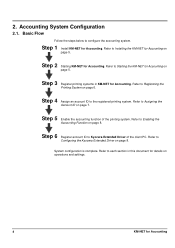
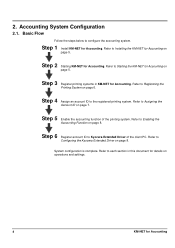
Step 3 Register printing systems in this document for details on operations and settings.
4
KM-NET for Accounting on
page 5.
Refer to Starting the KM-NET for Accounting. Basic Flow
Follow the steps below to Kyocera Extended Driver of the printing system. Refer to
Configuring the Kyocera Extended Driver on page 6.
Step 5 Enable the accounting function of...
KM-NET for Accounting Operation Guide Rev-1.4 - Page 7


... for Accounting
When the installation is complete, you can start KM-NET for Accounting by clicking the start menu > All Programs > Kyocera > KM-NET for Accounting
1 Double-click Setup.exe. Select the checkbox for Use Windows Domain authentication to login to install KM-NET for Accounting without entering the administrator password.
2 Click Next. 3 Register...
KM-NET for Clients Operation Guide Rev-3.7 - Page 7


... the computer. Installation and Startup
2.1. The installation program starts up automatically. Installation and Startup
2. Installation
Install KM-NET for Clients. Insert the CD-ROM that the KX driver is completed, start the KM-NET for Clients by proceeding from the start menu > All Programs > Kyocera > KM-NET for Clients on your computer. Operation Guide
3
Kyocera Extended Driver 4.0 User Guide Rev-2.1 - Page 104
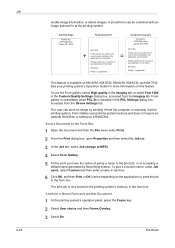
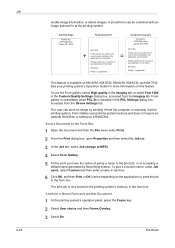
...be combined with an image scanned in the Custom Quality Settings dialog box, accessed from the computer or scanning it a custom name, under...available on this point you for more information on KM-4530, KM-5530, KM-6230, KM-6330, and KM-7530.
Job 8-25
modify image information, or ...setting up a RAM Disk. Send a Document to the Form Box
1 Open the document and from the Device Settings tab.
Kyocera Extended Driver 3.x User Guide Rev-1.4 - Page 27
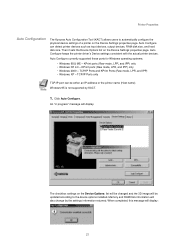
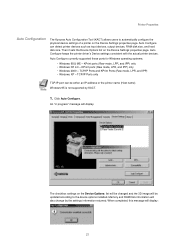
...) • Windows XP - Printer Properties
Auto Configuration
The Kyocera Auto Configuration Tool (KACT) allows users to the device options installed. Then it sets the Device Options list on the Device Settings properties page. TCP/IP Ports only
TCP/IP port can detect printer devices such as input devices, output devices, RAM disk size, and hard disk size. The checkbox...
Kyocera Extended Driver 3.x User Guide Rev-1.4 - Page 32
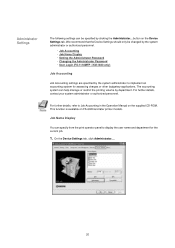
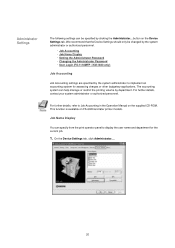
... Administrator Password ・ Changing the Administrator Password ・ User Login (FS-1118MFP / KM-1820 only)
Job Accounting
Job Accounting settings are specified by the system administrator to implement an accounting system for the current job.
1. We recommend that the Device Settings should only be specified by clicking the Administrator... For further details, contact your...
Kyocera Extended Driver 3.x User Guide Rev-1.4 - Page 58
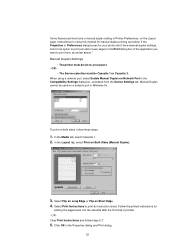
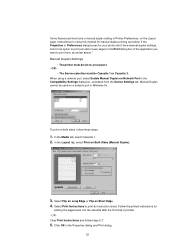
... Print Instructions to a local port. - Some Kyocera printers have manual duplex settings, look for an option to print just odd or even pages in the Print dialog box of the application you want to print from the Device Settings tab. OR -
• The Source selection must be set to print an instruction sheet. In the...
IB-2x Quick Configuration Guide Rev 2.2 - Page 195
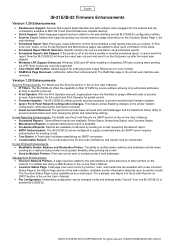
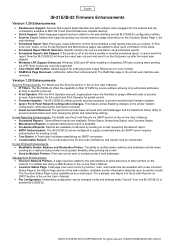
... Enhancements
Version 1.30 Enhancements
• Rendezvous Support. Devices that support Apple Rendezvous self-configure when plugged into ... and the Macintosh Setup Utility to confirm that support scanning now include scanner usage information on color models. &#...Test. Administrator for full control and Print Operator for setting Kyocera Image Refinement on the Counters Status Page in the...
Similar Questions
How I Can Set Up The Scan Copy To A Common Folder In The Network
(Posted by mpvijesh 11 years ago)
How Do I Change The Settings On A Kyocer Km-5035 So That I Can Scan A Document W
How do i change the settings on a kyocera km-5035 so that i can scan a color document into my comput...
How do i change the settings on a kyocera km-5035 so that i can scan a color document into my comput...
(Posted by cookt22 11 years ago)
How Do I Set Up The Scan To Email
How do I set up the Kyocera taskalfa 400ci to scan to email?
How do I set up the Kyocera taskalfa 400ci to scan to email?
(Posted by rniemczyk 12 years ago)

