Kyocera KM-4050 Support Question
Find answers below for this question about Kyocera KM-4050.Need a Kyocera KM-4050 manual? We have 24 online manuals for this item!
Question posted by Tefr on March 18th, 2014
How To Print From Usb Drive To Kyocera Km-4050 From Paper Tray 2
The person who posted this question about this Kyocera product did not include a detailed explanation. Please use the "Request More Information" button to the right if more details would help you to answer this question.
Current Answers
There are currently no answers that have been posted for this question.
Be the first to post an answer! Remember that you can earn up to 1,100 points for every answer you submit. The better the quality of your answer, the better chance it has to be accepted.
Be the first to post an answer! Remember that you can earn up to 1,100 points for every answer you submit. The better the quality of your answer, the better chance it has to be accepted.
Related Kyocera KM-4050 Manual Pages
KM-NET ADMIN Operation Guide for Ver 2.0 - Page 36


... page lets you view only the devices in Needs Attention mode. Ready The device is a paper jam in the device.
The device paper is printing. Select All selects the devices currently displayed. Printing The device is low. The device cover is offline. The device is open the printing device's Home Page (older Kyocera models), Command Center (newer Kyocera models), or the home page...
PRESCRIBE Commands Command Reference Manual Rev 4.8 - Page 37
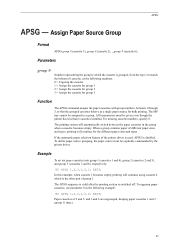
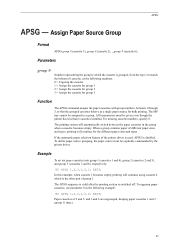
... assigned to which is grouped, from the top (1) towards the bottom (6) cassette, as the following example:
!R! The APSG sequence is valid after the printing system is disabled. If the automatic paper selection feature of group 1. The MP tray cannot be given even though the printer has less than 6 cassettes installed.
When a group contains...
PRESCRIBE Commands Command Reference Manual Rev 4.8 - Page 110
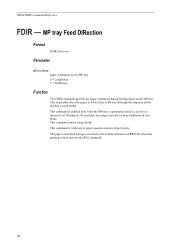
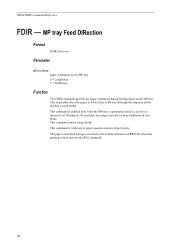
... the MP tray.
Parameter
direction:
paper orientation on the MP tray 0 = Lengthwise 1 = Widthwise
Function
The FDIR command specifies the paper orientation during feeding paper on A4 and letter size paper can only be done widthwise in first mode. The paper orientation setting is irrelevant to the default orientation (FRPO T8) when the printing system receives the RES command...
PRESCRIBE Commands Command Reference Manual Rev 4.8 - Page 345
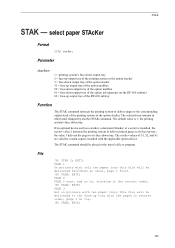
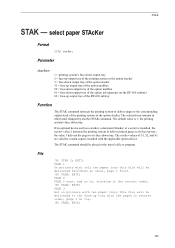
... only one paper tray this file will be delivered face-down as a stacker, a document finisher, or a sorter is 1: the printing system's face-down output tray of the option job separator (or the DF-610 subtray) 62 = face-up tray with the applicable option device. Parameter
stacker:
1 = printing system's face-down output tray 2 = face-up output tray of the printing system...
KM-NET for Direct Printing Operation Guide Rev-3.2 - Page 6


..., you can start the KM-NET for Direct Printing by proceeding from the start menu > All Programs > Kyocera > KM-NET for Direct Printing.
2
KM-NET for Direct Printing Follow the instructions for Direct Printing in your computer.
When the installation is provided on the CD-ROM supplied with the printing system into the optical drive of the printer drivers are...
KM-NET for Direct Printing Operation Guide Rev-3.2 - Page 11
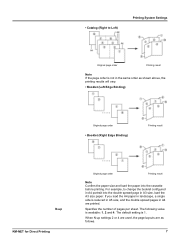
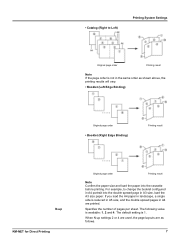
... A4 portrait into the double spread page in A4 are as shown above, the printing results will vary.
• Booklet (Left Edge Binding)
Original page order
• Booklet (Right Edge Binding)
Printing result
N-up KM-NET for Direct Printing
Original page order
Printing result
Note Confirm the paper size and load the paper into the cassette before...
KM-NET for Direct Printing Operation Guide Rev-3.2 - Page 15
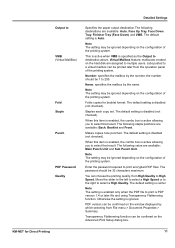
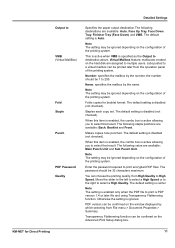
...available: Auto, Face Up Tray, Face Down Tray, Finisher Tray (Face Down) and VMB. PDF version can be printed later from the operation panel of the printing system. KM-NET for booklet format. ...Punch
PDF Password Quality
Detailed Settings
Specifies the paper output destination.The following value are available: Back, Booklet and Front.
Output to print is PDF version 1.4 or later file and...
Kyocera Command Center Operation Guide Rev 6.3 - Page 23
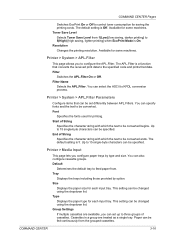
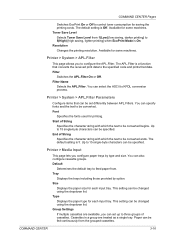
...
Switches EcoPrint On or Off to control toner consumption for printing. Start of cassettes. Group Settings
If multiple cassettes are treated as a single tray. Printer > Media Input
This page lets you can also configure cassette groups.
Cassettes in a group are available, you configure paper trays by option. The default setting is \f. Printer > System > APL...
PRESCRIBE Commands Technical Reference Manual - Rev. 4.7 - Page 208
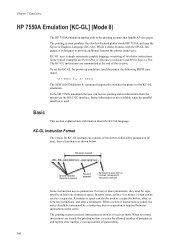
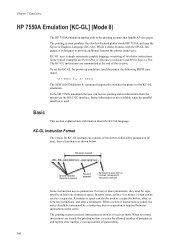
... the parallel interface is designed to the printing systems that handle A3-size paper. For two or more parameters, they must be used . The printing system executes instructions as soon as a ... explains basic information about the KC-GL language. The printing system emulates the Hewlett-Packard plotter model HP 7550A and uses the Kyocera Graphics Language (KC-GL). Chapter 7 Emulation
HP 7550A...
PRESCRIBE Commands Technical Reference Manual - Rev. 4.7 - Page 241
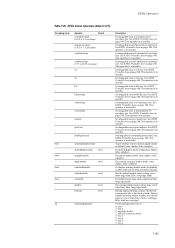
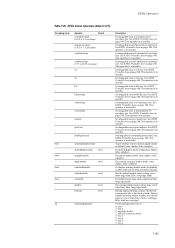
... 140.
During simplex printing, returns whether the current page is in duplex mode as : 0: tray 1 1: tray 2 2: envelope feeder 3: MP tray (Cassette mode) 4: tray 3 5: tray 4 6: tray 5 7: tray 6
7-129
Select ...odd. (true: front or odd page, false: back or even page)
Set the default paper tray as default. (true: duplex, false: simplex)
Get default duplex mode setting (true: duplex...
PRESCRIBE Commands Technical Reference Manual - Rev. 4.7 - Page 247
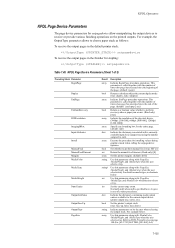
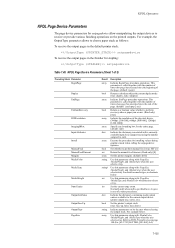
... example, the OutputType parameter allows to each. Execute the procedure for the current output device (printer output tray, sorter, etc.). For details on the printed outputs.
Use this parameter along with a currently available input device (paper tray) using the number assigned to choose paper stack as a boolean object the current duplex mode. (true: duplex, false: simplex)
Indicate...
DF-710/MT-710/BF-710/PH-5A Operation Guide Rev-1 - Page 17
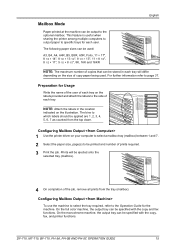
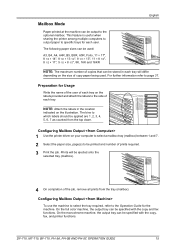
... with the copy and fax functions. For further information refer to be printed and number of each tray on your computer to select a mailbox tray (mailbox) between 1 and 7. 2 Select the paper size, page(s) to page 37.
On the monochrome machine, the output tray can be specified with the copy, fax, and printer functions.
Mailbox Mode...
KM-NET for Clients Operation Guide Rev-3.7 - Page 7


... with the printing system. Follow the installation instructions.
2.2. KX Driver is completed, start the KM-NET for Clients by proceeding from the start menu > All Programs > Kyocera > KM-NET for Clients on the computer. Installation and Startup
2. Startup
When the installation is on the CD-ROM supplied with the printing system into the optical drive of...
KX Driver User Guide Version 5.90 - Page 28
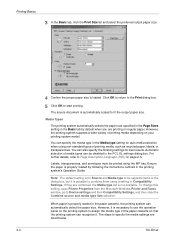
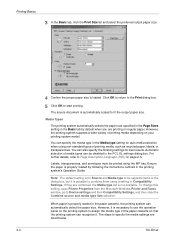
...paper cassette, the printing system can also specify the finishing settings for Source and Media type to be separate items in the dialog box, but it . You can recognize it is for best results.
Note: The default setting is possible to combine them using the MP tray. When paper... when you are printing on the printing system to Device settings and then Compatibility Settings, and then clear ...
KX Driver User Guide Version 5.90 - Page 48
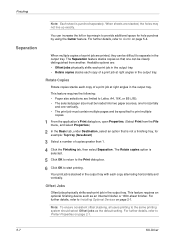
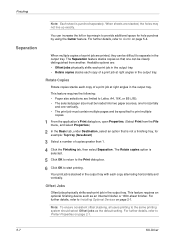
... finisher.
Note: To ensure consistent offset stacking, all users printing to Installing Optional Devices on page 5-4.
Available options are limited to Gutter on page 2-1. This feature requires the following:
• Paper size selections are :
• Offset jobs physically shifts each print job in the output tray.
• Rotate copies stacks each copy of copies greater...
KX Driver User Guide Version 5.90 - Page 62
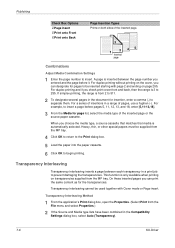
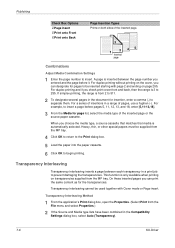
... the inserted page. This function is only available when printing on the cover, you check print cover front and back, then the range is from
the MP tray.
6
4 Click OK to return to the Print dialog box.
7
5 Load the paper into the paper cassette.
8
6 Click OK to begin printing.
9
Transparency Interleaving
Transparency interleaving inserts a page between the...
KX Driver User Guide Version 5.90 - Page 96
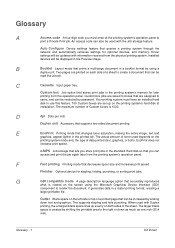
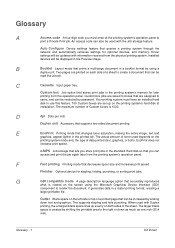
... C
Cassette Input paper tray. The maximum number of Custom boxes is viewed on the screen using a
duplex unit.
EcoPrint does not
increase print speed.
It generates ...
Installed devices will be updated with information received from the physical printing system.
E
EcoPrint Printing mode that decreases spool size and increases print speed. F
Fast printing Printing mode...
IC Link User's Manual ver. 2.8 - Page 3
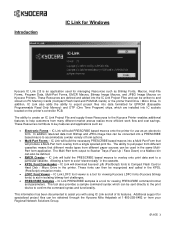
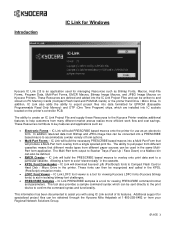
... Drive. In addition, IC Link also adds the ability to Stacker Trays (Face Up / Face Down) or a Mailbox bin can also be recognized and called in the KPDL (PostScript) emulation mode.
• LDFC Font Viewer - IC Link will build the PRESCRIBE based macros to overlay onto print data sent to help customers from...
3050/4050/5050 Operation Guide Rev-3 (Advanced) - Page 175


...] > [Remove] in the confirmation screen. Detail
Scanner Ready.
Format
Printing list
Device/ Communication
Paper/Supplies 10/5/2006 10:10
3 When Device can be removed safely is canceled. Ready.
Format
Printing list
FAX Port 2 Ready. The line is disconnected, and the fax communication is displayed, remove the USB memory.
Printer Ready.
FAX Backup Memory Not connected. FAX...
3050/4050/5050 Operation Guide Rev-3 (Basic) - Page 22
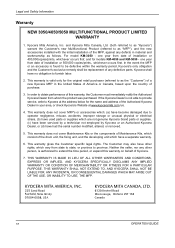
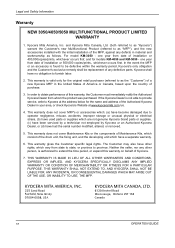
.... xx
OPERATION GUIDE Legal and Safety Information
Warranty
NEW 3050/4050/5050 MULTIFUNCTIONAL PRODUCT LIMITED WARRANTY
1. Kyocera Mita America, Inc. and for the original retail purchaser (...Kyocera Dealer is valid only for models KM-4050 and KM-5050 -
The Customer may also have no obligation to obtain performance of this warranty on behalf of installation or 400,000copies/prints...
Similar Questions
When Documents Print On My Kyocera 4050 It Has A Black Line At The Bottom Of
the paper
the paper
(Posted by amonfaust 9 years ago)
Paper Tray Rollover
When the first tray ofplain letter paper runs out, we don't want itto rollover to the second paper t...
When the first tray ofplain letter paper runs out, we don't want itto rollover to the second paper t...
(Posted by susanl 12 years ago)
We Have A Kyocera Km-3060. Will The Machine Scan A Doc. And Save To A Usb Drive?
(Posted by samdahldh 12 years ago)
What Is The Accounting Administrator Code For Km-4050
I have 4 units KM-4050 in my office. And want use the KM Net accounting software to assign account I...
I have 4 units KM-4050 in my office. And want use the KM Net accounting software to assign account I...
(Posted by endrop2008 12 years ago)

