Kyocera KM-4050 Support Question
Find answers below for this question about Kyocera KM-4050.Need a Kyocera KM-4050 manual? We have 24 online manuals for this item!
Question posted by cspempire on May 19th, 2014
How Many Pages Can A Kyocera Km 4050 Scan At One Time?
The person who posted this question about this Kyocera product did not include a detailed explanation. Please use the "Request More Information" button to the right if more details would help you to answer this question.
Current Answers
There are currently no answers that have been posted for this question.
Be the first to post an answer! Remember that you can earn up to 1,100 points for every answer you submit. The better the quality of your answer, the better chance it has to be accepted.
Be the first to post an answer! Remember that you can earn up to 1,100 points for every answer you submit. The better the quality of your answer, the better chance it has to be accepted.
Related Kyocera KM-4050 Manual Pages
KM-NET ADMIN Operation Guide for Ver 2.0 - Page 23


...presented as sets of rows shown per page. To display printing devices in the toolbar to the default List View can also create reports for all device groups and are displayed. Edit Tab ...Edit an existing List View tab. User Preferences
The first time you perform all subsequent logons, List View uses your own design to multiple devices. Move the pointer over each icon in a list, use...
KM-NET ADMIN Operation Guide for Ver 2.0 - Page 35


... to any user. Note: If pop-up for information, and e-mail alerts can be sent to exit the Add Devices feature.
KMnet Admin 2.0
3-13
Reports are enabled, Add Alert Subscription, Add Report Subscription, Device Manager Report, the About page, and Help will not open. You can log on a regular schedule. Subscription View
Printing...
KM-NET ADMIN Operation Guide for Ver 2.0 - Page 92


... header again to remove the print job from the queue.
Color
This column shows the number of monochrome (black and white) pages in KM Service Manager. Time
This column shows the estimated time of each Completed Jobs column: Document Name This column shows the print job name as text.
Authenticated non-administrative users can...
KM-NET Viewer Operation Guide Rev-5.2-2010.10 - Page 9
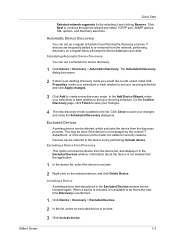
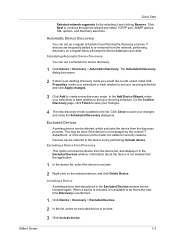
... Apply changes.
3 Click Add to the device list by selecting it is added to date. On the Confirm Discovery page, click Finish to save your selections in the Excluded Devices window can be found the next time Discovery is to include.
3 Click Include device.
1-3 Devices can be made not visible for device discovery.
1 Click Device > Discovery > Automatic Discovery.
KM-NET Viewer Operation Guide Rev-5.2-2010.10 - Page 22


... some models, administrator authentication is not needed. Each entry for faxing and scanning operations. Click Device > Device Home Page to type one of individuals and their contact information that can display a web page containing information about the selected device. Available features vary by printing device model. When you select the feature from a menu or context menu, you...
KM-NET Viewer Operation Guide Rev-5.2-2010.10 - Page 50


... to allow job processing without an account ID, select Permit.
3 If you want the count of copy and print pages added together, select Total.
4 If you are settings for device accounting to multiple devices simultaneously. Accounting Multi-Set
Accounting Multi-Set lets you can save all your selections by clicking OK. You can...
KM-NET Viewer Operation Guide Rev-5.2-2010.10 - Page 54


... match the port number of one of
5-1
User Guide You may be set correctly in Accounting Devices View, select a device.
2 In the menu bar at the top of the Command Center page.
4 To the left of the device, such as Address Book, Users, or Document Box. the changes are saved immediately.
If authentication is...
KM-NET Viewer Operation Guide Rev-5.2-2010.10 - Page 57


... Device Group page, the application has filtered the selected devices by product group. You can open the wizard by pressing the Ctrl key, and clicking on one group to apply settings to multiple devices simultaneously. Device Authentication Settings
KMnet Viewer
6-1 The devices are organized by those Multi-Set supports. Device Network Settings Basic settings for print, copy, scan...
KM-NET Viewer Operation Guide Rev-5.2-2010.10 - Page 74


... discovery for the search.
The administrator must be excluded from data altered in firmware has the potential to
damage a device, you change device settings, such as page counts and scan counts on the device,
and is the device model name, but it for download to another view, or perform another Advanced Search. C
counter A variable used for...
KM-NET for Direct Printing Operation Guide Rev-3.2 - Page 6


... Before installing this utility, make sure that came with the printing system. The Kyocera Extended Driver is completed, you can start the KM-NET for Direct Printing by proceeding from the start menu > All Programs > Kyocera > KM-NET for Direct Printing.
2
KM-NET for installation.
Installation and Startup
2. The installation program starts up automatically.
When...
KM-NET for Direct Printing Operation Guide Rev-3.2 - Page 7
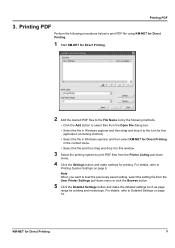
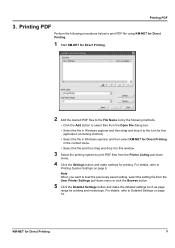
... Settings pull-down
menu.
4 Click the Settings button and make the detailed settings such as page range for Direct Printing
3 Printing PDF
Perform the following procedures below to print PDF file using KM-NET for Direct Printing.
1 Start KM-NET for Direct Printing.
2 Add the desired PDF files to the File Name list...
Kyocera Command Center Operation Guide Rev 6.3 - Page 38
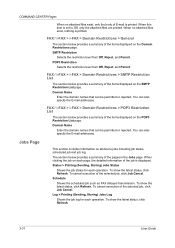
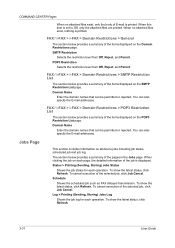
... job status for each operation. To cancel execution of the selected job, click Job Cancel.
When clicking the job on each page, the detailed information of the items displayed on all device jobs including job status, scheduled job and job log. POP3 Restriction
Selects the restriction level from Off, Reject, and Permit...
PRESCRIBE Commands Technical Reference Manual - Rev. 4.7 - Page 9


... computer screen. It is the native language of the Kyocera printing systems including copiers (collectively referred to as sorting,...visible to the user. PRESCRIBE also gives freedom to control device settings including selection of paper source, output stack, and... text, draw graphics, and print multiple copies of each page. Chapter 1
Introduction to PRESCRIBE
PRESCRIBE is followed by an...
KM-NET for Clients Operation Guide Rev-3.7 - Page 7


... for Clients. Follow the installation instructions.
2.2. KX Driver is completed, start the KM-NET for Clients by proceeding from the start menu > All Programs > Kyocera > KM-NET for Clients on the computer. Startup
When the installation is on the CD-ROM supplied with the printing system into the optical drive of ...
Fax System (M) Operation Guide Rev-2.0 - Page 6
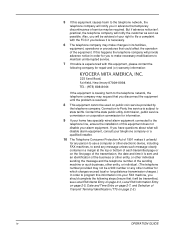
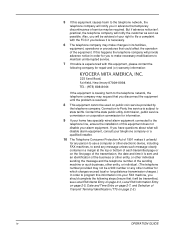
...see Local FAX Name Entry on page 2-4, Local FAX Information Entry on page 2-5, Date and Time Entry on page 2-7, and Selection of Transmit Terminal Identification (TTI) on the first page of the equipment. If you... Act of 1991 makes it unlawful for any person to use a computer or other electronic device, including FAX machines, to send any other number for repair and (or) warranty information:...
Fax System (M) Operation Guide Rev-2.0 - Page 82
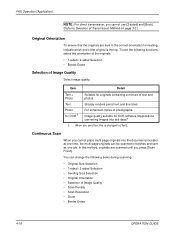
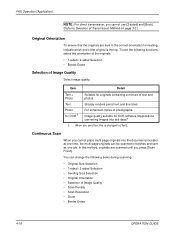
... [Scan Finish]. Item
Detail
Text + Photo
Text
Suitable for reading, indicate which end of the original is changed to [Text].
When you send fax, this method, originals are sent in batches and sent as one job. Photo for OCR software (Applications converting images into the document processor at one time, the multi-page...
Scan System Operation Guide (Functions Edition) Rev-9 - Page 6
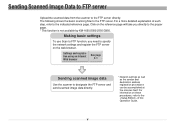
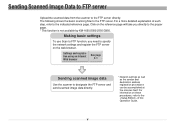
... to the FTP server directly. Making basic settings
To use Scan to FTP function, you need to specify the network settings and register the FTP server on the reference page will take you directly to the proper page. * This function is not available by KM-1650/2050/2550/C850.
Click on the web browser...
Scan System Operation Guide (Functions Edition) Rev-9 - Page 33


Page 1-14
In this case, however, the size of the resulting file (data volume) will become larger and the scanning time will be increased. • "600 dpi", "400 dpi", "300 dpi" or "200 dpi"
* The image resolution that possess a touch panel.
(3) Scanning resolution selection ("Scanning...size is , the finer the image will be scanned. Using the Scanner Function
(2) Image transmission size selection...
Scan System Operation Guide (Functions Edition) Rev-9 - Page 248


....
Perform any or all of documents(pages) that
are being scanned at one time. Transmission was not possible because the Scanner File Utility is completed.
Check the versions of the scanned image data, the data size went over...to lower the amount of data and then try the scanning and transmission operation again. • Lower the designated resolution of the Scanner File Utility do not match...
3050/4050/5050 Operation Guide Rev-3 (Basic) - Page 22
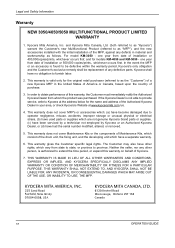
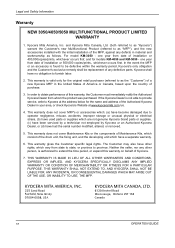
..., or check Kyocera's Website at the address below for models KM-4050 and KM-5050 -
one year from state to state, or province to as the "Customer") of installation or 400,000copies/prints, whichever occurs first; This warranty is authorized to furnish labor.
2. Legal and Safety Information
Warranty
NEW 3050/4050/5050 MULTIFUNCTIONAL PRODUCT LIMITED WARRANTY...
Similar Questions
Kyocera 3050 Scan To Email How Many Pages Can I Scan To Email?
(Posted by wrigyom 10 years ago)
Can You Setup One Touch Keys Via Web Page Kyocera 4050
(Posted by lorbth 10 years ago)
Page Limit Per Scan?
A colleague tried to email a 92 page scan, it did not come through. Is there a limit to the number o...
A colleague tried to email a 92 page scan, it did not come through. Is there a limit to the number o...
(Posted by lynnedavis 10 years ago)
What Is The Accounting Administrator Code For Km-4050
I have 4 units KM-4050 in my office. And want use the KM Net accounting software to assign account I...
I have 4 units KM-4050 in my office. And want use the KM Net accounting software to assign account I...
(Posted by endrop2008 12 years ago)

