Kyocera KM-4050 Support Question
Find answers below for this question about Kyocera KM-4050.Need a Kyocera KM-4050 manual? We have 24 online manuals for this item!
Question posted by donkeykong02 on August 4th, 2011
How Do I Add The Date And Time To Items Being Scanned?
How do I add the date and time to items being scanned? Instead of stamping each item with a receipt date I just want to scan it and have the date be on the scanned item. Or if while the items are being scanned the date can be put on them by the machine.
Current Answers
There are currently no answers that have been posted for this question.
Be the first to post an answer! Remember that you can earn up to 1,100 points for every answer you submit. The better the quality of your answer, the better chance it has to be accepted.
Be the first to post an answer! Remember that you can earn up to 1,100 points for every answer you submit. The better the quality of your answer, the better chance it has to be accepted.
Related Kyocera KM-4050 Manual Pages
KM-NET Viewer Operation Guide Rev-5.2-2010.10 - Page 12
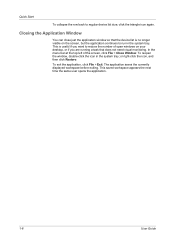
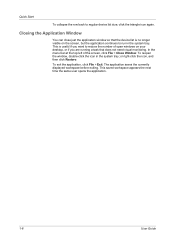
...of open windows on your desktop, or if you are running a task that the device list is useful if you want to run in the system tray; or right-click the icon, and then click ...the system tray. This saved workspace appears the next time the same user opens the application.
1-6
User Guide Closing the Application Window
You can close just the application window so that does not need visual ...
KM-NET Viewer Operation Guide Rev-5.2-2010.10 - Page 50


... pressing the Ctrl key, and clicking on the devices. The devices are settings for device accounting to multiple devices simultaneously. Selecting Accounting Settings in Multi-Set
The following options may vary on a selected device, and select Set Multiple Accounting Devices from the list.
If you want the count of copy and print pages added together, select Total...
KM-NET for Direct Printing Operation Guide Rev-3.2 - Page 16
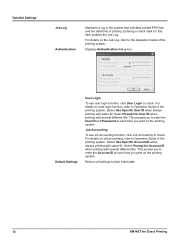
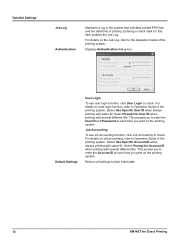
... to their initial state.
12
KM-NET for Account ID when printing...time you to check. Displays Authentication dialog box. Select Prompt for this item enables the Job Log. This prompt you print on user login function, refer to Operation Guide of printing. Detailed Settings
Job Log Authentication
Maintains a log in the system that indicates printed PDF files and the date/time...
Kyocera Command Center Operation Guide Rev 6.3 - Page 27


... do not support i-FAX, FAX is larger than the selected paper size. Receive Date/ Time Selects On or Off whether to include the MP (multi purpose) tray for printing a document, which is displayed on the top of the device.
TTI Position Selects the position of the TTI to the FAX function of the...
KM-NET for Clients Operation Guide Rev-3.7 - Page 27
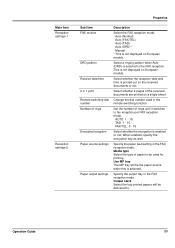
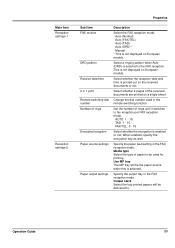
...tray The MP tray will be delivered to. Main Item Reception settings-1
Reception settings-2
Properties
Sub Item FAX receive
DRD pattern Receive date/time 2 in 1 print Remote switching dial number Number ...Guide
23 Select a ringing pattern when Auto (DRD) is selected. Select whether the reception date and time is not displayed on the received documents or not.
Auto (Normal) Auto (FAX/TEL) ...
KX Driver User Guide Version 5.90 - Page 85
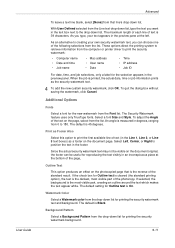
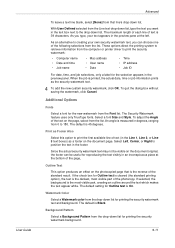
... printing option), the text is 39 characters. As you type, your own security watermark text, you want in the preview panel.
The maximum length of each line of text is the darkest, most visible ... blank, select [None] from that is printed, the actual date, time or job information prints as the security watermark text.
4 To add the new custom security watermark, click OK.
Fax System (M) Operation Guide Rev-2.0 - Page 31
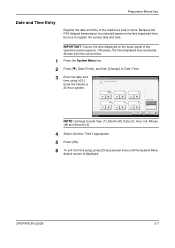
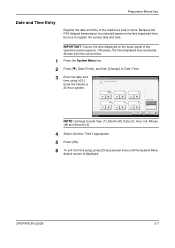
.... Preparation Before Use
Date and Time Entry
Register the date and time of Date /Time.
3 Enter the date and time using [+]/[-]. Otherwise, the time displayed may eventually deviate from this setup, press [Close] several times until the System Menu
default screen is conducted based on the touch panel of the operation panel regularly. Date/Time Set the date and time.
7757
2006
Y
10...
Fax System (M) Operation Guide Rev-2.0 - Page 105
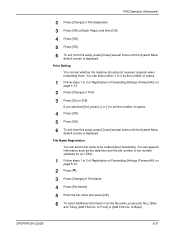
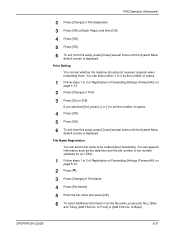
... received originals when forwarding them. File Name Registration
You can select either 1 or 2 as the date/time and the job number or fax number (address for an i-FAX).
1 Follow steps 1 to ...file name and press [OK]. 6 To insert additional information into the file name, press [Job No.], [Date
and Time], [Add FAX No. to Back].
You can set the file name to set the number of copies.
4 Press...
Fax System (M) Operation Guide Rev-2.0 - Page 108


... 00:00 and 23:59.
Appends information such as the date/time, job number and destination address to save the settings.
5-24
OPERATION GUIDE Registers times when the specified requirements are shown below. Item Name Activating Time Enable Time
File Name Additional Information
Print
Forward
Description
Displays All. FAX Operation (Advanced)
Advanced RX/Forward Requirements FAX...
Fax System (M) Operation Guide Rev-2.0 - Page 111


...was selected in the requirement type, enter the fax number.
Appends information such as the date/time, job number and destination address to save the settings.
Choose from the following requirements:... Internet fax address. FAX Operation (Advanced)
Item Activating Time
Enable Time File Name
Additional Information Requirement Type
Sub Address FAX Number Reception Port i-FAX Address...
Fax System (M) Operation Guide Rev-2.0 - Page 113


... Internet fax address. To print the fax, click Print.
Appends information such as the date/time, job number and destination address to save the settings.
The Print page is displayed. ...Address was selected in the requirement type, enter the sub address. FAX Operation (Advanced)
Item File Name Additional Information Requirement Type
Sub Address FAX Number Reception Port i-FAX Address
Print...
Fax System (M) Operation Guide Rev-2.0 - Page 114


Specifies whether a time is forwarded.
Item Name Status
Activating Time Enable Time
File Name Additional Information
Description
Displays Use Requirement List - Not complying with Requirements List page are shown below. Registers times when the specified requirements are enabled. Appends information such as the date/time, job number and destination address to the requirements list...
Fax System (M) Operation Guide Rev-2.0 - Page 155


The date/time when the original was stored.
4 When you have finished checking the details, press [Close]. Number of pages in the original
Resolution used during scanning
Specified sub address If there is not displayed. Previewing Images
Use this item is no information, this procedure to view a preview image of the original Press [Change] to...
Fax System (M) Operation Guide Rev-2.0 - Page 162


... every sending or receiving operation (No Print Output or Error Only is also optionally available.)
Latest 50 send or receipt results
Any time, and automatic printout after every 50 sending/receiving
6-10
Registration
Any time
6-11
status of Local
FAX Number,
Local FAX Name,
fax line setting,
etc.
Checking Transmission Results and Registration...
Fax System (M) Operation Guide Rev-2.0 - Page 175


7 Setup and Registration
This chapter explains how to perform various setups and registrations.
• Rings 7-2 • Volume Adjustment 7-3 • Retry Times 7-4 • Receiving Mode 7-5 • Reception Date/Time 7-6 • Media Type for Print Output 7-7 • MP Tray Paper Output 7-8 • Reduced Reception 7-9 • Duplex Print Output 7-10 • 2 in 1 Reception 7-...
Fax System (M) Operation Guide Rev-2.0 - Page 180


... received fax data is forwarded after retrieving it from a different time zone. It is printed out. FAX - It is useful for confirming the time of reception if the fax is displayed.
7-6
OPERATION GUIDE Setup and Registration
Reception Date/Time
Reception Date/Time function adds the reception date/time, sender information and number of pages on the top of each...
Scan System Operation Guide (Functions Edition) Rev-9 - Page 241


... with the "Containing text" field. * A maximum of registered creators
The settings for using the PDF Keyword Assist option (which adds file information to scanned image files) under DB Assistant is bundled with this product in order to edit the Creator item, double-click on page 3-144. * If you use the PaperPort software that...
3050/4050/5050 Operation Guide Rev-3 (Advanced) - Page 68


... number, [Job No.]. Additional information such as necessary.
Copies
1
Job No. You can also be set. To add date and time, press [Date and Time]. Added information is displayed in Additional Info.
Job No. Use the procedure below to assign a name to copy. Ready to your copy job.
1 Place the ...
3050/4050/5050 Operation Guide Rev-3 (Advanced) - Page 204


... Refer to page 1-54 and page 2-31 for entering characters.
4 Press [OK].
5 Press [Date and Time] to add the date/time to the job, or press [Job No.] to add the job number to the job.
Use the procedure below to set the default e-mail subject and ...E-mail Subject/Body
Set the subject and body automatically entered (default subject and body) when sending the scanned originals by E-mail.
3050/4050/5050 Operation Guide Rev-3 (Advanced) - Page 314


...6-72 Auto Sleep 6-73 Date Format 6-71 Date/Time 6-70 Time Zone 6-71
Default 6-21 Auto Image Rotation 6-31 Border Erase 6-29 Collate/Offset 6-31 Color 6-24 Continuous Scan 6-22 Density 6-26 EcoPrint...Adding a Group 6-80 Adding an individual 6-76 Editing 6-81
Index-2
One-touch Key 6-82 Device 5-17
Canceling FAX Communication 5-19 Checking Status 5-17 Configuring 5-18 Displaying Screen 5-17 Partition ...
Similar Questions
How To Add Email Address For Scanning
Hi there I've accidentally deleted someone's name and email. When I try to create a new saved scanne...
Hi there I've accidentally deleted someone's name and email. When I try to create a new saved scanne...
(Posted by jennifercapes 8 years ago)
How Many Pages Can A Kyocera Km 4050 Scan At One Time?
(Posted by cspempire 10 years ago)
How To Connect Scanner From My Multifunction Printer Km-2050
(Posted by halBookem 10 years ago)

