Kyocera KM-3060 Support Question
Find answers below for this question about Kyocera KM-3060.Need a Kyocera KM-3060 manual? We have 20 online manuals for this item!
Question posted by synergy38 on November 5th, 2011
Is There An Instruction Sheet For Quick Training Personnel To Use All Functions
IS THERE A QUICK TRAINING SHEET FOR PERSONNEL WITH STEP BY STEP INSTRUCTION ON EACH FUNCTION
Current Answers
There are currently no answers that have been posted for this question.
Be the first to post an answer! Remember that you can earn up to 1,100 points for every answer you submit. The better the quality of your answer, the better chance it has to be accepted.
Be the first to post an answer! Remember that you can earn up to 1,100 points for every answer you submit. The better the quality of your answer, the better chance it has to be accepted.
Related Kyocera KM-3060 Manual Pages
KM-NET ADMIN Operation Guide for Ver 2.0 - Page 29
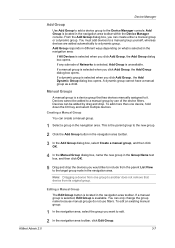
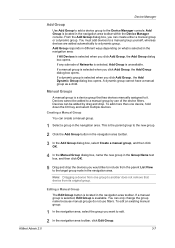
... box, you click Add Group , the Add Dynamic Group dialog box opens. Devices cannot be added by use filters.
This is the parent group to the new group.
2 Click the ... the group name because manual groups do not use of Networks is selected, Add Group is available. KMnet Admin 2.0
3-7 Device Manager
Add Group
Use Add Group to add a device group to a dynamic group. Add Group responds...
KM-NET ADMIN Operation Guide for Ver 2.0 - Page 36


... All to the polling schedule. Open Device Home Page
Click Open Device Home Page to use. Warning The device toner is empty. The device toner is low. This may take a few minutes. To display additional devices, click one of another manufacturer's device.
At any time, you view detailed device information and change select device settings from your computer. Critical...
KM-NET ADMIN Operation Guide for Ver 2.0 - Page 39


... will be performed only on models compatible with using the Firmware Upgrade Wizard. Click Next.
The upgrade will be found in the log file, but once the upgrade instructions are potential risks associated with the selected firmware file. Note: With New Devices displayed, the selected device or devices are removed from the list when you...
KM-NET ADMIN Operation Guide for Ver 2.0 - Page 44


...
User Guide Specify the Write Community to Off, and Start of the two options that the wizard offers for Write Community authorization: Use the Write Community entered for all devices. System and Fax Firmware Authorization is provided by the SNMP Write Community.
1 Select one of Job String must be set on each...
KM-NET ADMIN Operation Guide for Ver 2.0 - Page 51


... the selected network device.
Checked All selected devices are used for the printing device to respond to an SNMP request, from the printing device, usually when an error occurs. Device Manager
Updates the toner display in How to configure the trap settings. How to set up Traps to set up Traps? Follow the instructions in the Supplies...
KM-NET ADMIN Operation Guide for Ver 2.0 - Page 87
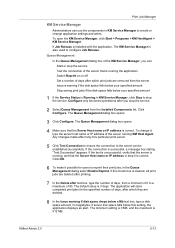
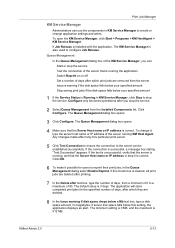
...Server Host name or IP address in step 4 is 3 days. Click OK.
6 To make it , type the server host name or IP address of the server running KM Host Agent. The application will store ... Host name or IP address is 512 MB. Configure only becomes operational after you can use the components in KM Service Manager to create or change it possible for the specified number of days, after ...
KM-NET ADMIN Operation Guide for Ver 2.0 - Page 94
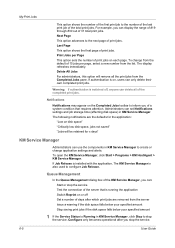
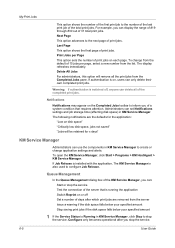
...range of #19 through #30 out of print jobs on or off , anyone can use the components in KM Service Manager, click Stop to stop the service. Last Page This option shows the ... delete their own completed print jobs.
If authentication is also used to configure Job Release. If Job Release is installed with the application, The KM Service Manager is on disk space" "Critically low disk space...
KM-NET ADMIN Operation Guide for Ver 2.0 - Page 97


... Special Alerts, and select the properties included in an account.
Alert Configuration A section of Device Manager from data altered in network printing devices that uses a particular device.
Application Program Interface (API) A language and message format used for users.
The administrator must establish it for creating Alert Subscriptions.
Alert Set A set of...
KM-NET Viewer Operation Guide Rev-5.2-2010.10 - Page 8


... select the discovery process to save the password. An entry can use the Add Device Wizard to add devices to the view list.
1 Click Device > Discovery > Add Devices.
2 In the Add Device Wizard, select a method for single or multiple devices, or it and clicking Remove. Adding Devices
You can be removed from being discovered. Custom Lets you select...
KM-NET Viewer Operation Guide Rev-5.2-2010.10 - Page 21


... area lists the versions of firmware for finding devices and managing device settings. KMnet Viewer
3-1 3 Device
The Device menu is used for various parts of the system. Device Properties
The Properties dialog box displays settings and status information about the selected device. To open device properties, select a device, and click the Device icon. The Panel message box shows the information...
KM-NET Viewer Operation Guide Rev-5.2-2010.10 - Page 23


...be organized into groups. Each step requires communication with the device, which may be unique.
3 Click OK to send the information to an existing Group. Device
FAX Number Internet FAX Address You....
3 Enter other information that is useful when the device sends out notifications of certain types of events, for Contacts and add them to the device. The Group Settings dialog box appears....
KM-NET Viewer Operation Guide Rev-5.2-2010.10 - Page 48


... trigger a notification.
6 To save your selections and close the list of certain functions on a selected device.
4-6
User Guide To connect to a maximum of three, in the context menu, click Device Accounting Settings. The other lists of authorization method used by the device. It can also be opened by default when the dialog box is not...
KM-NET Viewer Operation Guide Rev-5.2-2010.10 - Page 55


... user's information. Use the reset page in Communication Settings.
Communication Timeout
Enter the number of prints, copies, fax, scans, page sizes, duplex pages, and pages per sheet.
Login Settings
The Login section lets you set user login information.
Select SSL to take effect. Account counter polling Information is from the device home page...
KM-NET for Accounting Operation Guide Rev-1.4 - Page 22


... of the selected printing system as well as the number of the main list.
20
KM-NET for Accounting Sub list
Changes the style of the account managed in this application. ...sub list to use the View menu. Account name
Enter the new account name. Printing system name
Enter the new printing system name.
The toolbar has buttons which execute the commonly-used functions.
4.3. When ...
2560/3060 Operation Guide (Advanced Edition) - Page 71


... press the key
Program
corresponding to the
program number (01 01
06
to 50) to recall.
02
07
Press [No.] to step 4. Recalling Programs
Use the procedure below to 50 functions combining copying and sending can be registered in the program as needed to register the program. NOTE: Sending operation can be replaced...
2560/3060 Operation Guide (Advanced Edition) - Page 73


.... You can be registered for all functions in the Quick Setup screen for up to 5 copying functions and up to display
-1- Use the procedure below to the
shortcut key number 01 of Page #
each function. NOTE: In the default settings, [Interrupt Copy] is performed in
Ready to the frequently used functions.
Copying Functions
Registering Shortcuts (Copying and Sending...
2560/3060 Operation Guide (Basic Edition) - Page 152


This initial screen is first pressed after power-on), important and generally often used functions are as follows. Functions Available for Registration in the Quick Setup Screen can be adjusted to suit your work environment for better efficiency. Function Copying
Sending
Default Registration
1: Zoom 2: Density 3: Staple 4: Duplex 5: Original Image 6: Collate/Offset
1: Zoom 2: Density 3:...
2560/3060 Printer Driver User Guide Rev 12.13 - Page 24
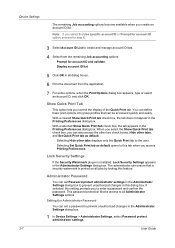
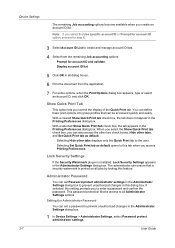
... appears in the Administrator Settings dialog box.
1 In Device Settings > Administrator Settings, select Password protect administrator settings.
2-7
User Guide When you select the Show Quick Print tab check box, you control the display of the Quick Print tab. Selecting Hide other tabs, and Set Quick Print tab as default opens to this tab when...
Fax System (M) Operation Guide Rev-2.0 - Page 158
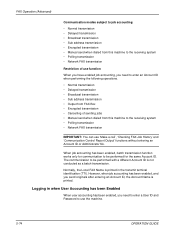
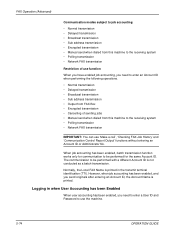
... operations.
• Normal transmission • Delayed transmission • Broadcast transmission • Sub address transmission • Output from FAX Box • Encrypted transmission • Cancelling of use function
When you have enabled job accounting, you send originals after entering an Account ID, the Account Name is printed in the transmit terminal identification (TTI...
IB-40 User Guide - Page 2
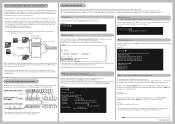
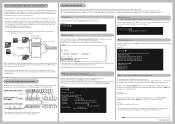
...on the network
192.168.0.1
192.168.0.10
51 addresses assigned as a work area
Used by the devices on the network
192.168.0.60
IB-40 MFP
192.168.0.254
Before configuring the environmental...area for this product can be confirmed by checking the Ethernet address of this product
Add this function, a certain address range within the IPv4 address area on the network needs to the diagram below...
Similar Questions
How To Connect Scanner From My Multifunction Printer Km-2050
(Posted by halBookem 10 years ago)
How Do I Scan Multiple Pages Using The Bed Not The Top Feeder?
(Posted by reception8270 11 years ago)
Km-3060 Need Instructions For Printing Address Book From Interface.
We have a KM-3060 that will be replaced soon. We want to retrieve a copy of all the existing address...
We have a KM-3060 that will be replaced soon. We want to retrieve a copy of all the existing address...
(Posted by klitton7 12 years ago)
Kyocera 3530 Print From Mac Os 10.5
I can't print to the Kyocera 3530 from MAC OS 10.5 - I'm using the Kyocera Mita KM-3530 (KPDL-3) dri...
I can't print to the Kyocera 3530 from MAC OS 10.5 - I'm using the Kyocera Mita KM-3530 (KPDL-3) dri...
(Posted by jourada 12 years ago)

