Kyocera KM-2050 Support Question
Find answers below for this question about Kyocera KM-2050.Need a Kyocera KM-2050 manual? We have 21 online manuals for this item!
Question posted by CrisUmars on April 18th, 2014
How To Network Kyocera Km2050 To Print Win 7
The person who posted this question about this Kyocera product did not include a detailed explanation. Please use the "Request More Information" button to the right if more details would help you to answer this question.
Current Answers
There are currently no answers that have been posted for this question.
Be the first to post an answer! Remember that you can earn up to 1,100 points for every answer you submit. The better the quality of your answer, the better chance it has to be accepted.
Be the first to post an answer! Remember that you can earn up to 1,100 points for every answer you submit. The better the quality of your answer, the better chance it has to be accepted.
Related Kyocera KM-2050 Manual Pages
KM-NET ADMIN Operation Guide for Ver 2.0 - Page 17


... will unmanage all devices on the selected network(s) if you wish to Device IP addresses are volatile and may create orphan devices. Note: Devices that do this network, thus suspending all polling of these devices by clicking Network Properties. This text box is first discovered. Deleting a Network
Deleting a network does not delete the devices on that network.
1 In the navigation...
KM-NET ADMIN Operation Guide for Ver 2.0 - Page 23


... use List View. These features include creating groups of devices, manually adding a device to a list of devices, installing the most current firmware on a device or group of devices, displaying printing devices and properties in the network and export a list of devices and their properties to all printing activities in a list or printing devices on an individual group basis:
tab names tab...
KM-NET ADMIN Operation Guide for Ver 2.0 - Page 93


... they can click commands to the prior page of print jobs. There is no confirmation dialog box. Click Reprint to remove the print job from the queue. Authenticated administrative users can delete, or reprint only their own print jobs. The bottom toolbar shows notifications about the condition of the document printed by the selected device.
KM-NET ADMIN Operation Guide for Ver 2.0 - Page 99


... for example 127.242.0.19, assigned to a device. Dynamic Group A device group to which can be very careful when using a firmware upgrade.
Firmware is known on a group by Kyocera. The upgrade will be connected to identify a device, as per 10000 prints. IP Address Internet Protocol Address. Number in the computer. The network uses the address to...
KM-NET ADMIN Operation Guide for Ver 2.0 - Page 101
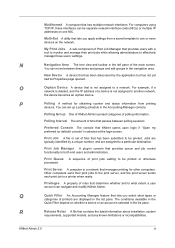
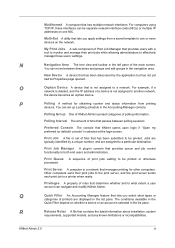
.../IP, these interfaces can navigate and modify KMnet Admin. Multi-Set A utility that provides queue and job control functionality to another network,
the device becomes an orphan device. My Print Jobs A sub-component of print jobs waiting to a particular destination.
You can move between polling sessions.
Jobs are typically identified by the application but has...
KM-NET Viewer Operation Guide Rev-5.2-2010.10 - Page 38


...) from the list.
User Guide If you want to get the network user property, click Obtain network user property. If authentication is 64 characters.
5 Select the LDAP ...1 Select a device in the device list. Permitting Jobs with Unknown IDs If you want a device to have the device prompt for a printing system.
1 In any Device view, select a printing system.
2 Click Device > Advanced ...
KM-NET Viewer Operation Guide Rev-5.2-2010.10 - Page 39


..., maximized, or restored. The list of groups that is shown at the bottom left of your device. It contains up to select one of the Network Groups dialog box represent the selected printing system. Adding or Editing a Network Group
You can add, delete, edit, authorize, and search for this group is displayed in the...
KM-NET Viewer Operation Guide Rev-5.2-2010.10 - Page 40
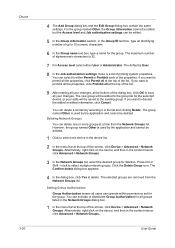
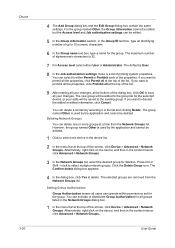
....
If you want to select one or more groups at the top of printing system properties. Alternatively, right-click on the device, and then in the device list.
2 In the menu bar at a time from the Network Groups list. The new group will be edited.
5 In the Group information section, in the context menus...
KM-NET Viewer Operation Guide Rev-5.2-2010.10 - Page 41
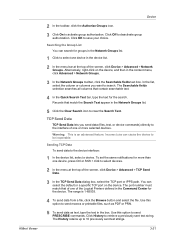
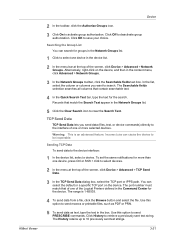
... or printable files, such as PDF or PRN.
5 To send data as text, type the text in the Network Groups list.
1 Click to select devices.
2 In the menu at the top of the screen, click Device > Advanced > TCP Send Data.
3 In the TCP Send Data dialog box, select the TCP port or IPPS...
KM-NET for Direct Printing Operation Guide Rev-3.2 - Page 2


... Windows XP operating system environment. Examples in this document are registered trademarks or trademarks of their respective companies. Kyocera Mita cannot be configured will differ depending on the model of your printing system or multifunctional printer (hereinafter referred to change without notice. General Information
When using this utility, the items that can be...
KM-NET for Accounting Operation Guide Rev-1.4 - Page 29
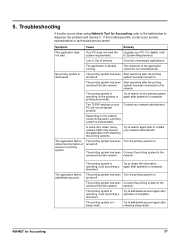
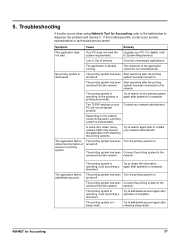
... accounts. Turn the printing system on the network router configuration, a printing system is complete.
turned off .
KM-NET for Accounting, refer to the table below to the
network.
Contact your PC.
Connect the printing system to obtain the information again after the printing
turned off . Try to the network. The printing system has been Connect the printing system to add...
KM-NET for Clients Operation Guide Rev-3.7 - Page 2
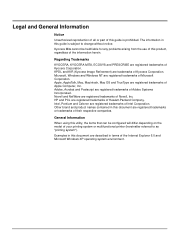
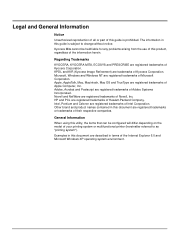
... be configured will differ depending on the model of your printing system or multifunctional printer (hereinafter referred to change without notice.
Regarding Trademarks
KYOCERA, KYOCERA MITA, ECOSYS and PRESCRIBE are registered trademarks of Microsoft Corporation. Microsoft, Windows and Windows NT are registered trademarks of Kyocera Corporation. Other brand and product names contained in...
KM-NET for Clients Operation Guide Rev-3.7 - Page 15
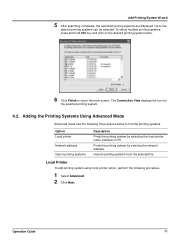
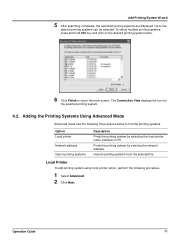
... the following procedure.
1 Select Advanced. 2 Click Next. Local Printer
To add printing system using local printer option, perform the following three options below to find the printing systems.
Option Local printer Network address Import printing systems
Description
Finds the printing system by entering the network address. Up to return the main screen. The Connection View displays...
KX Driver User Guide Version 5.90 - Page 96
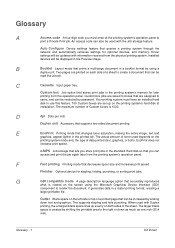
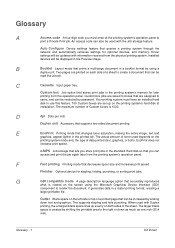
...up on both ).
F
Fast printing Printing mode that supports two-sided document printing. Auto Configure Device settings feature that are set up evenly on the printing system's hard disk at the printing system's operation panel to render the document.
Custom box jobs are saved to boxes that queries a printing system through the
network and automatically retrieves settings...
IC Link User's Manual ver. 2.8 - Page 35
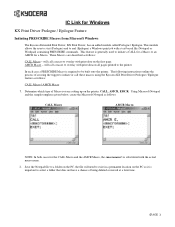
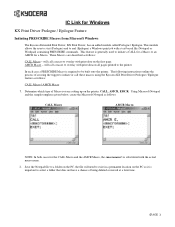
... feature is required to the printer. will call these macros using the Kyocera KX Print Driver Prologue / Epilogue feature as follows:
CALL Macro - In each case...CALL for a Macro or an AMCR for Windows
KX Print Driver Prologue / Epilogue Feature
Initiating PRESCRIBE Macros from Microsoft Windows
The Kyocera Extended Print Driver, KX Print Driver, has an added module called Prologue / Epilogue....
KX Driver Operation Guide Rev. 1.3.1 - Page 18
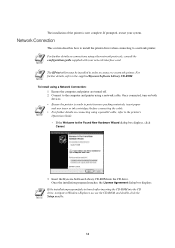
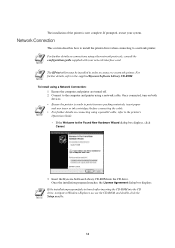
...8226; If the Welcome to a network printer.
NOTE
The KPrint utility must be installed in order to connect to the Found New Hardware Wizard dialog box displays, click Cancel.
3 Insert the Kyocera Software Library CD-ROM into the CD...Setup.exe file.
14 NOTE
For further details on both
devices. NOTE
If the installation program fails to launch after inserting the CD-ROM into the CD drive.
KX Driver Operation Guide Rev. 1.3.1 - Page 22
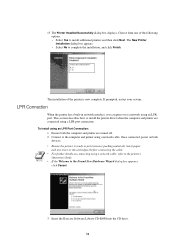
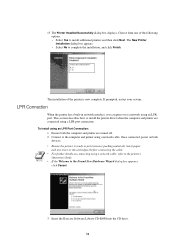
... LPR Port Connection:
1 Ensure both
devices.
If prompted, restart your system....the Kyocera Software Library CD-ROM into the CD drive. 18 The installation of the following options. • Select Yes to print (remove...are connected using a network cable.
LPR Connection
When the printer has a built-in network interface, you can print over a network using a network cable, refer to the...
Kyocera Extended Driver 4.0 User Guide Rev-2.1 - Page 16


... box is already
selected, double-click the device option to a network, the Auto Configure button can be marked with additional setting details. To generate a status page,
2-2
KX Driver You can be used at the same time. Device Options
1 Click the Device Settings tab.
1
2 In the Device options area of printing system fonts.
This setting is not...
Kyocera Extended Driver 4.0 User Guide Rev-2.1 - Page 106
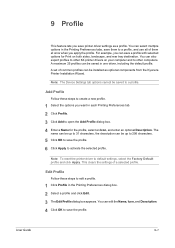
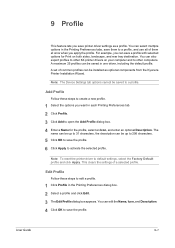
...use all of common profiles can be saved in the Printing Preferences tabs, save a profile with selected options for the... Enter a Name for Print on your computer and to save printer driver settings as optional components from the Kyocera Printer Installation Wizard. You ...You can save them at once when you want in the Printing Preferences dialog box.
1
2 Select a profile and click Edit...
Kyocera Extended Driver 4.0 User Guide Rev-2.1 - Page 116
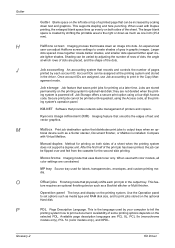
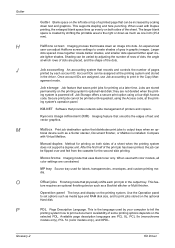
... models, all
color settings are assigned, use Job accounting to print jobs stored on the printing system. Halftone screen Imaging process that provides network-wide management of printers and copiers.
KM-NET Software that breaks down text and graphics.
ture requires an optional finishing device such as media type and RAM disk size, and to...
Similar Questions
How Do I Print Double Sided On Kyocera Km 2550 Printer On My Computer
(Posted by pizzwgirlfr 9 years ago)
How To Connect Scanner From My Multifunction Printer Km-2050
(Posted by halBookem 10 years ago)
How Do I Change Print Setting To Portrait On My Kyocera Km 2050 Copier?
(Posted by Faylpaci 10 years ago)
Color Printing Problem
What likely causes the problem and how to fix it up when a computer in my network can print color an...
What likely causes the problem and how to fix it up when a computer in my network can print color an...
(Posted by yashirokenshai 11 years ago)
In Kyocera Km 2050 It Is Always Saying Print Mode Error At The Time Of Printing.
(Posted by arabindapatra 12 years ago)

