Kyocera FS 1800 Support Question
Find answers below for this question about Kyocera FS 1800 - B/W Laser Printer.Need a Kyocera FS 1800 manual? We have 13 online manuals for this item!
Question posted by eva90842 on September 20th, 2011
Paper Source
My printer prints from multi purpose tray as default even thus auto selection is checked off. What to do?
Current Answers
There are currently no answers that have been posted for this question.
Be the first to post an answer! Remember that you can earn up to 1,100 points for every answer you submit. The better the quality of your answer, the better chance it has to be accepted.
Be the first to post an answer! Remember that you can earn up to 1,100 points for every answer you submit. The better the quality of your answer, the better chance it has to be accepted.
Related Kyocera FS 1800 Manual Pages
PRESCRIBE Commands Command Reference Manual Rev 4.8 - Page 223
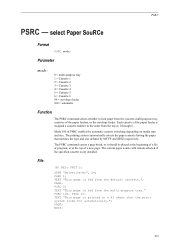
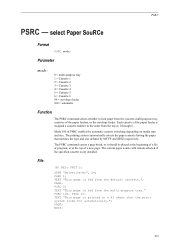
...; select Paper SouRCe
Format
PSRC mode;
Parameter
mode:
0 = multi-purpose tray 1 = Cassette 1 2 = Cassette 2 3 = Cassette 3 4 = Cassette 4 5 = Cassette 5 6 = Cassette 6 99 = envelope feeder 100 = automatic
Function
The PSRC command selects whether to feed paper from the multi-purpose tray."
The printing system automatically selects the paper cassette having the paper that the print...
KX Driver Operation Guide Rev. 1.3.1 - Page 54
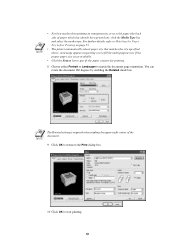
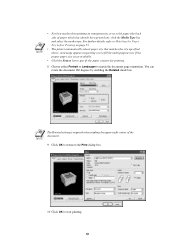
... requesting you to fill the multi-purpose tray if the proper paper size is required when stapling the upper-right corner of paper which has already been printed on page 53.
• The printer automatically selects paper size that matches the size specified above.
You can rotate the document 180 degrees by enabling the Rotated check box. NOTE
The Rotated...
KX Driver Operation Guide Rev. 1.3.1 - Page 57


... properly loaded by default when you want to change the page size (for example, to enlarge an A4-size brochure for automatic paper source selection when using the multi-purpose tray. NOTE
Use the multi-purpose tray in the print operator panel on the printer to assign the media type of the paper cassette so that the printer can automatically detect the paper size.
Labels...
KX Driver Operation Guide Rev. 1.3.1 - Page 58


Media Type Plain 64 to 90 g/m2 Transparency
Usable Paper Cassettes All Multi-purpose tray (MP tray)
54
3 Access the printer Properties and click the Media tab. 4 Select the document paper size from the Page Size list.
5 From the Media Type list, select the type of media for printing, then click OK.
6 Options available in the Media Type list are as follows.
KX Driver Operation Guide Rev. 1.3.1 - Page 59
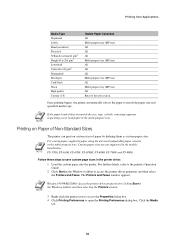
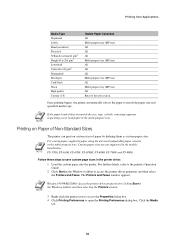
... load paper in the multi-purpose tray. NOTE
If the paper loaded does not match the size, type, or both, a message appears requesting you to the next section.
The Printers and Faxes window appears. NOTE
Windows 95/98/Me/2000: Access the printer driver properties by defining them as custom paper sizes. Once printing begins, the printer automatically selects the paper to...
KX Driver Operation Guide Rev. 1.3.1 - Page 97


.... For further details on printing with the multi-purpose tray, cassette mode (the default setting), must be used for printing the document body is specified in order to Booklet Printing on paper that is a different weight or color than the paper for the body of the cover paper is specified by adjusting settings in each transparency.
The source of the document...
KX Driver Operation Guide Rev. 1.3.1 - Page 101
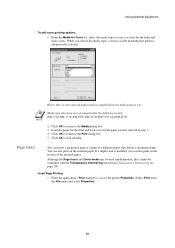
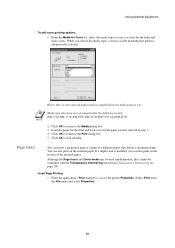
... Properties).
97 Insert Page Printing
1 From the application's Print dialog box, access the printer Properties. (Select Print from the multi-purpose tray. When you can also print on the reverse of a different paper type before a designated page. Using Optional Equipment
To edit cover printing options: 1 From the Media for Cover list, select the media type or source cassette for the front...
KX Driver Operation Guide Rev. 1.3.1 - Page 104


... the multi-purpose tray. Transparency Interleaving Method
1 From the application's Print dialog box, access the printer Properties.
Heavy, thin, or other special papers must be used simultaneously.
Transparency interleaving and Cover Mode or Page Insert cannot be supplied from the File menu and select Properties.
2 From the Source list on the Media tab, select Multi-Purpose Feeder...
KX Driver Operation Guide Rev. 1.3.1 - Page 106


... OK to return to Staple on both sides of single sheet of paper, then bind it in the center. To print the transparency content on page 93.
102 5 Select the Transparency Interleaving check box. For further details on Staple settings, refer to the Print dialog box. 9 Load transparency into the multi-purpose tray. 10 Click OK and begin...
Kyocera Extended Driver 4.0 User Guide Rev-2.1 - Page 33
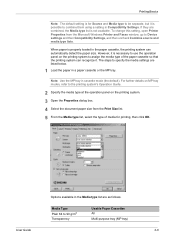
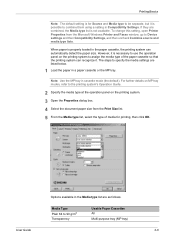
... Compatibility Settings. Printing Basics
Note: The default setting is for printing, then click OK.
5
Options available in the Media type list are combined, the Media type list is not available.
When paper is properly loaded in the paper cassette, the printing system can recognize it is possible to 90 g/m2 Transparency
Usable Paper Cassettes All Multi-purpose tray (MP tray)
User...
Kyocera Extended Driver 4.0 User Guide Rev-2.1 - Page 34


...to 90 g/m2 Prepunched Envelopes Card Stock Thick High quality Custom (1-8)
Usable Paper Cassettes All Multi-purpose tray (MP tray) All All All
Multi-purpose tray (MP tray)
All All
All Multi-purpose tray (MP tray) All Multi-purpose tray (MP tray) All Refer to Operation Guide
Once printing begins, the printing system automatically selects the paper to open the Properties dialog
box.
3
4 Click...
Kyocera Extended Driver 3.x User Guide Rev-1.4 - Page 45
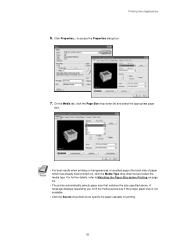
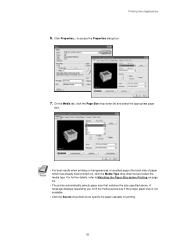
...; The printer automatically selects paper size that matches the size specified above. For further details, refer to Matching the Paper Size before Printing on ), click the Media Type drop-down list to specify the paper cassette for printing.
39 to fill the multi-purpose tray if the proper paper size is not available.
• Click the Source drop-down list and select the...
Kyocera Extended Driver 3.x User Guide Rev-1.4 - Page 50
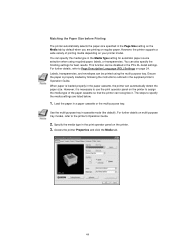
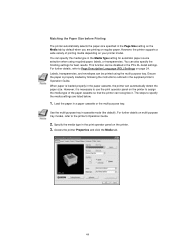
... properly in cassette mode (the default). However, it . Load the paper in the supplied printer's Operation Guide. Labels, transparencies, and envelopes can also specify the finishing settings for automatic paper source selection when using the multi-purpose tray. Ensure the paper is necessary to use the print operator panel on the printer to Page Description Language (PDL...
Kyocera Extended Driver 3.x User Guide Rev-1.4 - Page 52


...requesting you to match the paper size and specified media type.
Once printing begins, the printer automatically selects the paper to load paper in the Media Type drop... (1-8)
Usable Paper Cassettes All Multi-purpose tray (MP tray) All Multi-purpose tray (MP tray) All All All Multi-purpose tray (MP tray) All All All Multi-purpose tray (MP tray) All Multi-purpose tray (MP tray) All Refer...
Kyocera Extended Driver 3.x User Guide Rev-1.4 - Page 53


...bar and then selecting the Printers window.
3. Windows 95/98/Me/2000: Access the printer driver properties by defining them as custom paper sizes. • For custom paper, supply the paper using the universal (adjustable) paper cassette or the
multi-purpose tray. Printing from Applications
Printing on Paper of Non-Standard Sizes The printer can print on custom sizes of paper by clicking the...
Kyocera Extended Driver 3.x User Guide Rev-1.4 - Page 94
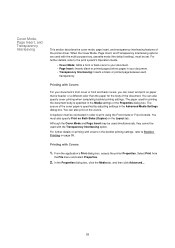
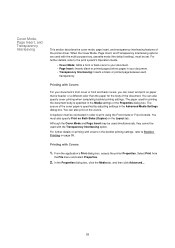
... printer Properties. Select Print from
the File menu and select Properties.
2. In the Properties dialog box, click the Media tab, and then click Advanced....
88 When the Cover Mode, Page Insert, and Transparency Interleaving options are used with Covers
1. For further details on printing with covers in the Advanced Media Settings dialog box. Printing with the multi-purpose tray...
Kyocera Extended Driver 3.x User Guide Rev-1.4 - Page 98
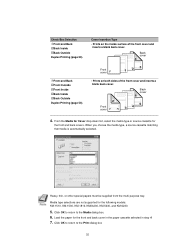
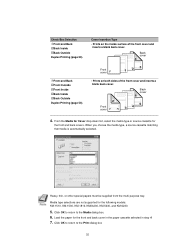
... 5Front Inside 5Back Inside 5Back Outside
Duplex Printing (page 50). When you choose the media type, a source cassette matching that media is automatically selected. Heavy, thin, or other special papers must be supplied from the multi-purpose tray. From the Media for Cover drop-down list, select the media type or source cassette for
the front and back covers...
Kyocera Extended Driver 3.x User Guide Rev-1.4 - Page 102


... sheet of the inserted page or the
source paper cassette. Transparency interleaving and Cover Mode or Page Insert cannot be supplied from the multi-purpose tray. This function is automatically selected. Click OK and begin printing. 5. From the Media for insertion in the paper cassette. 9. When you choose the media type, a source cassette that matches that media is only...
Kyocera Extended Driver 3.x User Guide Rev-1.4 - Page 104


... source paper
cassette. Click OK to return to the Media dialog box. 8. To print the transparency content on
the inserted pages as well, Select the Print onto Backing check box.
6. When you choose the media type, the source cassette where that media is loaded will be automatically selected.
7. Load transparency into the multi-purpose tray. 10.Click OK and begin printing.
98 Select...
FS-1800/3800 Installation Manual Rev 1.3 - Page 12
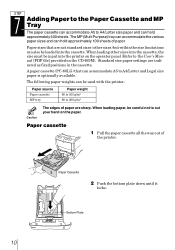
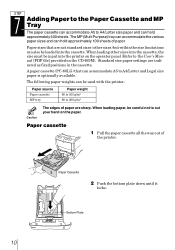
... sizes (other sizes into the printer on the operator panel (Refer to A4/Letter size paper and can hold approximately 100 sheets of paper.
7STEP
Adding Paper to the Paper Cassette and MP Tray
The paper cassette can accommodate A5 to the User's Manual [PDF file] provided on the CD-ROM).
The MP (Multi Purpose) tray can accommodate the various...
Similar Questions
Printer Prints Only Left Side Vertically. Tonner Is Still Full.
(Posted by raymond4a 1 month ago)
Stuck In Mp Mode
All of a sudden our printer/copier will not print unless you feed paper through the MP tray. Message...
All of a sudden our printer/copier will not print unless you feed paper through the MP tray. Message...
(Posted by tross87249 8 years ago)
Kyocera Ep C220n Printer Printing Only Solid Black Or Solid Blue
Printer connected to IMac running mac os 10.8.4. Printing was fine before changing all 4 cartridges....
Printer connected to IMac running mac os 10.8.4. Printing was fine before changing all 4 cartridges....
(Posted by mjarod1 10 years ago)
Why Is My Printer Printing So Light Even With A New Toner?
(Posted by karlaprokurat 11 years ago)
Osx10.7 And Fs 1800+
OSX 10.7 does not seem to recognice the printer .. what can i do to use this old printer?
OSX 10.7 does not seem to recognice the printer .. what can i do to use this old printer?
(Posted by judithfegerl 11 years ago)

