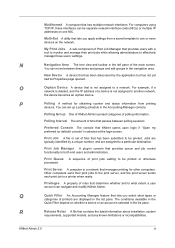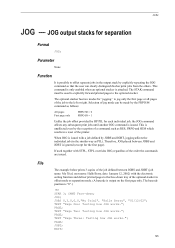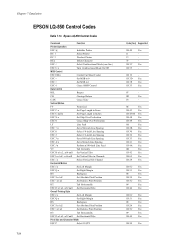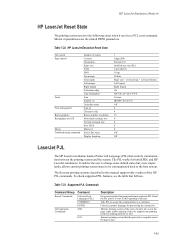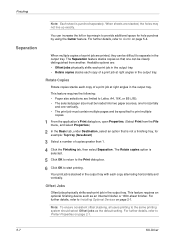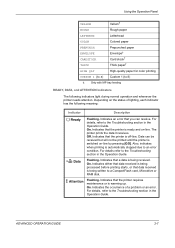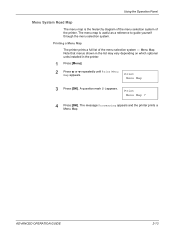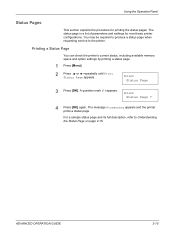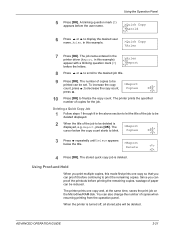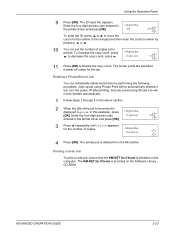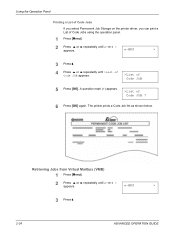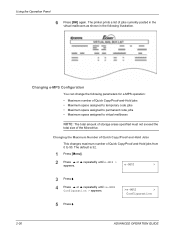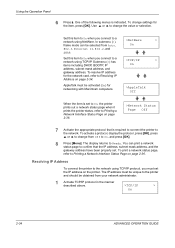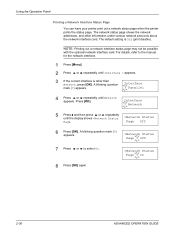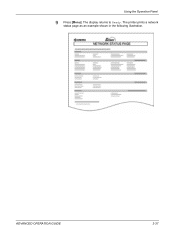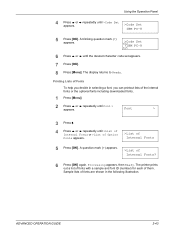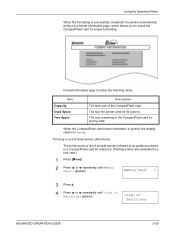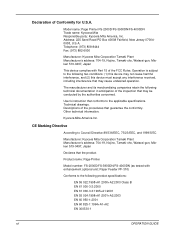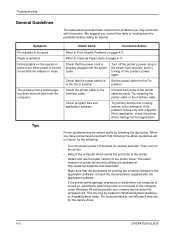Kyocera FS 2000D Support Question
Find answers below for this question about Kyocera FS 2000D - B/W Laser Printer.Need a Kyocera FS 2000D manual? We have 16 online manuals for this item!
Question posted by raymond4a on March 8th, 2024
Printer Prints Only Left Side Vertically. Tonner Is Still Full.
Current Answers
Answer #1: Posted by waleq on March 8th, 2024 4:32 PM
Check the print settings: Make sure the print settings are configured correctly in the printer driver and the application you are printing from.
Clean the printer: Sometimes, dust or debris can cause printing issues. Clean the printer, especially the paper path and the toner cartridge area.
Check the toner cartridge: Even though the toner is full, the cartridge itself may be faulty. Try replacing the toner cartridge with a new one to see if it resolves the issue.
Update printer drivers: Ensure that you have the latest printer drivers installed. You can download the drivers from the Kyocera website.
If the issue persists after trying these steps, it may be necessary to contact Kyocera support for further assistance or to have a technician look at the printer.
Please respond to my effort for providing you with possible solution to your question by "accepting the answer" and clicking the "helpful"
Yours regard,
Waleq.
Answer #2: Posted by SonuKumar on March 8th, 2024 10:44 PM
1. Potential Causes:
Fuser Unit Failure: The fuser unit heats the toner to fuse it to the paper. A malfunctioning unit can cause partial or faint printing.
Dirty/Damaged Transfer Roller: This roller transfers the toner image to the paper. Debris or damage can hinder complete image transfer.
Faulty Drum Unit: The drum is the core of the imaging process. Scratches or uneven wear might create printing defects.
Incorrect Driver Settings: Less likely, but driver issues might cause partial printing.
2. Troubleshooting Steps
Clean the Transfer Roller:
Turn off the printer and unplug it.
Carefully open the printer to access the transfer roller. It's often a green cylinder.
Use a soft, lint-free cloth dampened with isopropyl alcohol to gently wipe the roller surface.
Allow it to dry completely before reassembling and restarting the printer.
Examine the Drum Unit:
If cleaning the transfer roller doesn't fix it, inspect the drum unit (usually found within the toner cartridge or a separate assembly).
Look for any visible scratches, gouges, or uneven wear on the drum surface. If damaged, the drum unit likely needs replacement.
Print a Test Page:
Print a printer-generated test page (usually accessed from the printer's menu). This helps isolate the issue from the computer/software.
Update/Reinstall Drivers:
Visit Kyocera's website and download the latest drivers for your FS 2000D.
Uninstall the old drivers and install the new ones. Check your printer settings after.
Fuser Unit Inspection:
This step requires more technical knowledge. If you're not comfortable, consult a technician.
The fuser unit gets HOT. Allow the printer to cool COMPLETELY before opening.
Inspect the fuser rollers for damage, debris, or uneven wear. Cleaning or replacement might be needed.
Additional Tips:
High-Quality Paper: Using the correct paper type for your printer can prevent print quality issues.
Shake Toner: Gently shake the toner cartridge to redistribute toner if it's been sitting for a while.
If none of these steps help, you might need professional repair services to diagnose and replace the faulty component.
Please respond to my effort to provide you with the best possible solution by using the "Acceptable Solution" and/or the "Helpful" buttons when the answer has proven to be helpful.
Regards,
Sonu
Your search handyman for all e-support needs!!
Related Kyocera FS 2000D Manual Pages
Similar Questions
Printer connected to IMac running mac os 10.8.4. Printing was fine before changing all 4 cartridges....
I am trying to delete a print job on my Kyocera. It must be on it's internal hard drive, as I cann...
How do i print envelopes on printer from my dell computer in showroom.
when I switch on the printer fs 1920 the above message display, please anybody help me