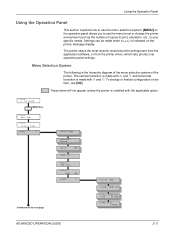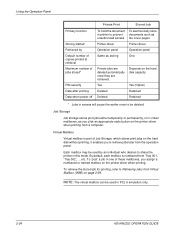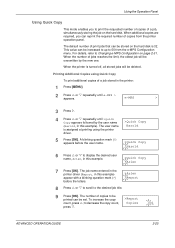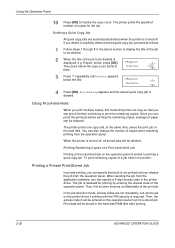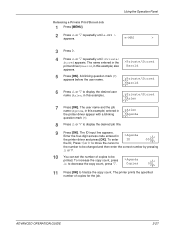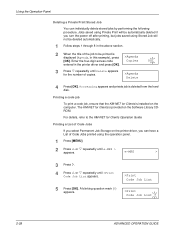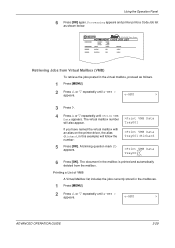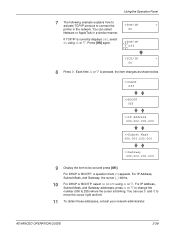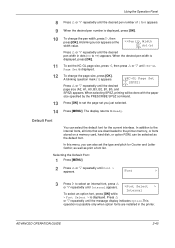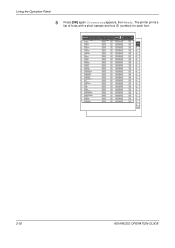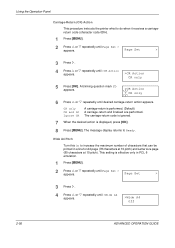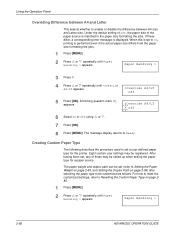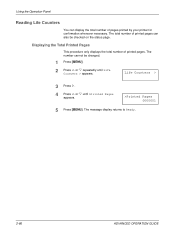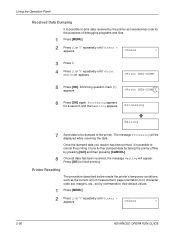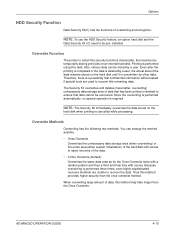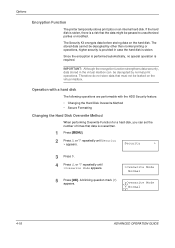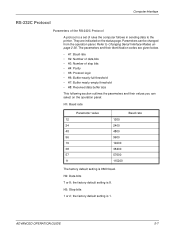Kyocera 9530DN Support Question
Find answers below for this question about Kyocera 9530DN - B/W Laser Printer.Need a Kyocera 9530DN manual? We have 1 online manual for this item!
Question posted by EWATGR on May 31st, 2012
How Do I Program In Fax Numbers From The Actual Printer/fax
The person who posted this question about this Kyocera product did not include a detailed explanation. Please use the "Request More Information" button to the right if more details would help you to answer this question.
Current Answers
Related Kyocera 9530DN Manual Pages
Similar Questions
Printer Hard Drives
Where is the hard drive located on a Kyocera, Ecosys FS-9530 DN printer? I need to either wipe it cl...
Where is the hard drive located on a Kyocera, Ecosys FS-9530 DN printer? I need to either wipe it cl...
(Posted by kstrain 10 years ago)
Where Can I Find A List Of Kyocera Printer Error Codes
need error code list for fs-9530, fs-4020, fs-2100
need error code list for fs-9530, fs-4020, fs-2100
(Posted by ButlerTech 10 years ago)
Does The Task Alpha Store Incomiong Faxes In Its Memory
(Posted by homegirl93662 10 years ago)
Can I Reprint A Fax From A Previous Day?
Can I reprint a Fax from a previous day?
Can I reprint a Fax from a previous day?
(Posted by djones97322 10 years ago)
How To Send Fax Using Ecoysy Fs-1135mfp/l
(Posted by floresaaurestila 10 years ago)