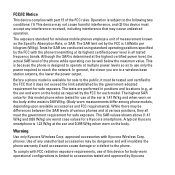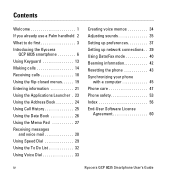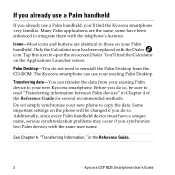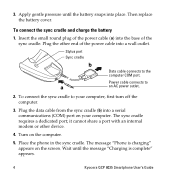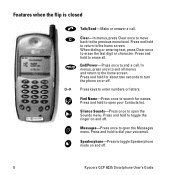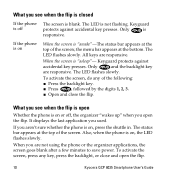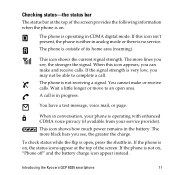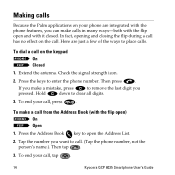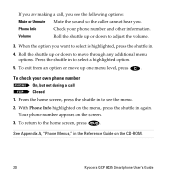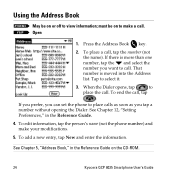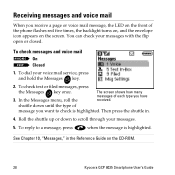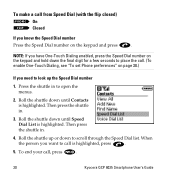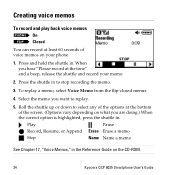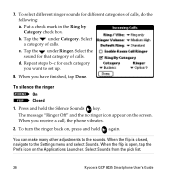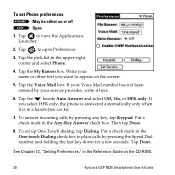Kyocera 6035 Support Question
Find answers below for this question about Kyocera 6035 - QCP Smartphone - CDMA.Need a Kyocera 6035 manual? We have 1 online manual for this item!
Question posted by heatherlaing27 on May 19th, 2013
What Do I Do??
My sim card in my keyocera Hydro came loose and won't stay in place and I have things stored on it and I can't access the apps that are on the sim card and I am getting really upset that I don't know what to do
Current Answers
Related Kyocera 6035 Manual Pages
Similar Questions
I Have A Kyocera Hydro Wave, Yesterday My Phone Said To System Update So Ididadi
so it has been updating for over24 hours is that normal and when will I be able to use my phone agai...
so it has been updating for over24 hours is that normal and when will I be able to use my phone agai...
(Posted by davidbrandilyn72 7 years ago)
What Is The Default Backup Password On A Boost Mobile Kyocera Hydro?
Backup password under settings menu developers menu options
Backup password under settings menu developers menu options
(Posted by lucky7872613 10 years ago)
How To Turn On A Hydro By Kyocera Phone If It Keeps On Freezing When Powering On
my hydro by kyocera phone was working fine but then it froze and it always freezes when i try to pow...
my hydro by kyocera phone was working fine but then it froze and it always freezes when i try to pow...
(Posted by pouffydread3771 10 years ago)
How Do I Block A Cell Phone Number On My Kyocera Hydro
(Posted by myaurso02 11 years ago)
How To Transfer Virgin Mobile To Reliance Cdma?
I HAVE VIRGIN MOBILE ( K127 ), I WANT TO TRANSFER IN RELIANCE CDMA, SO PLEASE HELP ME FOR THE SOLUTI...
I HAVE VIRGIN MOBILE ( K127 ), I WANT TO TRANSFER IN RELIANCE CDMA, SO PLEASE HELP ME FOR THE SOLUTI...
(Posted by harry6794 11 years ago)