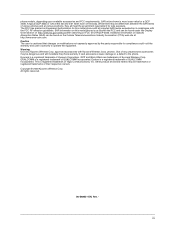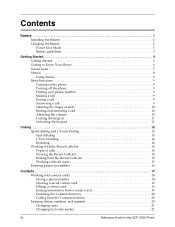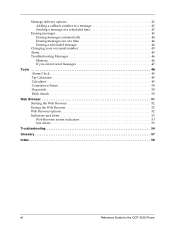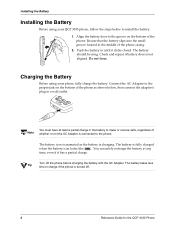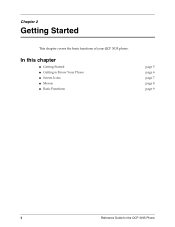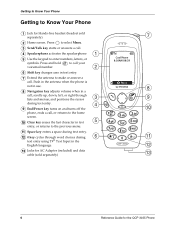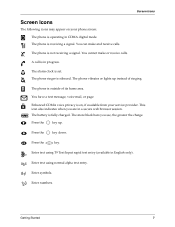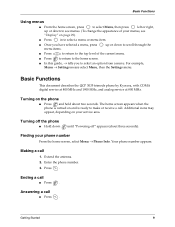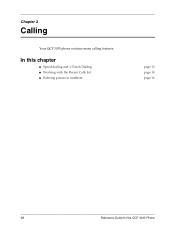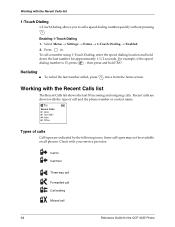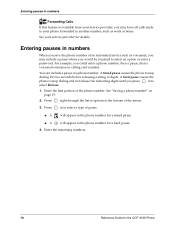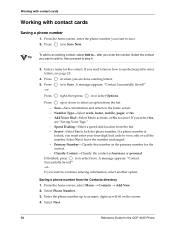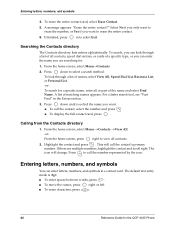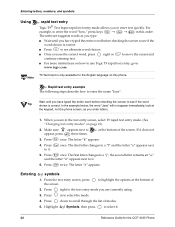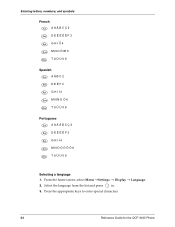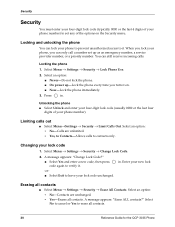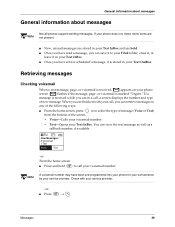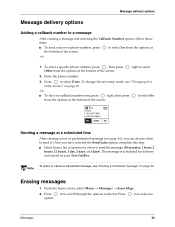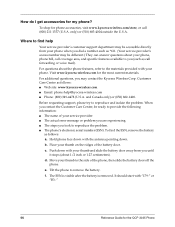Kyocera 3035 Support Question
Find answers below for this question about Kyocera 3035 - QCP Cell Phone.Need a Kyocera 3035 manual? We have 1 online manual for this item!
Question posted by drbonzon5 on May 13th, 2013
Start Button And Number Buttons Do Not Respond When Pushed.
The Buttons on our Kyocera 3035 do not respond when pushed. Start Button is green but does not engage machine when pushed. No error messages and machine starts up fine.
Current Answers
Related Kyocera 3035 Manual Pages
Similar Questions
How Come My Kyocera Lgl41c Cell Phone No Longer Send Or Receive Pictures
how come my kyocera LGL41C cell phone no longer send or receive pictures
how come my kyocera LGL41C cell phone no longer send or receive pictures
(Posted by ricalbur46 8 years ago)
Kyrocera Usage Data Warning
how do I change my data usage on a kyrocera Virgin Mobile cell phone when it won't let me get to the...
how do I change my data usage on a kyrocera Virgin Mobile cell phone when it won't let me get to the...
(Posted by pratleypj 10 years ago)
Why Am I Experienceing So Many Problems With My Kyocera Hydro?
My Name Is Monique Mohammed, i Have The Kyocrea Hydro I Have Been Expericing A Lot Of Drop Calls, N...
My Name Is Monique Mohammed, i Have The Kyocrea Hydro I Have Been Expericing A Lot Of Drop Calls, N...
(Posted by moniquemohammed 11 years ago)
How Come Whenever I Text Someone I Get An Error Message From The Number 9230?
This happens whenever i text someone from my Kyocera Hydro. I get a text saying "You recd this msg b...
This happens whenever i text someone from my Kyocera Hydro. I get a text saying "You recd this msg b...
(Posted by ejunior59 11 years ago)
How Can Get My Kyocera K-127 Cell Phone To Reveal It's Own Phone Number ?
I bought the phone some months ago, and never registeed it or put it into service. Only recently, I...
I bought the phone some months ago, and never registeed it or put it into service. Only recently, I...
(Posted by hellosfromrob 11 years ago)