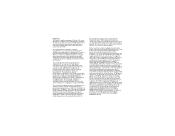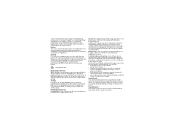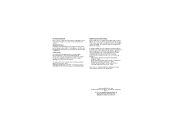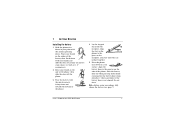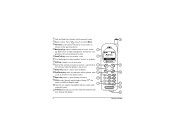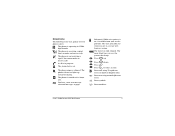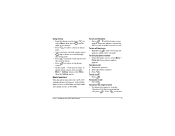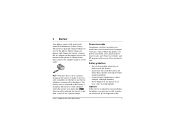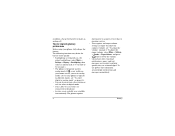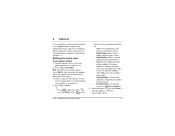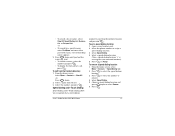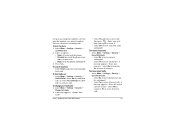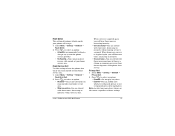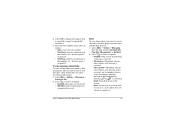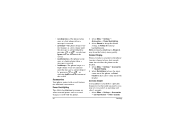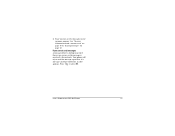Kyocera 2035 Support Question
Find answers below for this question about Kyocera 2035 - QCP Cell Phone.Need a Kyocera 2035 manual? We have 1 online manual for this item!
Question posted by bevsmithau on July 31st, 2012
Hands Free Device
I have got a hands free device (that sits on the ear) with my (old) Kyocera phone. I'm looking for a manual or instructions for it. It doesn't have any brand names on it, just the following:
ACN 093453037
FCC ID RQ5KBH010N-6
I have googled these details but haven't found anything about this device.
Thanks for your help.
Bev Smith
Current Answers
Related Kyocera 2035 Manual Pages
Similar Questions
How Come My Kyocera Lgl41c Cell Phone No Longer Send Or Receive Pictures
how come my kyocera LGL41C cell phone no longer send or receive pictures
how come my kyocera LGL41C cell phone no longer send or receive pictures
(Posted by ricalbur46 8 years ago)
Kyocera Km2035 Serial Number
Where can I find the serial number of Kyocera KM2035?
Where can I find the serial number of Kyocera KM2035?
(Posted by evesjicah 10 years ago)
What Is The Default Backup Password On A Boost Mobile Kyocera Hydro?
Backup password under settings menu developers menu options
Backup password under settings menu developers menu options
(Posted by lucky7872613 10 years ago)
Kyocera Hydro Help
I have a Kyocera Hydro phone with an 8 GB sd card. Why did it stop working after 2 months? Its in my...
I have a Kyocera Hydro phone with an 8 GB sd card. Why did it stop working after 2 months? Its in my...
(Posted by phreek 10 years ago)
How Can Get My Kyocera K-127 Cell Phone To Reveal It's Own Phone Number ?
I bought the phone some months ago, and never registeed it or put it into service. Only recently, I...
I bought the phone some months ago, and never registeed it or put it into service. Only recently, I...
(Posted by hellosfromrob 11 years ago)