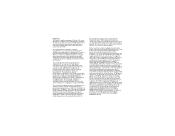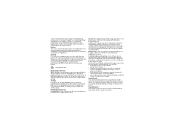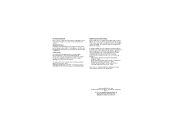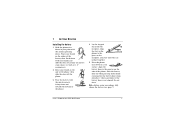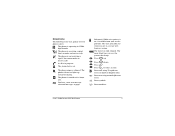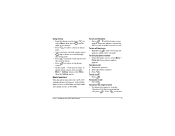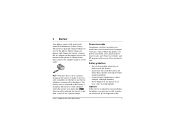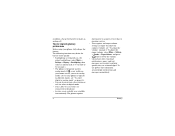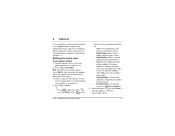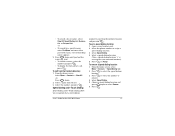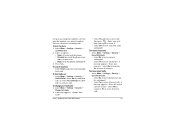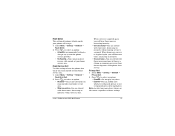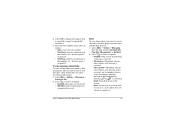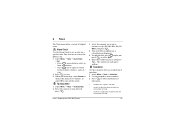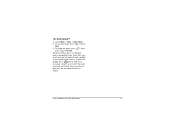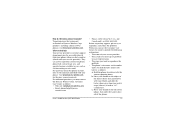Kyocera 2035 Support Question
Find answers below for this question about Kyocera 2035 - QCP Cell Phone.Need a Kyocera 2035 manual? We have 1 online manual for this item!
Question posted by constantintedia on February 15th, 2013
Kyocera Kaskalfa Error C2200
kyocera kaskalfa error C2200
Current Answers
Related Kyocera 2035 Manual Pages
Similar Questions
How Come My Kyocera Lgl41c Cell Phone No Longer Send Or Receive Pictures
how come my kyocera LGL41C cell phone no longer send or receive pictures
how come my kyocera LGL41C cell phone no longer send or receive pictures
(Posted by ricalbur46 8 years ago)
Kyocera Hydro Help
I have a Kyocera Hydro phone with an 8 GB sd card. Why did it stop working after 2 months? Its in my...
I have a Kyocera Hydro phone with an 8 GB sd card. Why did it stop working after 2 months? Its in my...
(Posted by phreek 10 years ago)
Kyocera 2035 Add Toner Error...
after i refill my toner, the "add toner" error still appears..
after i refill my toner, the "add toner" error still appears..
(Posted by bhing124 10 years ago)
Hands Free Device
I have got a hands free device (that sits on the ear) with my (old) Kyocera phone. I'm looking for a...
I have got a hands free device (that sits on the ear) with my (old) Kyocera phone. I'm looking for a...
(Posted by bevsmithau 11 years ago)
How Can Get My Kyocera K-127 Cell Phone To Reveal It's Own Phone Number ?
I bought the phone some months ago, and never registeed it or put it into service. Only recently, I...
I bought the phone some months ago, and never registeed it or put it into service. Only recently, I...
(Posted by hellosfromrob 11 years ago)