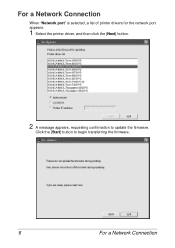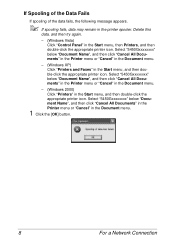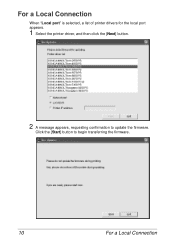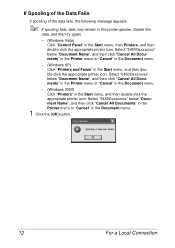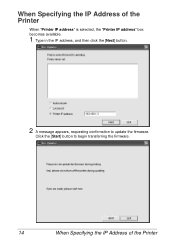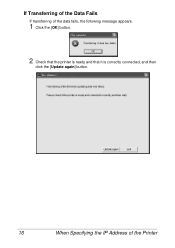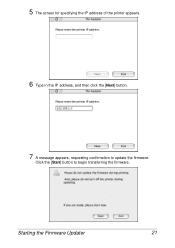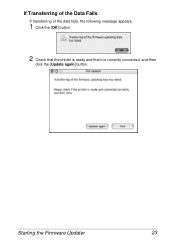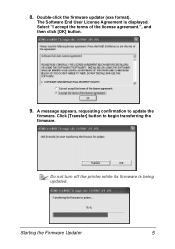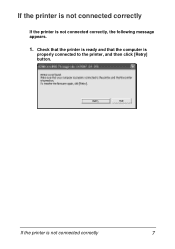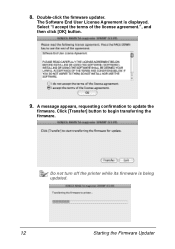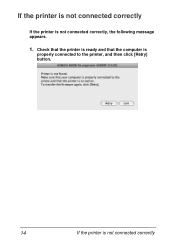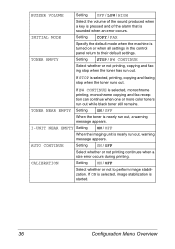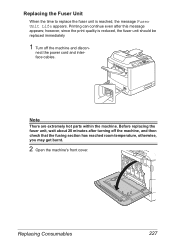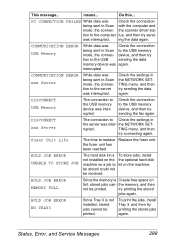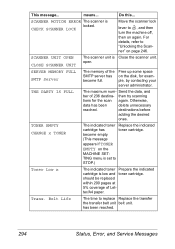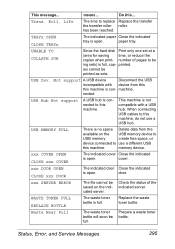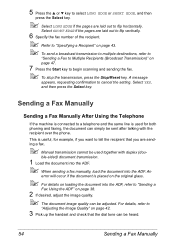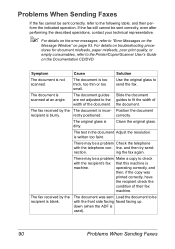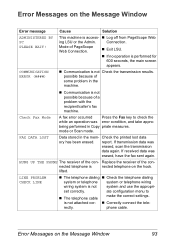Konica Minolta magicolor 4695MF Support Question
Find answers below for this question about Konica Minolta magicolor 4695MF.Need a Konica Minolta magicolor 4695MF manual? We have 7 online manuals for this item!
Question posted by lovemybargains on November 17th, 2011
Error Message : Toner Not Installed Check C
I've never had a problem installing toner befroe with this printer but this time I thought I'd try a copy toner (always usually get originals). This error message appeared. I exchanged the copy toner for an original and still get this message now. I cannot find how to make the printer recognise the toner. I've pulled them all out and made sure they are in properly, cleaned it up and tried resetting it.
Current Answers
Related Konica Minolta magicolor 4695MF Manual Pages
Similar Questions
Hello Sir/madam I Purchase Konica Minolta Magicolor 1650 En Problem : Y Toner
out Replace Yellow Please Solution this Error
out Replace Yellow Please Solution this Error
(Posted by apsolanki26 9 years ago)
Konica Minolta 4690:it Is Giving Me A Message (toner Not Installed)
Hello I have a Konica Minolta Magicolor 4690 almost new giving me a message (toner not instaklled) e...
Hello I have a Konica Minolta Magicolor 4690 almost new giving me a message (toner not instaklled) e...
(Posted by esmilp 9 years ago)
How Can I Clear Error Symbol On Konica Minolta Magicolor 4695mf Photocopier?
how can l clear error symbol which is lit uo from konica minolta magicolor 4695mf photocopier? I hav...
how can l clear error symbol which is lit uo from konica minolta magicolor 4695mf photocopier? I hav...
(Posted by Anonymous-120154 10 years ago)
After Warming Up, There Is An Error Message Said 'not Installed I-unit Check M'
After Warming Up The Printer, There Is An Error Message Said " Not Installed I-unit Check M" I Do No...
After Warming Up The Printer, There Is An Error Message Said " Not Installed I-unit Check M" I Do No...
(Posted by joelmode 10 years ago)
How Do I Replace Waste Toner Bottle
Is this somethign I need to purchase, where is it located and how do i remove?
Is this somethign I need to purchase, where is it located and how do i remove?
(Posted by charlotte12364 11 years ago)