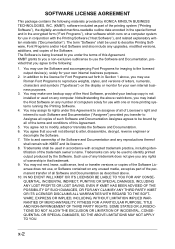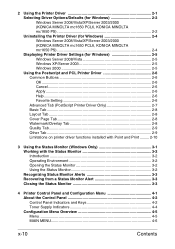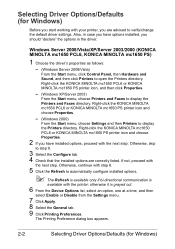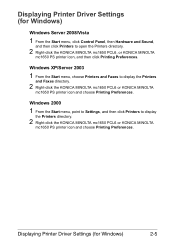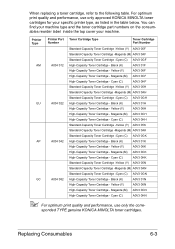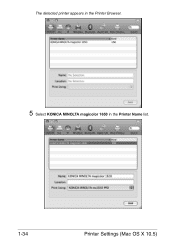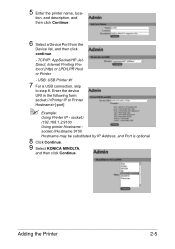Konica Minolta magicolor 1650EN Support Question
Find answers below for this question about Konica Minolta magicolor 1650EN.Need a Konica Minolta magicolor 1650EN manual? We have 4 online manuals for this item!
Question posted by apsolanki26 on February 17th, 2015
Hello Sir/madam I Purchase Konica Minolta Magicolor 1650 En Problem : Y Toner
out Replace Yellow Please Solution this Error
Current Answers
Answer #1: Posted by TechSupport101 on February 17th, 2015 6:36 AM
Hi. This means that the toner referred to is used up. The manual here should offer you ordering and installation help for the yellow replacement toner cartridge.
Related Konica Minolta magicolor 1650EN Manual Pages
Similar Questions
How To Set Magicolor 4650 To Continue On Error
(Posted by jimdaveig 10 years ago)
Konica Minolta Magicolor 1650en Will Not Print After Changing Black Toner Cartri
Konica Mintolda Magicolor 1650EN will not print after changing black toner cartridge. Printer is 3 m...
Konica Mintolda Magicolor 1650EN will not print after changing black toner cartridge. Printer is 3 m...
(Posted by 1Marie 10 years ago)
'c Toner Missing' Konica Minolta Magicolor 1650en
Looking at my Konica Minolta magicolor 1650en today and noticed "c toner missing." Earlier in the da...
Looking at my Konica Minolta magicolor 1650en today and noticed "c toner missing." Earlier in the da...
(Posted by moweroffice 11 years ago)