Konica Minolta bizhub C654 Support Question
Find answers below for this question about Konica Minolta bizhub C654.Need a Konica Minolta bizhub C654 manual? We have 23 online manuals for this item!
Question posted by myolwaph on June 14th, 2014
How To Scan Bizhub C654
The person who posted this question about this Konica Minolta product did not include a detailed explanation. Please use the "Request More Information" button to the right if more details would help you to answer this question.
Current Answers
There are currently no answers that have been posted for this question.
Be the first to post an answer! Remember that you can earn up to 1,100 points for every answer you submit. The better the quality of your answer, the better chance it has to be accepted.
Be the first to post an answer! Remember that you can earn up to 1,100 points for every answer you submit. The better the quality of your answer, the better chance it has to be accepted.
Related Konica Minolta bizhub C654 Manual Pages
bizhub C654/C754 Twain Driver User Guide - Page 37
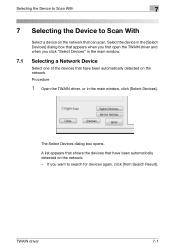
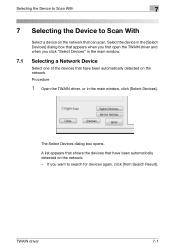
... the network. - TWAIN driver
7-1 The Select Devices dialog box opens. Procedure
1 Open the TWAIN driver, or in the [Select Devices] dialog box that have been automatically detected on the network.
Select the device in the main window, click [Select Devices]. Selecting the Device to Scan With
7
7 Selecting the Device to search for devices again, click [from Search Result].
bizhub C654/C754 Quick Start Guide - Page 4
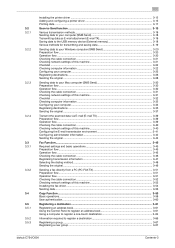
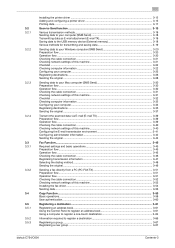
...3-15 Printing data...3-17
Scan-to-Send function ...3-18
Various transmission methods...3-18 Sending data to your computer (SMB Send 3-18 Transmitting data as E-mail attachment (E-mail TX 3-18 Saving data to the USB memory device (External memory 3-18 ...64
Information required to register a destination 3-66
Registering a group...3-67 Registering a new group ...3-67
bizhub C754/C654
Contents-3
bizhub C654/C754 Quick Start Guide - Page 5


... Retrieving a destination ...3-69 Specifying a destination...3-70
Using a USB memory device ...3-71
Printing data in a USB memory device 3-71 Printing data...3-71
Saving the scanned data in the USB memory device (External memory 3-74 Specifying functions to be permitted for external memory 3-74...operations for voice guidance 4-13
5 Index
5.1
Index by item ...5-2
Contents-4
bizhub C754/C654
bizhub C654/C754 Quick Start Guide - Page 14
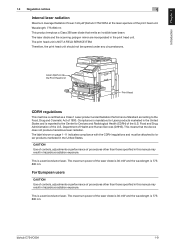
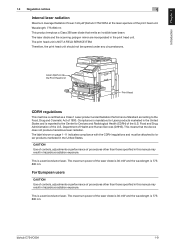
... or performance of the U.S. bizhub C754/C654
1-9 The laser diode and the scanning polygon mirror are incorporated in the United States. Compliance is mandatory for Devices and Radiological Health (CDRH)...
1.3 Regulation notices
1
Internal laser radiation
Maximum Average Radiation Power:14.9 μW (bizhub C754/C654 at the laser aperture of 1990. Laser Aperture of the laser diode is 30 mW...
bizhub C654/C754 Quick Start Guide - Page 75


... a variety of methods. Saving data to the USB memory device (External memory)
Directly save scanned data on the network.
For details, refer to page 3-74.
3-18
bizhub C754/C654 Sending data to your computer (SMB Send)
Send scanned data to a computer on the USB memory device connected to this machine can send data easily. For details...
bizhub C654/C754 Quick Start Guide - Page 78
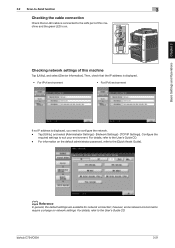
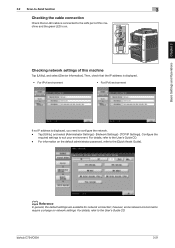
...[Utility], and select [Administrator Settings] - [Network Settings] - [TCP/IP Settings]. bizhub C754/C654
3-21 d Reference
In general, the default settings are available for network connection;
For ...settings of this machine
Tap [Utility], and select [Device Information]. Basic Settings and Operations Chapter 3
3.2 Scan-to-Send function
3
Checking the cable connection
Check that...
bizhub C654/C754 Quick Start Guide - Page 88
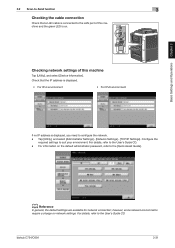
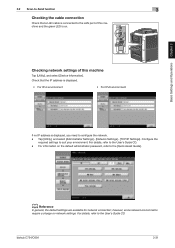
...], and select [Device Information]. Tap [Utility], and select [Administrator Settings] - [Network Settings] - [TCP/IP Settings].
For information on network settings. bizhub C754/C654
3-31 Configure the...default settings are available for network connection; Basic Settings and Operations Chapter 3
3.2 Scan-to-Send function
3
Checking the cable connection
Check that the IP address is ...
bizhub C654/C754 Network Fax Operations User Guide - Page 12


bizhub C754/C654
1-6 1.2 How To Send A Fax
1
6 Select the original direction.
7 Tap [Start] or press the Start key. The original is scanned, and the Preview screen appears.
8 Tap
.
The screen used to change the preview display appears.
% To continue to scan originals, load the original, and tap [Start Scan]. % To start sending, tap [Send Now] or...
bizhub C654/C754 Network Fax Operations User Guide - Page 27
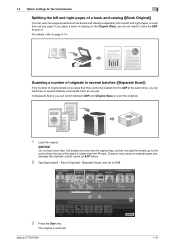
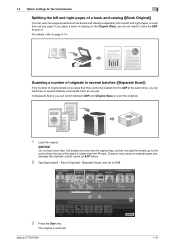
... do not need to close the ADF to scan the originals.
1 Load the original.
NOTICE
Do not load more than the , mark.
If you place a book or catalog on the Original Glass, you can switch between ADF and Original Glass to scan it.
bizhub C754/C654
1-21 1.4 Option settings for fax transmission
1
Splitting the...
bizhub C654/C754 Network Fax Operations User Guide - Page 89
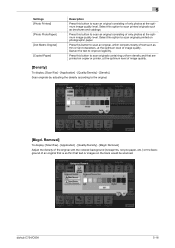
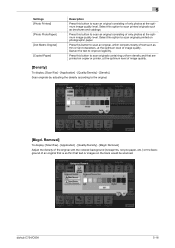
...Fax] - [Application] - [Quality/Density] - [Bkgd. Press this button to scan an original, which consists mostly of image quality.
[Density]
To display: [Scan/Fax] - [Application] - [Quality/Density] - [Density] Scan originals by adjusting the density according to scan originals printed on the back would be scanned. bizhub C754/C654
5-16 Select this option to the original.
[Bkgd. Press this...
bizhub C654/C754 About This Machine User Guide - Page 59


....
5 Place your finger cushion lightly touches the hollow and protuberance part of the scanning section.
% Scan a finger vein pattern three times. Info.].
% To restrict functions applicable to users... unit to scan the finger vein pattern.
% Place your finger straight so that your finger on the authentication unit again after scanning just once, and tap [Scan]. bizhub C754/C654
6-7
6.3 ...
bizhub C654/C754 Fax Operations User Guide - Page 35


... so may cause an original paper jam, damage the originals, and/or cause an ADF failure.
2 Tap [Application] - [No. bizhub C754/C654
3-22 In [Separate Scan], you can load them in several batches ([Separate Scan])
If the number of original sheets is so large that they cannot be loaded into the ADF at a time...
bizhub C654/C754 Fax Operations User Guide - Page 105


...)]
To display: [Scan/Fax] - [Addr. Search] - [Search] - [Adv. bizhub C754/C654
9-6
Search (LDAP)] Using the LDAP server or Active Directory of the original to search for an E-mail address or fax number.
[Simplex/Duplex]
To display: [Scan/Fax] - [Simplex/Duplex] Select the surface of Windows Server, combine keywords by category to be scanned. Enter Destination...
bizhub C654/C754 Scan Operations User Guide - Page 13


..., load the original, and tap [Start Scan]. % To start sending, tap [Send Now] or press the Start key.
9 Check the preview display, and rotate the image or change settings as needed.
% To continue to scan originals, load the original, and tap [Start Scan]. bizhub C754/C654
1-6
The original is scanned, and the Preview screen appears.
8 Tap...
bizhub C654/C754 Scan Operations User Guide - Page 99


...Specify the brightness with Windows. Specify the contrast to scan the original. After checking the scanned original, click [Scan]. bizhub C754/C654
7-9
plied with which is available for saving a ... [Flatbet] in a numerical value.
Select either [Color] or [Glay Scale] color mode to scan originals.
7.4 Importing Data from a Computer
7
Settings [Source] [Paper size] [Color format]...
bizhub C654/C754 Scan Operations User Guide - Page 146
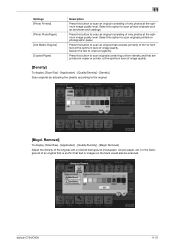
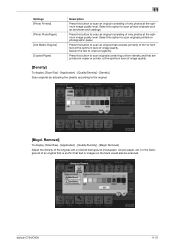
... background (newspaper, recycle paper, etc.) or the background of image quality.
Select this button to scan an original consisting of only photos at the optimum image quality level.
bizhub C754/C654
11-21
Press this button to scan an original that consists primarily of thin or faint text at the optimum level of an...
bizhub C654/C754 Scan Operations User Guide - Page 159
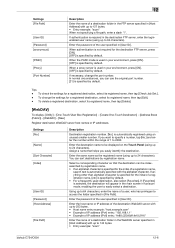
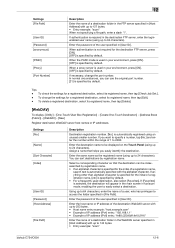
...tap [Edit]. -
If [Favorites] is selected, the destination will appear in the main screen in fax/scan mode, enabling the user to specify a number, tap [No.] and enter the number within the range...FTP server specified in [Host Address] with up to 142 bytes. • Entry example: "scan"
bizhub C754/C654
12-6 Enter the password of the user specified in [File Path].
Tips - To check ...
bizhub C654/C754 Copy Operations User Guide - Page 49


... can switch between the ADF and the Original Glass for scanning the originals.
1 Load the original. of the original are scanned.
7
Scanning a number of originals in several batches and handle them as one job. bizhub C754/C654
7-5
NOTICE
Do not load more than the , mark. The original is higher than 150 sheets at the same...
bizhub C654/C754 Copy Operations User Guide - Page 50


The original is not
specified when scanning originals using the Original Glass (Default: [OFF]). bizhub C754/C654
7-6 Use this function when various types of paper, and 2-sided original to be copied by specifying [Separate Scan]. (Default:[Page Print]) For details, refer to page 16-11. For details, refer to page 16-6. - You can select whether...
Similar Questions
Why Does The Bizhub C654 Scan Originals On The Glass
(Posted by joephuw 9 years ago)
Bizhub C654 How To Scan Double Sided Booklet To File
(Posted by ssclul 9 years ago)


