Konica Minolta bizhub C652 Support Question
Find answers below for this question about Konica Minolta bizhub C652.Need a Konica Minolta bizhub C652 manual? We have 17 online manuals for this item!
Question posted by arthurpoff on October 3rd, 2012
Color Print Box Will Not Appear When Trying To Print In Color
The person who posted this question about this Konica Minolta product did not include a detailed explanation. Please use the "Request More Information" button to the right if more details would help you to answer this question.
Current Answers
There are currently no answers that have been posted for this question.
Be the first to post an answer! Remember that you can earn up to 1,100 points for every answer you submit. The better the quality of your answer, the better chance it has to be accepted.
Be the first to post an answer! Remember that you can earn up to 1,100 points for every answer you submit. The better the quality of your answer, the better chance it has to be accepted.
Related Konica Minolta bizhub C652 Manual Pages
AU-201H User Guide - Page 31
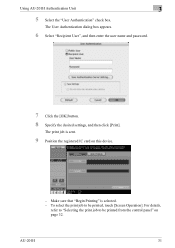
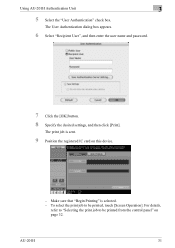
... details,
refer to "Selecting the print job to be printed from the control panel" on this device.
- Using AU-201H Authentication Unit
3
5 Select the "User Authentication" check box. The print job is selected. -
Make sure that "Begin Printing" is sent.
9 Position the registered IC card on page 32. The User Authentication dialog box appears.
6 Select "Recipient User", and...
bizhub C452/C552/C552DS/C652/C652DS Advanced Function Operations User Guide - Page 45
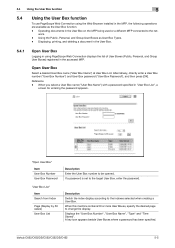
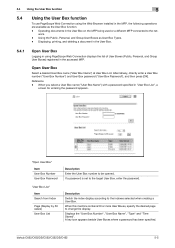
... or more User Boxes, specify the desired page to change the display.
Displaying, printing, and deleting a document in the User Box.
5.4.1
Open User Box
Logging in using the Web Browser installed in "User Box List", a
screen for entering the password appears. Open User Box
Select a desired User Box name ("User Box Name") at User Box List. Reference -
bizhub C652/C652DS/C552/C552DS...
bizhub C452/C552/C552DS/C652/C652DS Advanced Function Operations User Guide - Page 47
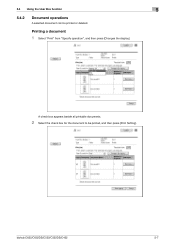
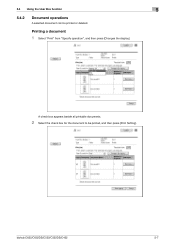
bizhub C652/C652DS/C552/C552DS/C452
5-7 5.4 Using the User Box function
5
5.4.2
Document operations
A selected document can be printed, and then press [Print Setting].
A check box appears beside all printable documents.
2 Select the check box for the document to be printed or deleted.
Printing a document
1 Select "Print" from "Specify operation", and then press [Changes the display]....
bizhub C452/C552/C552DS/C652/C652DS Fax Driver Operations User Guide - Page 24


..., select "LPR", and then enter "Print" in the "Queue name" box. % You must discriminate between upper and lower case letters when entering it. % For Port 9100, select "Raw", and then enter a RAW port number (initial setting: "9100") in the "Port
Number" box.
12 Click [Next]. 13 Click [Finish].
bizhub C652/C652DS/C552/C552DS/C452
3-13
bizhub C452/C552/C552DS/C652/C652DS Fax Driver Operations User Guide - Page 26
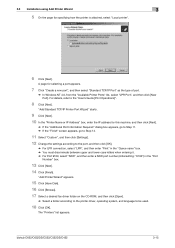
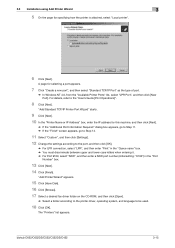
... enter "Print" in the "Queue name" box. % You must discriminate between upper and lower case letters when entering it. % For Port 9100, select "RAW", and then enter a RAW port number (initial setting: "9100") in the "Port
Number" box.
13 Click [Next]. 14 Click [Finish]. bizhub C652/C652DS/C552/C552DS/C452
3-15
The "Printers" list appears. "Add...
bizhub C452/C552/C552DS/C652/C652DS Fax Driver Operations User Guide - Page 37


...print the original after sending a fax.
To perform confidential communication with a different model of the FAX driver before the current time set in this check box...Cover Sheet Settings" dialog box appears. Specify the sender ID when performing confidential communication using F code, fill in this window, configure transmission conditions. bizhub C652/C652DS/C552/C552DS/C452
...
bizhub C452/C552/C552DS/C652/C652DS Fax Driver Operations User Guide - Page 49


... the "Stamp/Composition" tab. 2 Select the "Watermark" check box. 3 Select the watermark you want to print from the list.
4.6.2
Editing a watermark
You can change the watermark, select any in "Current Watermark".
5 Configure the following items.
bizhub C652/C652DS/C552/C552DS/C452
4-18 The "Edit Watermark" dialog box appears.
4 To create a watermark, click [Add].
% To change the...
bizhub C452/C552/C552DS/C652/C652DS Fax Driver Operations User Guide - Page 54


...", and "Department" boxes.
% When the entered name is printed on the left of the "Name", "Company", and "Department" boxes, you can enter the fax number using up to 38 characters including numbers between 0 and 9, hyphen (-), space, #, *, E, P, and T. bizhub C652/C652DS/C552/C552DS/C452
4-23
The "Personal Information" dialog box appears.
3 Fill in the "Name" box.
% In each of...
bizhub C452/C552/C552DS/C652/C652DS Fax Driver Operations User Guide - Page 67


... on a screen or printed with each device for allowing printing to a printing device.
A color attribute file.
A print server module available in ...printed on an image or a print matter. A type of a computer. A server installed for the connection with the Internet to control the system of network where the connected devices can be communicate with no jagged edges. bizhub C652...
bizhub C452/C552/C552DS/C652/C652DS Copy Operations User Guide - Page 159
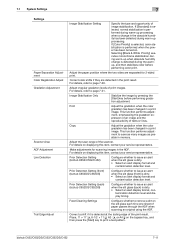
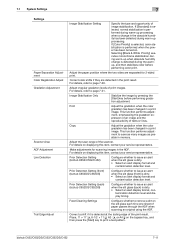
... if it is dirty. • Select an alert display format and
contamination detection level. Print
Adjust the gradation when the color gradation has been changed in the ADF. bizhub C652/C652DS/C552/C552DS/C452
7-11 Adjust the scan range of print images. This function performs adjustment, emphasizing the gradation expression of an image and the...
bizhub C452/C552/C552DS/C652/C652DS Copy Operations User Guide - Page 272


... 4 for paper trays loaded with media such as OHP transparencies and colored paper, is printed on one side.
If the paper size and paper type have not been correctly specified, a paper jam may occur or poor image quality may result. bizhub C652/C652DS/C552/C552DS/C452
12-3 Select Duplex 2nd Side when you can...
bizhub C452/C552/C552DS/C652/C652DS Network Administrator User Guide - Page 335


...print matter. A method used for the security of the information. The referral setting configures whether the multifunctional product is found on monitors and other devices to reproduce full colors by the color input and output devices... of client computers to contact the Internet to configure different functions. bizhub C652/C652DS/C552/C552DS/C452
3-36 A fax machine sending a relay ...
bizhub C452/C552/C552DS/C652/C652DS Print Operations User Guide - Page 48
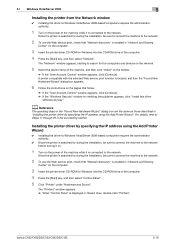
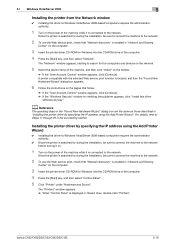
...with the selected Web service print function is located, and then the "Found New Hardware Wizard" dialog box appears.
6 Follow the instructions ...publisher appears, click "Install this driver
software anyway".
bizhub C652/C652DS/C552/C552DS/C452
5-10 The "Network" window appears, ... turning it on.
1 Turn on the network.
5 Select the device name of the computer.
4 Press the [Start] key, and...
bizhub C452/C552/C552DS/C652/C652DS Print Operations User Guide - Page 50


... driver installation. 5.1 Windows Vista/Server 2008
5
10 Select "Web Services Device", enter the IP address, and click [Next]. A printer of the entered IP address that the icon for the installed printer is located, and then the "Found New Hardware Wizard" dialog box appears.
11 Click "Locate and install driver software (recommended)".
12 If...
bizhub C452/C552/C552DS/C652/C652DS Print Operations User Guide - Page 54


... a desired printer driver folder in the "Port
Number" box.
12 Click [Next].
13 Click [Finish]. The "Printers" list appears.
18 Click [Next].
19 Follow the instructions on the pages that follow.
% To use a network connection, perform a test print after the network settings have been configured. bizhub C652/C652DS/C552/C552DS/C452
5-16 5.2 Windows XP/Server...
bizhub C452/C552/C552DS/C652/C652DS Print Operations User Guide - Page 58
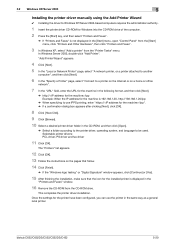
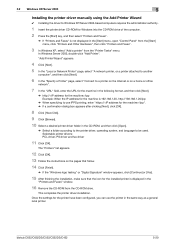
... the settings for the printer have been configured, you can use IPPS printing, enter "https:///ipp". % If a confirmation dialog box appears after clicking [Next], click [OK].
8 Click [Have Disk].
9... In Windows XP, select "Add a printer" from the CD-ROM drive.
bizhub C652/C652DS/C552/C552DS/C452
5-20 "Add Printer Wizard" appears.
4 Click [Next].
5 In the "Local or Network Printer" page, select...
bizhub C452/C552/C552DS/C652/C652DS Print Operations User Guide - Page 185
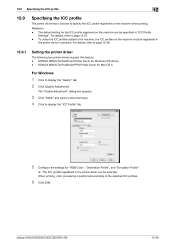
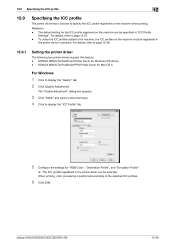
...printing, color processing is performed according to page 13-27. - The default setting for "RGB Color", "Destination Profile", and "Simulation Profile".
% The ICC profiles registered in the printer driver can be registered in
the printer driver in "ICC Profile
Settings".
The "Quality Adjustment" dialog box appears... be specified in advance. bizhub C652/C652DS/C552/C552DS/C452
12...
bizhub C452/C552/C552DS/C652/C652DS Print Operations User Guide - Page 186


bizhub C652/C652DS/C552/C552DS/C452
12-37 The "Quality Adjustment" dialog box appears.
3 Configure the settings for "RGB Color", "Output Profile", and "Simulation Profile" according to the type
of the document to the selected ICC profiles.
4 Click [OK].
When printing, color processing is performed according to be printed. % The ICC profiles registered in the printer driver can be...
bizhub C452/C552/C552DS/C652/C652DS Print Operations User Guide - Page 187
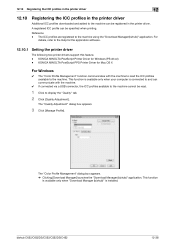
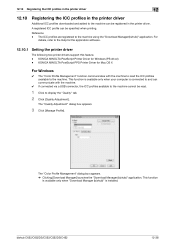
... and added to the machine can be specified when printing. This function is available only when your computer is installed.
For
details, refer to display the "Quality" tab. 2 Click [Quality Adjustment]. The "Color Profile Management" dialog box appears. % Clicking [Download Manager] launches the "Download Manager (bizhub)" application. The ICC profiles are registered to the machine...
bizhub C452/C552/C652 HDD Twain Driver User Guide - Page 9
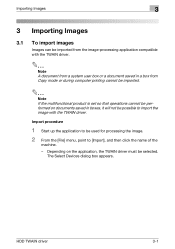
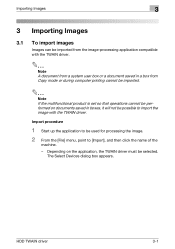
... driver
3-1
The Select Devices dialog box appears. Importing Images
3
3 Importing Images
3.1 To import images
Images can be imported from the image-processing application compatible with the TWAIN driver.
2
Note A document from a system user box or a document saved in a box from Copy mode or during computer printing cannot be imported.
2
Note If the multifunctional product is set so...
Similar Questions
How To Print Saddle Stitch Booklet Konica C652
(Posted by JDSAde 10 years ago)
Cannot Print In Color Konica Minolta Bizhub C280
(Posted by mazoul 10 years ago)
How To Print Envelopes On A Bizhub C652
(Posted by traumamIntecn 10 years ago)
Can Not Get The Permission Box To Print Color On A Bizhub C652
(Posted by edwaGeorge 10 years ago)

