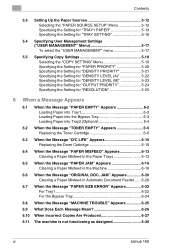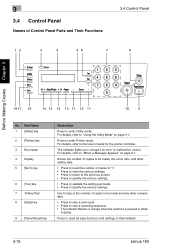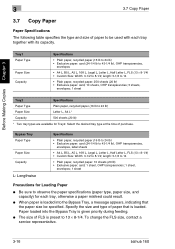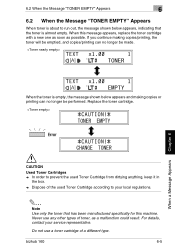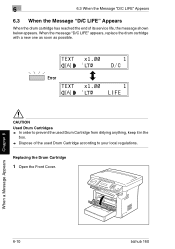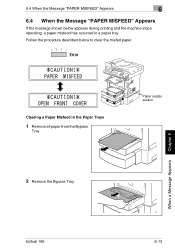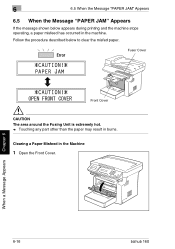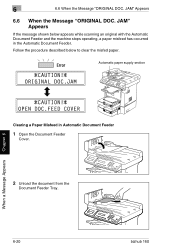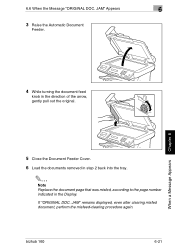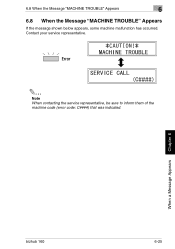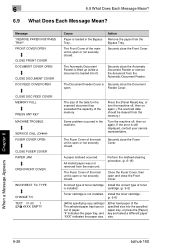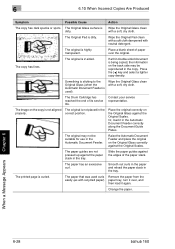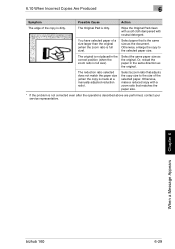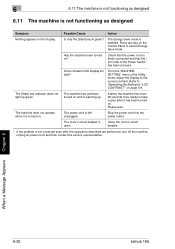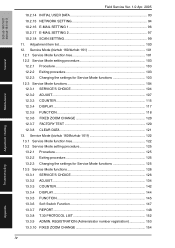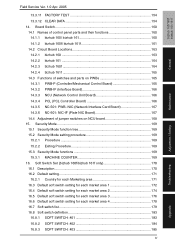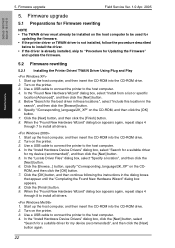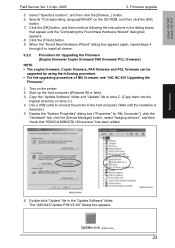Konica Minolta bizhub 160 Support Question
Find answers below for this question about Konica Minolta bizhub 160.Need a Konica Minolta bizhub 160 manual? We have 5 online manuals for this item!
Question posted by mhklses on October 28th, 2013
How To Clear Message :service Callc0500
The person who posted this question about this Konica Minolta product did not include a detailed explanation. Please use the "Request More Information" button to the right if more details would help you to answer this question.
Current Answers
Answer #1: Posted by TommyKervz on October 28th, 2013 6:32 AM
Greetings. Directions are here
http://xeerie.blogspot.com/2010/10/error-code-c0500-c0501-in-konica.html?m=1
http://xeerie.blogspot.com/2010/10/error-code-c0500-c0501-in-konica.html?m=1
Related Konica Minolta bizhub 160 Manual Pages
Similar Questions
I Have A Bizhub 211 Copier That Gives An Erroe C0500 ,how Can I Clear This
error
error
(Posted by nathanielkariuki 10 years ago)
How To Clear Error Out Of Memory Konica Bizhub 601
(Posted by paitdawit 10 years ago)
How To Print Service History On A Bizhub C280
(Posted by ladybmm 10 years ago)
How Do Clear The Message Service Call C0500 On A Bizhub 160f
service call c0500
service call c0500
(Posted by kezman93 11 years ago)