Ricoh R4 Support Question
Find answers below for this question about Ricoh R4.Need a Ricoh R4 manual? We have 1 online manual for this item!
Question posted by lemuelilagan4 on April 21st, 2014
Why Gray Background In Multiple Copies Appears.
while making few copies,no gray background but while making more copies then the background appears.
Current Answers
There are currently no answers that have been posted for this question.
Be the first to post an answer! Remember that you can earn up to 1,100 points for every answer you submit. The better the quality of your answer, the better chance it has to be accepted.
Be the first to post an answer! Remember that you can earn up to 1,100 points for every answer you submit. The better the quality of your answer, the better chance it has to be accepted.
Related Ricoh R4 Manual Pages
User Guide - Page 4
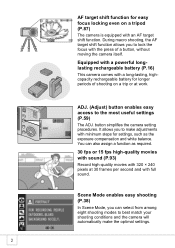
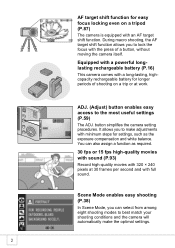
... function for easy focus locking even on a trip or at 30 frames per second and with full sound.
button simplifies the camera setting procedures. ADJ. (Adjust) button enables easy access to make the optimal settings.
2 You can select from among eight shooting modes to lock the focus with the press of shooting...
User Guide - Page 5
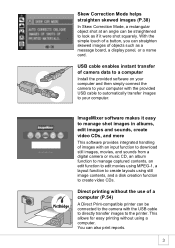
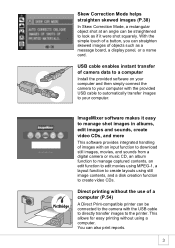
... with the USB cable to directly transfer images to create video CDs. ImageMixer software makes it were shot squarely.
You can straighten skewed images of objects such as if ... object shot at an angle can be connected to the camera with an input function to download still images, movies, and sounds from a digital camera or music CD, an album function to manage captured contents...
User Guide - Page 6
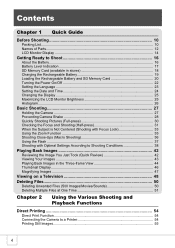
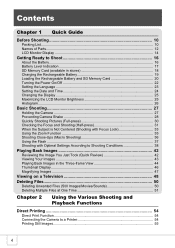
...25 Maximizing the LCD Monitor Brightness 25 Histogram ...26
Basic Shooting 27
Holding the Camera ...27 Preventing Camera Shake 28 Quickly Shooting Pictures (Full-press 30 Checking the Focus and Shooting (Half...
Deleting Files 50
Deleting Unwanted Files (Still Images/Movies/Sounds 50 Deleting Multiple Files at One Time 51
Chapter 2
Using the Various Shooting and Playback Functions
Direct Printing...
User Guide - Page 9
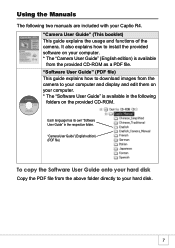
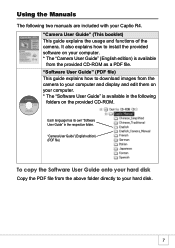
... your hard disk
Copy the PDF file from the above folder directly to install the provided software on your computer. * The "Software User Guide" is available from the camera to your computer and display and edit them on the provided CD-ROM. It also explains how to your Caplio R4. Each language has...
User Guide - Page 43


...When it is hard to distinguish between the subject and background • When the background is complicated • Two images, one before skew...unable to five areas can be detected, an error message appears. Press the SCENE button.
The corrected image is also recorded...Even if you cannot shoot the subject. • If the camera is displayed with an orange frame. buttons to shoot the ...
User Guide - Page 56
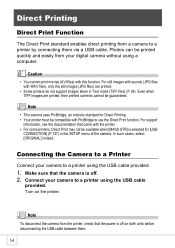
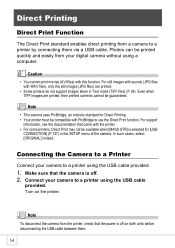
Make sure that the camera is selected for Direct Printing. • Your printer must be printed quickly and easily ...are printed, their printed contents cannot be available when [MASS STR] is off on the printer. Note
To disconnect the camera from your digital camera without using a computer. Photos can be compatible with this function. Caution
• You cannot print movies (AVI files)...
User Guide - Page 59


...press the ADJ.
Press the ADJ.
buttons to set the
number of copies.
7. Press the ! When the screen at the right appears, press the #$ buttons to their defaults.
10.Press the C/D button....
Using the Various Shooting and Playback Functions
Note
To specify the setting as the default setting next time the camera is...
User Guide - Page 60


...appears.
11.Press the !" Proceed with a printer mark ( ) are sent to change other settings as
required.
14.Press the C/D button.
8. Repeat Steps 7 and 8 to select all the selected still images have been sent from the camera to the printer, the camera...and the number of copies to be printed ...make sure that the printer mark is established, [CONNECTING...] disappears and [DIRECT PRINT] appears...
User Guide - Page 83
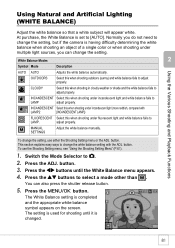
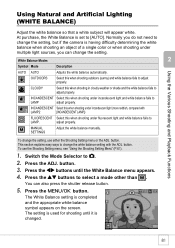
...Normally you do not need to change the setting, but if the camera is completed and the appropriate white balance symbol appears on the screen. INCANDESCENT Select this when shooting in cloudy weather or ...)
Adjust the white balance so that a white subject will appear white. CLOUDY
Select this when shooting under multiple light sources, you can also press the shutter release button.
5.
User Guide - Page 106
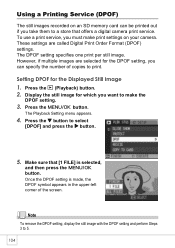
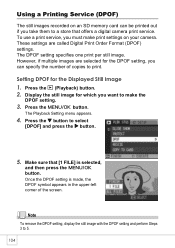
..., if multiple images are called Digital Print Order Format (DPOF) settings. Display the still image for the Displayed Still Image
1. Make sure that offers a digital camera print service.
Using a Printing Service (DPOF)
The still images recorded on your camera. The DPOF setting specifies one print per still image. Press the 6 (Playback) button. 2. The Playback Setting menu appears...
User Guide - Page 108


... set the number of copies to make the DPOF setting.
8.
Press the C/D button. Press the " button to the Thumbnail Display screen. Press the ! The Playback Setting menu appears.
5. Press the ...button twice. Setting DPOF for Multiple Still Images
To make the DPOF setting.
10.Press the C/D button. Note
To remove the DPOF settings for multiple still images, follow the steps below.
...
User Guide - Page 110


... of shots that will be displayed indicating there is not enough capacity. Turn the camera on. 4.
once finished, the display returns to select
[COPY TO CARD] and press the $ button. Turn the camera off. 2. The Playback Setting menu appears.
6.
To copy only the number of an SD memory card to the internal memory. 108 Note...
User Guide - Page 115


Display the SETUP menu.
For the operating procedure, see P.111.
2. Press the #$ button to confirm formatting.
3. A screen appears to select
[YES] and then press the C/ D button. MEM.]] and press the $ button. Formatting starts. Changing Camera Settings
Formatting the Internal Memory (FORMAT [INT. If you have images in the memory. Press the " button to...
User Guide - Page 134
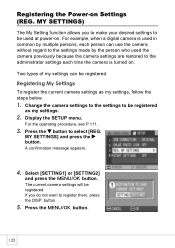
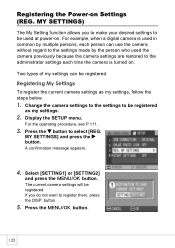
... Settings
To register the current camera settings as my settings.
2. If you to make your desired settings to register them, press the DISP.
Select [SETTING1] or [SETTING2]
and press the C/D button.
A confirmation message appears.
4. Press the " button to the administrator settings each time the camera is used in common by multiple persons, each person can...
User Guide - Page 160
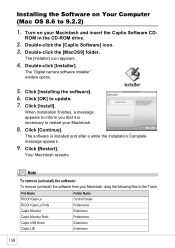
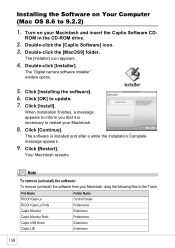
...the [Caplio Software] icon. 3. Double-click [Installer]. Click [Continue]. The "Digital camera software installer" window opens.
5. Click [Install].
File Name RICOH Gate La
Folder... icon appears.
4. Click [Installing the software]. 6.
When installation finishes, a message appears to inform you that it is installed and after a while the Installation Complete message appears.
9.
...
User Guide - Page 169
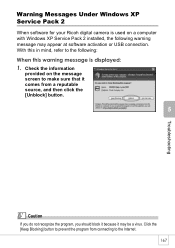
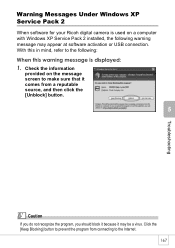
...] button to make sure that it may appear at software activation or USB connection.
With this warning message is used on the message screen to prevent the program from a reputable source, and then click the [Unblock] button. Troubleshooting
Warning Messages Under Windows XP Service Pack 2
When software for your Ricoh digital camera is displayed...
User Guide - Page 181
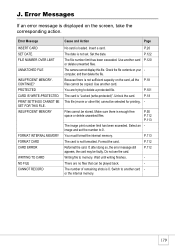
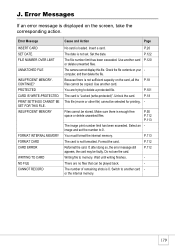
...
Insert a card. P.101
The card is 0. Make sure there is not sufficient capacity on the card,...If, after doing so, the error message still appears, the card may be selected for printing. - .... Set the date.
Files cannot be copied.
P.50 P.112 P.113
The image print... FILE
INSUFFICIENT MEMORY. Unlock the card.
The camera cannot display this file.
P.113
The card ...
User Guide - Page 183
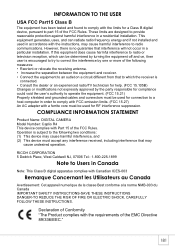
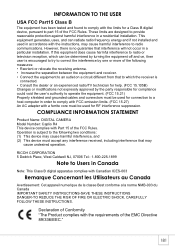
...no guarantee that may
cause undesired operation. COMPLIANCE INFORMATION STATEMENT
Product Name: DIGITAL CAMERA Model Number: Caplio R4 This device complies with a ferrite core must accept any interference received, ...frequency energy and if not installed and used in Canada
Note: This Class B digital apparatus complies with the instructions, may cause harmful interference, and (2) This device...
User Guide - Page 184


...13, 20 BEEP SOUND 117
C
Camera shake 28 Camera Shake Correction Button .......... 12, ...29 Caplio Mounter 155 Caplio Software CD-ROM 11, 137, 155 Card Reader 150 Charging 19 COLOR DEPTH 71 CONT 89 COPY TO CARD 108
D
DATE IMPRINT 79 DATE SETTINGS 24, 122 Delete 50 Delete/Self-timer Button 13, 50, 88 DENSITY 86 DeskTopBinder Lite 138 Digital...
User Guide - Page 188
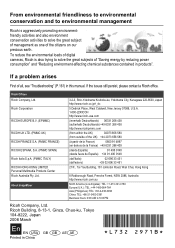
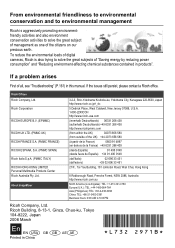
... 580
(from outside of "Saving energy by reducing power consumption" and "Reducing environment-affecting chemical substances contained in products". To reduce the environmental loads of digital cameras, Ricoh is aggressively promoting environmentfriendly activities and also environment conservation activities to 5:00 PM
Ricoh Company, Ltd.
Similar Questions
Servicw Contact Number For Konica Minolta Cameras
customer support
customer support
(Posted by Anonymous-157633 8 years ago)
How To Print Multiple Copies From User Box Bizhub 363
(Posted by niazbobsun 9 years ago)
Multiple Copies When I Say Just One On The Software-the Printer Says 9995
I cant control the number of copies I print-it just keeps printing no matter how many I say in the s...
I cant control the number of copies I print-it just keeps printing no matter how many I say in the s...
(Posted by judycarter3 10 years ago)
C552 Printing Help Needed
The other day I printed multiple copies, each getting page numbered and stapled. Now multiple copies...
The other day I printed multiple copies, each getting page numbered and stapled. Now multiple copies...
(Posted by jschorm 11 years ago)

