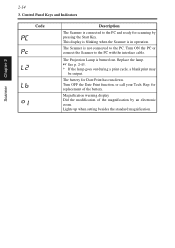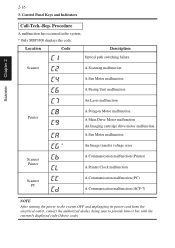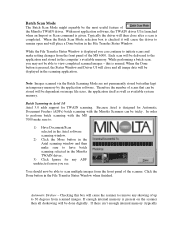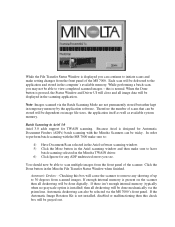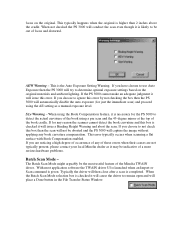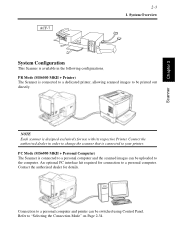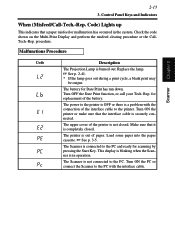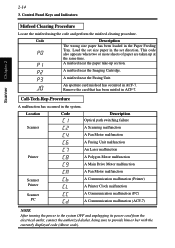Konica Minolta MS6000 MK II Support Question
Find answers below for this question about Konica Minolta MS6000 MK II.Need a Konica Minolta MS6000 MK II manual? We have 6 online manuals for this item!
Current Answers
Answer #1: Posted by TechSupport101 on August 4th, 2015 5:57 PM
The error code does not appear to be in the manual or kindred documentations. I suggest you reach out from here for further assistance.
Related Konica Minolta MS6000 MK II Manual Pages
Similar Questions
Ms6000 Mk Ii C1 Error (optical Path Switching Failure)
Hello, we have the MS6000 MKII scanner and after one scan occurs successfully, subsequent scans resu...
Hello, we have the MS6000 MKII scanner and after one scan occurs successfully, subsequent scans resu...
(Posted by tech10994 4 years ago)
Hello, Our Ms6000 Mkii Is Throwing A C1 Error When Scanning. The Description
for this error is "optical path switching failure". It works fine sometimes, but often the scanner p...
for this error is "optical path switching failure". It works fine sometimes, but often the scanner p...
(Posted by tech10994 4 years ago)
Parts For Ms6000
Pwb-bb Board ?
Do You Have This Board ?price?
Regards
Amir
(Posted by amir32708 10 years ago)
U6 Error Message On The I4600 Scanner
How do I resolve the U6 error message on the i4600 scanner? What does it mean?
How do I resolve the U6 error message on the i4600 scanner? What does it mean?
(Posted by EnverFisher 11 years ago)