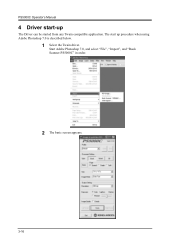Konica Minolta PS5000C Support Question
Find answers below for this question about Konica Minolta PS5000C.Need a Konica Minolta PS5000C manual? We have 1 online manual for this item!
Current Answers
Related Konica Minolta PS5000C Manual Pages
Similar Questions
Konica Minolta Ps5000c Scanner Driver
Where can I find a Konica Minolta PS5000C scanner driver for windows 10
Where can I find a Konica Minolta PS5000C scanner driver for windows 10
(Posted by itd50668 6 months ago)
Error Message On Sl1000
When trying to capture and save a document the SL1000 gives an error messge of "Save in refers to lo...
When trying to capture and save a document the SL1000 gives an error messge of "Save in refers to lo...
(Posted by stonet2 8 years ago)
Windows 7 Driver
I found no windows 7 Driver for my konica Minolta book scanner PS5000C
I found no windows 7 Driver for my konica Minolta book scanner PS5000C
(Posted by peterquadflieg 9 years ago)
U6 Error Message On The I4600 Scanner
How do I resolve the U6 error message on the i4600 scanner? What does it mean?
How do I resolve the U6 error message on the i4600 scanner? What does it mean?
(Posted by EnverFisher 11 years ago)