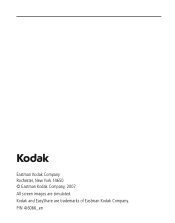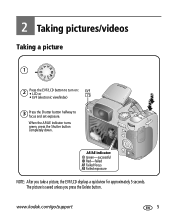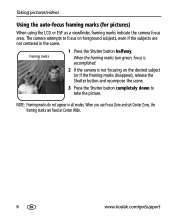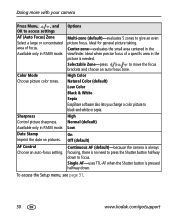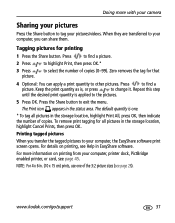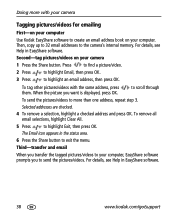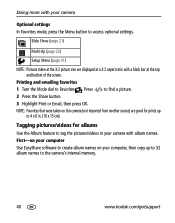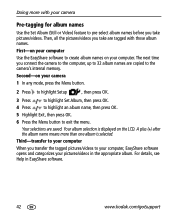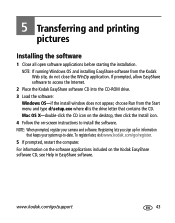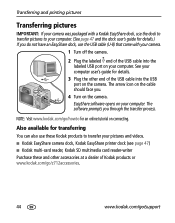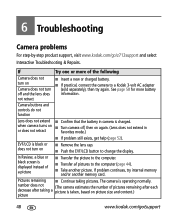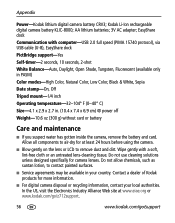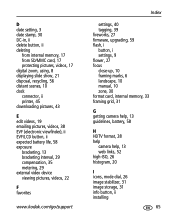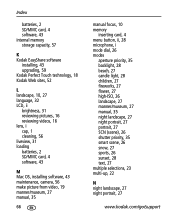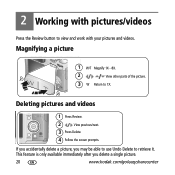Kodak Z712 Support Question
Find answers below for this question about Kodak Z712 - EASYSHARE IS Digital Camera.Need a Kodak Z712 manual? We have 2 online manuals for this item!
Question posted by binky45sugar on June 3rd, 2013
My Lcd Screen Is Cracked Is Black Out, I Can't See My Pictures Immediately, Can
The person who posted this question about this Kodak product did not include a detailed explanation. Please use the "Request More Information" button to the right if more details would help you to answer this question.
Current Answers
Related Kodak Z712 Manual Pages
Similar Questions
Black Screen Can,t Take Picture Can Review Pictures
(Posted by jamram4042 10 years ago)
Where Can I Buy A Lens Cap For My Kodak Easyshare Z712 Is Digital Camera?
(Posted by BHITT91941 11 years ago)
The Lcd Screen
When camera is on the LCD screen is red in color and it has lines going througt it
When camera is on the LCD screen is red in color and it has lines going througt it
(Posted by pjleslie77 11 years ago)
I Need To Replace The Usb Connector Cable For My Kodak Z712 Eashshare Digital Ca
Kodak Z712 - Easyshare digital camera. where can I get one?
Kodak Z712 - Easyshare digital camera. where can I get one?
(Posted by fmoon 11 years ago)
My Kodak Easyshare Digital Camera Immediately Shuts Off When I Aim To Take A Pic
I have replaced the batteries so I know that isn't the problem. Any possible answers?
I have replaced the batteries so I know that isn't the problem. Any possible answers?
(Posted by jeannenepressley241 11 years ago)