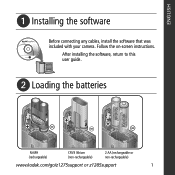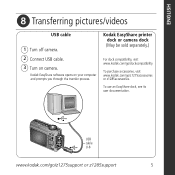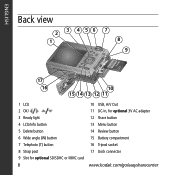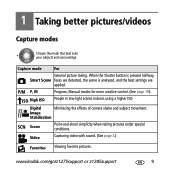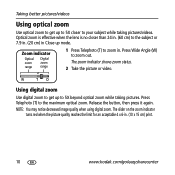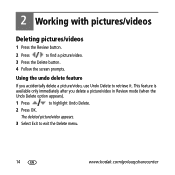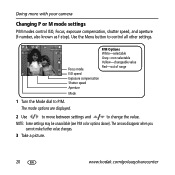Kodak Z1285 Support Question
Find answers below for this question about Kodak Z1285 - EASYSHARE Digital Camera.Need a Kodak Z1285 manual? We have 1 online manual for this item!
Question posted by pjleslie77 on December 23rd, 2012
The Lcd Screen
When camera is on the LCD screen is red in color and it has lines going througt it
Current Answers
Related Kodak Z1285 Manual Pages
Similar Questions
Kodak Easyshare V1253 Camera Clock Reset
Kodak EasyShare V1253 camera date and time reset when battery removed. Why?Here is the accurate answ...
Kodak EasyShare V1253 camera date and time reset when battery removed. Why?Here is the accurate answ...
(Posted by dbarcon 5 years ago)
How To Repair A Lens On A Kodak Easyshare Z1285 Camera
(Posted by plinli 9 years ago)
How To Disassemble Kodak Easyshare Z1285 Camera
(Posted by grmmrlon 10 years ago)
I Have A Kodak Eazy Share Z1285 Digital Camera. It Has Always Taken Great Pictur
(Posted by eznonlady 11 years ago)
Screen On The Camera Is Dark With Colored Lines Going Though It
when you go to take a picture the screen on the back of the camera is dark with colored lines going ...
when you go to take a picture the screen on the back of the camera is dark with colored lines going ...
(Posted by dcdavidson 12 years ago)