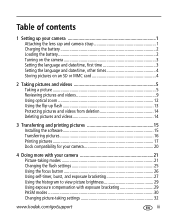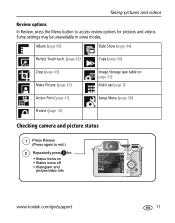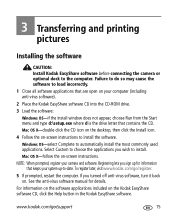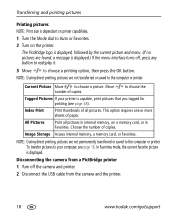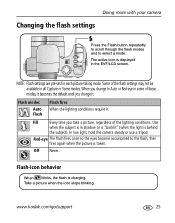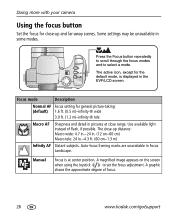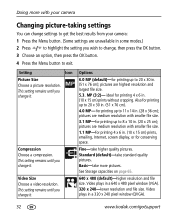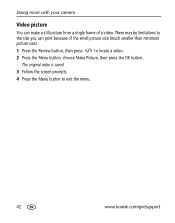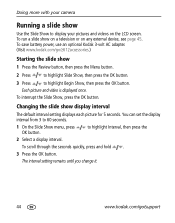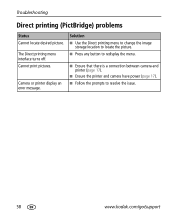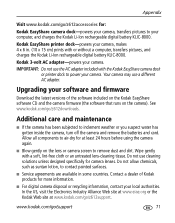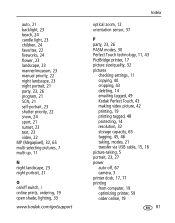Kodak Z612 Support Question
Find answers below for this question about Kodak Z612 - EasyShare 6.1 MP Digital Camera.Need a Kodak Z612 manual? We have 1 online manual for this item!
Question posted by sincas on July 19th, 2015
Kodak Z612 Menu Button Is Not Operational
the camera works fine all buttons respond only the menu button is not operating and cannot set up camera or arrange pictures any idea what is wrong
Current Answers
Related Kodak Z612 Manual Pages
Similar Questions
Kodak Easyshare Z712 Is 7.1 Mp Digital Camera How To Turn Off Date
(Posted by jardapmorr 9 years ago)
How To Format Z612 Kodak Camera?how To Download Pictures That Are In Favorites?
(Posted by elwandawsantiago 9 years ago)
How Can I Get A Copy Of The Software For The Kodak Z612?
(Posted by nanainindiana 12 years ago)