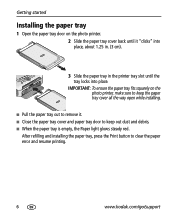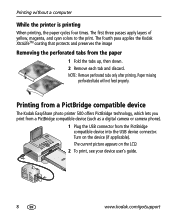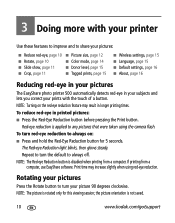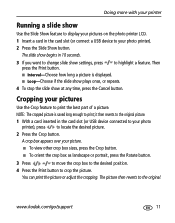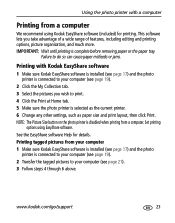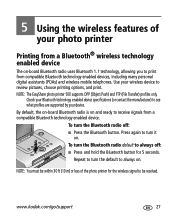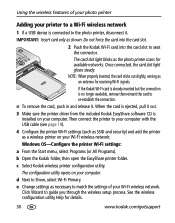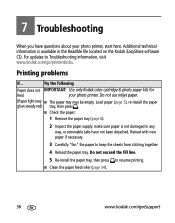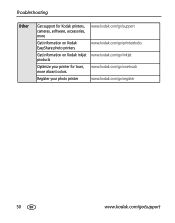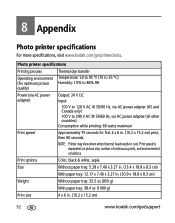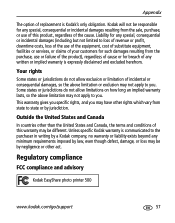Kodak Photo Printer 500 Support Question
Find answers below for this question about Kodak Photo Printer 500 - Easyshare.Need a Kodak Photo Printer 500 manual? We have 1 online manual for this item!
Question posted by ohshow on October 19th, 2016
Need A Diagram Showing Bottom Of Slide Tray
The small plastic release lever and retaining clip have broken away from the bottom of the slide tray and I can't figure out how it goes back together..I need a drawing or exploded diagram showing how these pieces fit back together.Thanks
Supporting Images
You can click the images below to enlargeCurrent Answers
Related Kodak Photo Printer 500 Manual Pages
Similar Questions
I Need The Bluethooth Code To Connect To My Phone
(Posted by mmartinez0717 2 years ago)
How To Put Easyshare Photo Printer 500 In Upgrade Mode
(Posted by acosestealt 10 years ago)
Where Can I Find Paper And Ink Packages For The Easyshare 300?
Where do I find paper for the EasyShare photo printer 300 near Binghamton,NY ?
Where do I find paper for the EasyShare photo printer 300 near Binghamton,NY ?
(Posted by shirleycrots 10 years ago)
Easyshare 500 Printer Driver
need the driver software which is no longer avaiable on the kodak site. Would like to download or p...
need the driver software which is no longer avaiable on the kodak site. Would like to download or p...
(Posted by ReneeAndy 11 years ago)
Can I Use Kodak Easyshare Photo Printer 300 With My Imax Version 10.6,7 ??
Ol
(Posted by postolov 12 years ago)