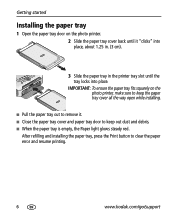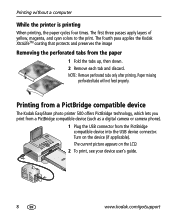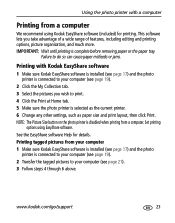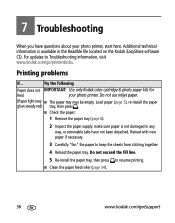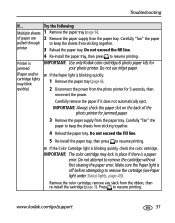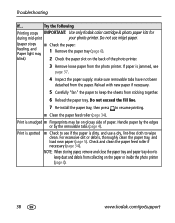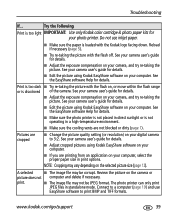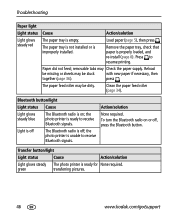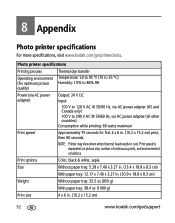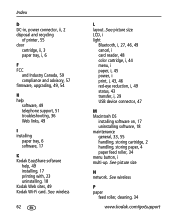Kodak Photo Printer 500 Support Question
Find answers below for this question about Kodak Photo Printer 500 - Easyshare.Need a Kodak Photo Printer 500 manual? We have 1 online manual for this item!
Question posted by Anonymous-122398 on October 10th, 2013
Can You Print Pictures With Out The Paper Tray
I dont have the paper tray for my easyshare 500 printer i want to know if you have to have the paper tray to print pictures. Or is there another way to onsert the paper
Current Answers
Related Kodak Photo Printer 500 Manual Pages
Similar Questions
Where Can I Still In The Vicinity Of Ostend Photo Printer 300 Paper Find
(Posted by martinemerckx 9 years ago)
How To Put Easyshare Photo Printer 500 In Upgrade Mode
(Posted by acosestealt 10 years ago)
Kodak Photo Print Kit 9810 /8800
Does the Kodak Professional 8800 print kit works with the Kodak 9810? Please let me know
Does the Kodak Professional 8800 print kit works with the Kodak 9810? Please let me know
(Posted by mrsylk69 11 years ago)
Paper Ligh Para Printer 500
Donde puedo conseguir paper ligh para printer 500?
Donde puedo conseguir paper ligh para printer 500?
(Posted by libertzuore 12 years ago)