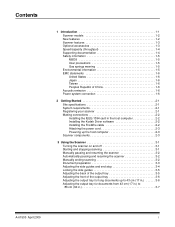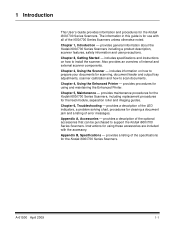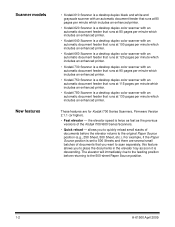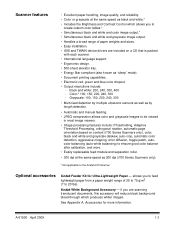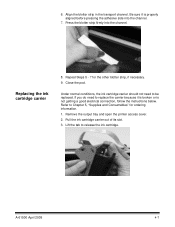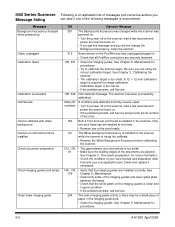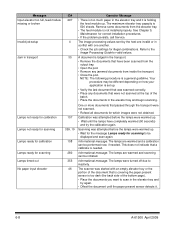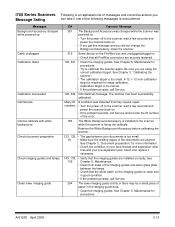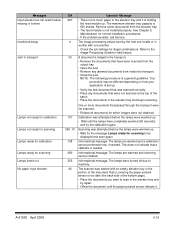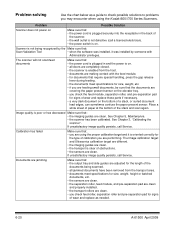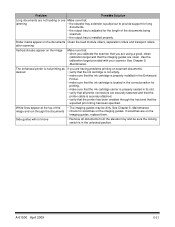Kodak I780 Support Question
Find answers below for this question about Kodak I780 - Document Scanner.Need a Kodak I780 manual? We have 1 online manual for this item!
Question posted by rquinn on January 20th, 2013
How To Remove C Clip On Shafts
am trying to replace a shaft on a Kodak i780 and need to know easiest way to remove the c clip attached to the end of the shaft
Current Answers
Related Kodak I780 Manual Pages
Similar Questions
Black Border
when scanning i have a black border only on the i660 don't have it on my other scanners
when scanning i have a black border only on the i660 don't have it on my other scanners
(Posted by slimj316 2 years ago)
An Expected Error Occur Refer To Users Guide For More Information Scanner Wor
Facing issue in kodak scanner i1405 module.Scanner work after warming u
Facing issue in kodak scanner i1405 module.Scanner work after warming u
(Posted by Chetanbatish2001 4 years ago)
Kodak I160 Scanner Drivers Immediately
i need kodak i160 scanner drivers immediately,please show me the link, where can i find drivers for ...
i need kodak i160 scanner drivers immediately,please show me the link, where can i find drivers for ...
(Posted by naveenky9999 7 years ago)
Communication Error Between Kodak Scanner I780 To Desktop
my scanner, can not communicate to desktop that have windows 8 64bit. the computer when connected to...
my scanner, can not communicate to desktop that have windows 8 64bit. the computer when connected to...
(Posted by aimabledidi 9 years ago)
Kodak I730 Paper Jam Flashes Even Before Attempting To Scan.
All three scanners acquired in April 2010 have developed the problem of showing a paper jam before e...
All three scanners acquired in April 2010 have developed the problem of showing a paper jam before e...
(Posted by sakwa 11 years ago)