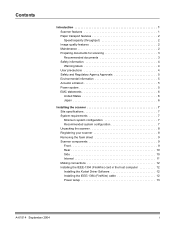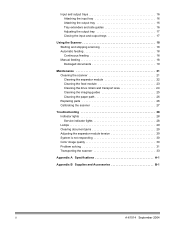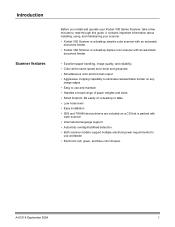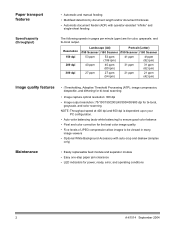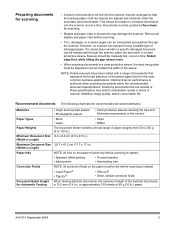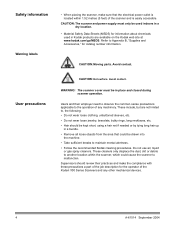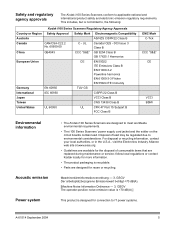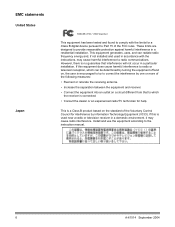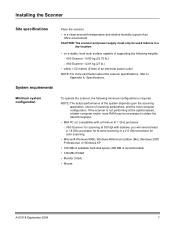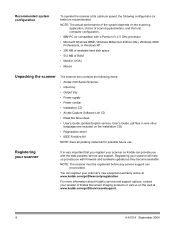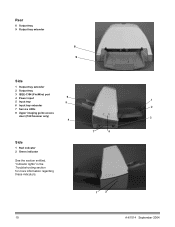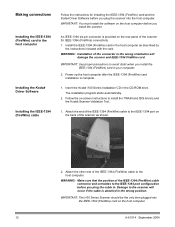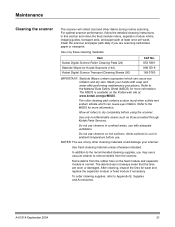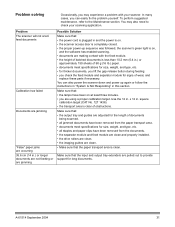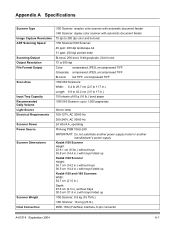Kodak I160 Support Question
Find answers below for this question about Kodak I160 - Document Scanner.Need a Kodak I160 manual? We have 1 online manual for this item!
Question posted by francescamilzoni on October 28th, 2021
Kodak I160 Power Supply: What Specifics Does It Have?
Current Answers
Answer #1: Posted by SonuKumar on October 29th, 2021 10:22 AM
24V 5A 4pin AC Adapter Charger
Guangdong, China
Brand Name:
ZH
Model Number:
ZF120A-2405000
Output Type:
DC
Connection:
Desktop
Output Power::
120W
Output voltage::
24V
Output current::
5A
frequency:
50/60Hz
Input Voltage:
100-240Vac
AC Inlet:
C6,C8,C14
AC plug type:
US EU AU UK,etc
AC Cable:
1.2M,1.5M,2M,3M
Certification:
CE ROHS UL/cUL FCC KCC GS SAA BS CB
https://www.alibaba.com/product-detail/New-24V-5A-4pin-AC-Adapter_60581885459.html
Please respond to my effort to provide you with the best possible solution by using the "Acceptable Solution" and/or the "Helpful" buttons when the answer has proven to be helpful.
Regards,
Sonu
Your search handyman for all e-support needs!!
Related Kodak I160 Manual Pages
Similar Questions
when scanning i have a black border only on the i660 don't have it on my other scanners
i need kodak i160 scanner drivers immediately,please show me the link, where can i find drivers for ...
kindly provide kodak i1220 scanner power adaptor price...