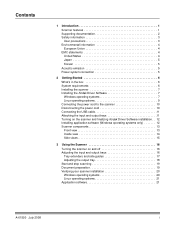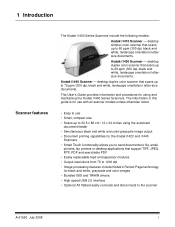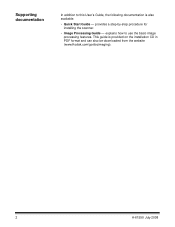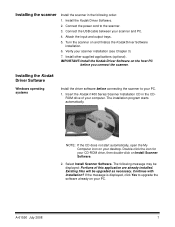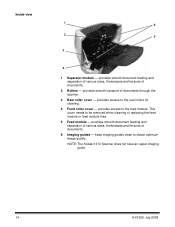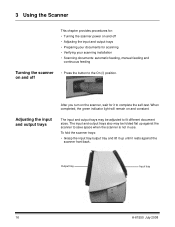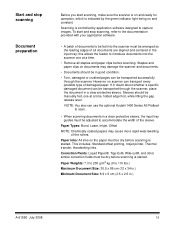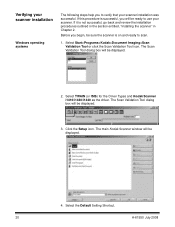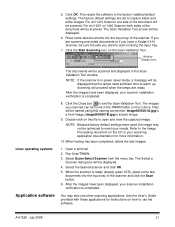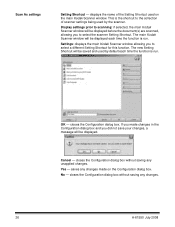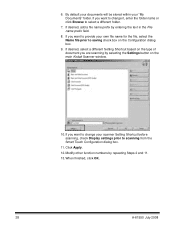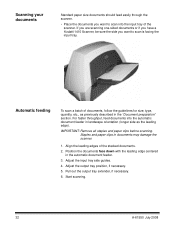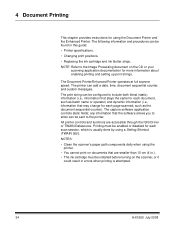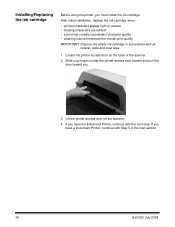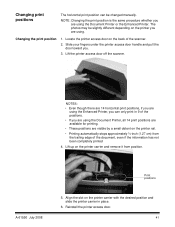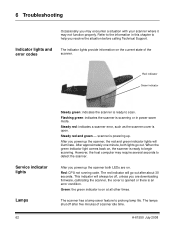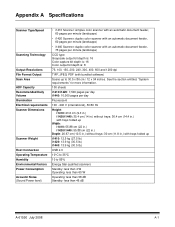Kodak I1440 Support Question
Find answers below for this question about Kodak I1440 - Document Scanner.Need a Kodak I1440 manual? We have 1 online manual for this item!
Question posted by bbraun on July 17th, 2012
Document Counter
Is there any way to get a page count out of the driver or scan validation tool kit if application is unable to produce a total page count?
Current Answers
Related Kodak I1440 Manual Pages
Similar Questions
Kodak I1440 Scanner Shows Solid Red Fault Light
the red fault light has lit a few seconds after switching the scanner on. I have ensured the scanner...
the red fault light has lit a few seconds after switching the scanner on. I have ensured the scanner...
(Posted by erdac 7 years ago)
Kodak I160 Scanner Drivers Immediately
i need kodak i160 scanner drivers immediately,please show me the link, where can i find drivers for ...
i need kodak i160 scanner drivers immediately,please show me the link, where can i find drivers for ...
(Posted by naveenky9999 7 years ago)
Scanner Won't Work Or Duplex In Twain
I just installed the software to use my i1120 scanner on a new computer (Windows 7). I have it insta...
I just installed the software to use my i1120 scanner on a new computer (Windows 7). I have it insta...
(Posted by reederpj 11 years ago)
Replacing Maintenance Kit For Kodak I1440
How to change the Maintenance kit on the Kodak Scanner i1440
How to change the Maintenance kit on the Kodak Scanner i1440
(Posted by voyager109 12 years ago)