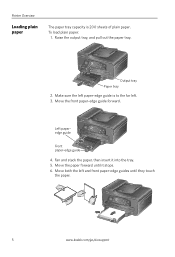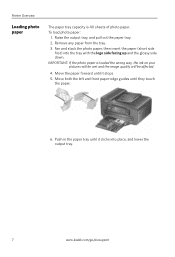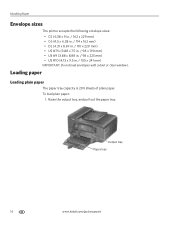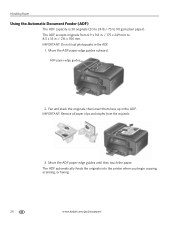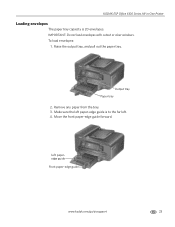Kodak ESP Office 6150 Support Question
Find answers below for this question about Kodak ESP Office 6150 - All-in-one Printer.Need a Kodak ESP Office 6150 manual? We have 5 online manuals for this item!
Question posted by stevemccraw1468 on November 22nd, 2013
Printer Head Jam.it Is Clear And Moving But Still Have The Warning. Whats The Pr
warning light will not go out. the printer head is free moving. what can i do?
Current Answers
Related Kodak ESP Office 6150 Manual Pages
Similar Questions
Kodak Esp Office 6150 Manual Printer Head Jammed Will Not Unjam
(Posted by dkadr 10 years ago)
How To Fix Kodak 6150 Printer Head Jam
(Posted by bradJbs 10 years ago)
Kodak Esp 7250 Printer Cartridge Jam Wont Move Center
(Posted by catheidcm44 10 years ago)
Printer Head Jam?
I have an ESP7250 . The printer head is stuck all the way over on the left side and will not move. C...
I have an ESP7250 . The printer head is stuck all the way over on the left side and will not move. C...
(Posted by lsg1023 11 years ago)
5250 Printer Says It Has A Paper Jam. Cleared But Still Showing Error Code 352
I have tried numerous times to get rid of the message "error 3528" but it still doesn't want to prin...
I have tried numerous times to get rid of the message "error 3528" but it still doesn't want to prin...
(Posted by snagzndaisy 11 years ago)