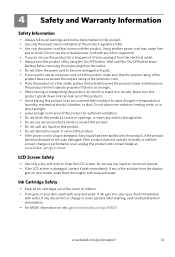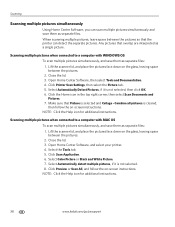Kodak ESP Office 6150 Support Question
Find answers below for this question about Kodak ESP Office 6150 - All-in-one Printer.Need a Kodak ESP Office 6150 manual? We have 5 online manuals for this item!
Question posted by di3a on September 21st, 2013
Do You Need Color Ink To Print Black And White Kodak 6150
The person who posted this question about this Kodak product did not include a detailed explanation. Please use the "Request More Information" button to the right if more details would help you to answer this question.
Current Answers
Related Kodak ESP Office 6150 Manual Pages
Similar Questions
How To Get A Kodak All In One Printer To Print Black And White Wen Color Ink Is
out with error code
out with error code
(Posted by sonsister 9 years ago)
Kodak Esp 9 All In One Printer Needs Color Ink But Won't Print Black
(Posted by zadler 10 years ago)
Kodak Esp Office 6150 Printer Won't Print Black Ink
(Posted by doumotoh 10 years ago)
Why Does Kodak Esp 7250 Need Color Ink To Print Black And White
(Posted by juskkkost 10 years ago)
Do You Need A Color Cartridge To Print Black With A Kodak Esp Office 6150
(Posted by asihu 10 years ago)