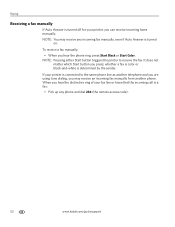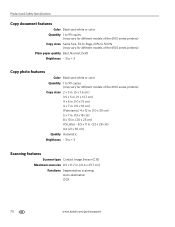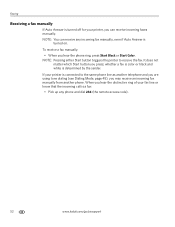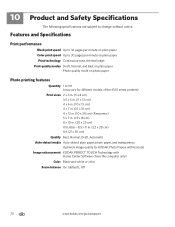Kodak ESP Office 6150 Support Question
Find answers below for this question about Kodak ESP Office 6150 - All-in-one Printer.Need a Kodak ESP Office 6150 manual? We have 5 online manuals for this item!
Question posted by sonsister on May 27th, 2014
How To Get A Kodak All In One Printer To Print Black And White Wen Color Ink Is
out with error code
Current Answers
Related Kodak ESP Office 6150 Manual Pages
Similar Questions
How To Print Black White Only Kodak Esp 7250
(Posted by vikkigar 10 years ago)
How Do I Print Black & White When Color Cartridge Needs Replacement On Kodak
printer
printer
(Posted by funnysandra 10 years ago)
Kodak C315 Printer Won't Print Unless I Change Color Ink Cartridge
(Posted by h1billd 10 years ago)
Do You Need Color Ink To Print Black And White Kodak 6150
(Posted by di3a 10 years ago)
Why Won't Printer Print Black Text When Xl 1/3 Full & Color Just Changed?
color cartridge 420 copies, black XL 770 copies, Just changed color & won't copy clear black tex...
color cartridge 420 copies, black XL 770 copies, Just changed color & won't copy clear black tex...
(Posted by carfreem 11 years ago)