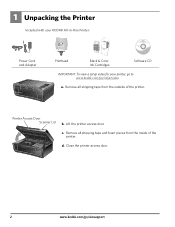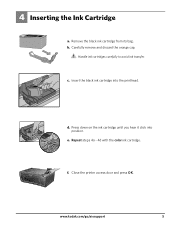Kodak ESP 5250 Support Question
Find answers below for this question about Kodak ESP 5250 - All-in-one Printer.Need a Kodak ESP 5250 manual? We have 4 online manuals for this item!
Question posted by zadler on December 3rd, 2013
Kodak Esp 9 All In One Printer Needs Color Ink But Won't Print Black
The person who posted this question about this Kodak product did not include a detailed explanation. Please use the "Request More Information" button to the right if more details would help you to answer this question.
Current Answers
Related Kodak ESP 5250 Manual Pages
Similar Questions
Keep Getting Message Color Ink Cartridge Needs Replacing.
have replaced color cartridge still getting same message and cant get past it.
have replaced color cartridge still getting same message and cant get past it.
(Posted by aut123 8 years ago)
I Just Changed Both Ink Cartridges And Print Skips.
I just changed both ink cartridges and print skips lines and letters. I cleaned print head and calib...
I just changed both ink cartridges and print skips lines and letters. I cleaned print head and calib...
(Posted by bmumme 9 years ago)
Esp 9250 No Color Ink Won't Print Black Code 3508
(Posted by pcmgo 9 years ago)
Kodak Esp 5250 Ink Won't Print Black
(Posted by gampitsto 10 years ago)
How Do I Prevent My Kodak Esp 6150 From Using Colored Ink When It Prints In
black
black
(Posted by nikkoda 10 years ago)