Kodak ESP9 Support Question
Find answers below for this question about Kodak ESP9 - ESP 9 All-in-One Color Inkjet.Need a Kodak ESP9 manual? We have 2 online manuals for this item!
Question posted by pcmgo on August 10th, 2014
Esp 9250 No Color Ink Won't Print Black Code 3508
The person who posted this question about this Kodak product did not include a detailed explanation. Please use the "Request More Information" button to the right if more details would help you to answer this question.
Current Answers
There are currently no answers that have been posted for this question.
Be the first to post an answer! Remember that you can earn up to 1,100 points for every answer you submit. The better the quality of your answer, the better chance it has to be accepted.
Be the first to post an answer! Remember that you can earn up to 1,100 points for every answer you submit. The better the quality of your answer, the better chance it has to be accepted.
Related Kodak ESP9 Manual Pages
User Manual - Page 6
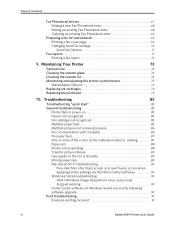
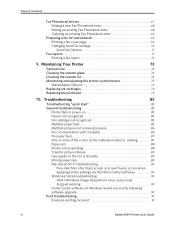
... Options 76
Replacing ink cartridges 76
Replacing the printhead 79
10. Table of the colors on the calibration sheet...black screen or screen freeze occurs when
applying printer settings via the Home Center software 90
Windows Vista troubleshooting 90
WIA (Windows Image Acquisition) error: service has
stopped working 90
Home Center software on 83
Device not recognized 84
Ink...
User Manual - Page 7
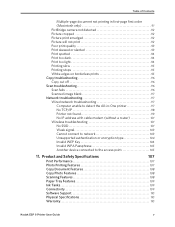
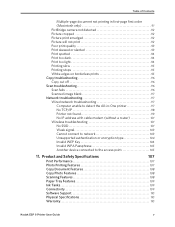
...Scanning Features 108
Paper Tray Features 109
Ink Tanks 109
Connectivity 109
Software Support 110
Physical Specifications 110
Warranty 110
Kodak ESP 9 Printer User Guide
v Table of Contents
Multiple-page document not printing in first-page first order (Macintosh only... type 104 Invalid WEP Key 104 Invalid WPA Passphrase 105 Another device connected to the access point 105
11.
User Manual - Page 9


Help Menu options Install Ink Cartridges Copy a Document Copy a Photo Print a Photo Scan a Document Scan a Photo WiFi Setup
To display Help menu information on the ... Main menu, and then press OK. 3 As needed to scroll up and down to view the available information. Kodak ESP 9 Printer User Guide
1
Tip: Press and as needed , press until the desired option is highlighted, and then press...
User Manual - Page 18
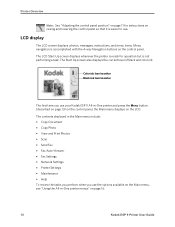
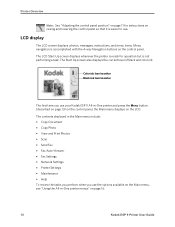
.... Menu navigation is accomplished with the 4-way Navigation buttons on page 16.
10
Kodak ESP 9 Printer User Guide
Color ink level monitor Black ink level monitor
The first time you use .
The Start Up screen also displays the current level of black and color ink. . Printer Overview
Note: See "Adjusting the control panel position" on page 11 for...
User Manual - Page 54
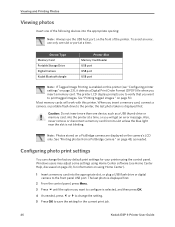
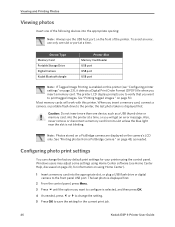
... printer. Note: Photos stored on a PictBridge camera are displayed on page 50. Device Type Memory Card Portable Storage Drive Digital Camera Kodak Bluetooth dongle
Printer Slot Memory Card...Press until the option you want to save the setting for the current print job.
46
Kodak ESP 9 Printer User Guide Configuring photo print settings
You can change the setting. 5 Press OK to configure is...
User Manual - Page 55
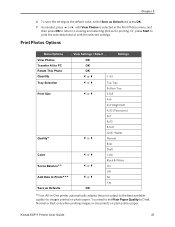
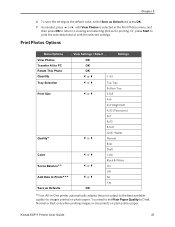
... only when printing images or documents on photo paper.
Menu Options View Photos Transfer All to PC Rotate This Photo Quantity Tray Selection Print Size
Quality
Color Scene Balance Add Date to Prints Save as ...
8x10
8.5x11
(2x3) Wallet
or
Normal
Best
Draft
or
Color
Black & White
or
On
Off
or
No
Yes OK
Your All-in the Print Photos menu, and then press OK to return to viewing ...
User Manual - Page 63
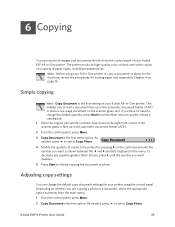
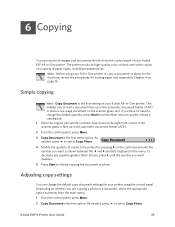
... front corner of the scanner glass or face up in -One printer. The printer produces high-quality color or black and-white copies on the scanner glass, and, if you are copying a photo or a document,... the control panel of your Kodak ESP All-in-One printer. Note: Before using the control panel. Copy Document
1
4 Modify the quantity of copies to be printed by pressing on the control panel until...
User Manual - Page 65
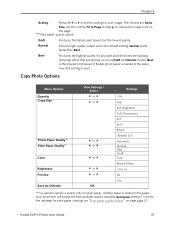
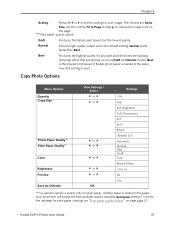
...8.5x11 (Wallet) 2x3 Automatic Normal Best Draft Color Black & White −3 to +3 No Yes
You...prints faster than Best. Chapter 6
Scaling
Press the or to set the scaling for plain paper.
Best
Produces the highest quality for plain paper copying, see "Plain paper quality output " on
the page. Best is used. If Kodak photo paper is loaded in Draft and Normal modes.
Kodak ESP...
User Manual - Page 68
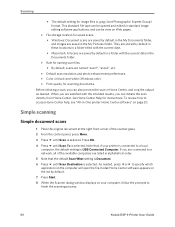
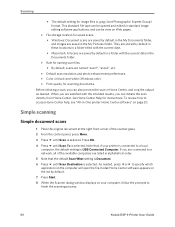
...
application on page 20.
To review how to finish the scanning process.
60
Kodak ESP 9 Printer User Guide Note that the default Scan What setting is Document. 6 Press...scan2", etc.
• Default scan resolution and photo enhancement preferences. • Color or black-and-white (Windows only). • Print quality for scanning documents. Press OK.
4 Press until Scan is selected. As ...
User Manual - Page 79
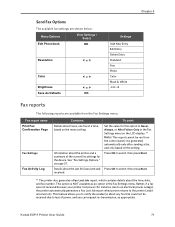
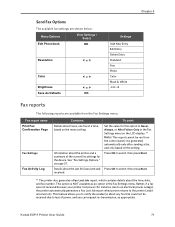
... in the Fax
Settings menu on the menu setting. Kodak ESP 9 Printer User Guide
71 Note: This report cannot be ...Fine Photo Color Black & White -3 to Never, Always, or After Failure Only in the Fax Settings menu. Set the value for the device.
Details ...Settings menu:
Fax report name Print Fax Confirmation Page
Fax Settings
Fax Activity Log
Contains:
To print:
Details about the last 30 ...
User Manual - Page 84
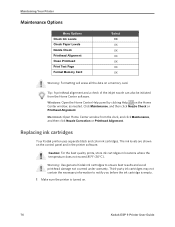
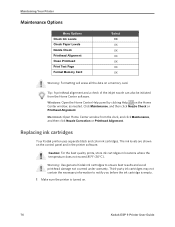
...
Your Kodak printer uses separate black and color ink cartridges.
Third-party ink cartridges may not contain the necessary information to ensure best results and avoid printhead damage not covered under warranty. Macintosh: Open Home Center window from the Home Center software.
Caution: For the best quality prints, store ink cartridges in the printer software. Click...
User Manual - Page 85
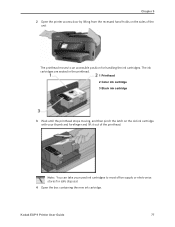
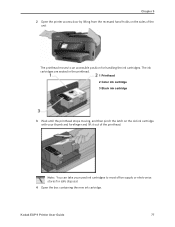
... door by lifting from the recessed hand-holds on the old ink cartridge with your used ink cartridges to an accessible position for safe disposal.
4 Open the box containing the new ink cartridge. The ink cartridges are seated in the printhead.
1 Printhead 2 Color ink cartridge 3 Black ink cartridge
3 Wait until the printhead stops moving, and then pinch the...
User Manual - Page 88
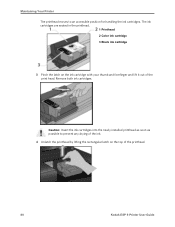
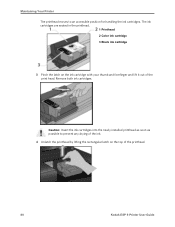
... of the printhead.
80
Kodak ESP 9 Printer User Guide Caution: Insert the ink cartridges into the newly installed printhead as soon as possible to an accessible position for handling the ink cartridges. The ink cartridges are seated in the printhead.
1 Printhead 2 Color ink cartridge 3 Black ink cartridge
3 Pinch the latch on the top of the print head. Remove both...
User Manual - Page 93
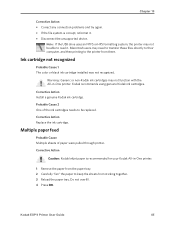
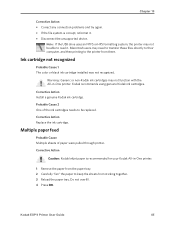
... Ink cartridge not recognized
Probable Cause 1 The color or black ink cartridge installed was not recognized. Probable Cause 2 One of paper were pulled through printer. Corrective Action
Caution: Kodak Inkjet ... or non-Kodak ink cartridges may need to transfer these files directly to their computer, and then printing to read it . • Disconnect the unsupported device. Chapter 10
Corrective...
User Manual - Page 96
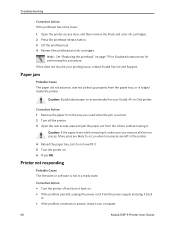
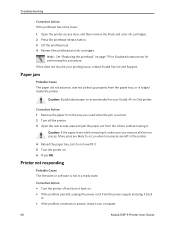
... door, and then remove the black and color ink cartridges. 2 Press the printhead release button. 3 Lift the printhead out. 4 Reinsert the printhead and ink cartridges. Caution: If the paper tears while removing it back
in -One printer. More jams are left in a ready state.
If this procedure. Caution: Kodak Inkjet paper is lodged inside the...
User Manual - Page 115
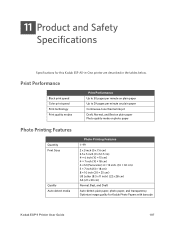
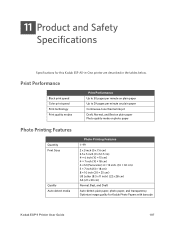
... Specifications
Specifications for Kodak Photo Papers with barcode
Kodak ESP 9 Printer User Guide
107 Print Performance
Black print speed Color print speed Print technology Print quality modes
Print Performance Up to 30 pages per minute on plain paper Up to 29 pages per minute on plain paper Continuous-tone thermal ink jet Draft, Normal, and Best on plain paper Photo...
User Manual - Page 116
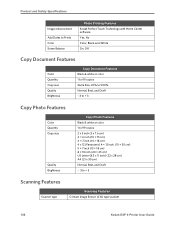
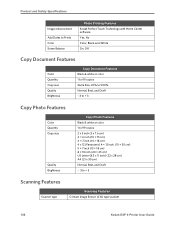
...Dates to Prints Color Scene Balance
Photo Printing Features Kodak Perfect Touch Technology with Home Center software Yes, No Color, Black-and-White On, Off
Copy Document Features
Color Quantity Copy size Quality Brightness
Copy Document Features Black & white or color 1 ... Features
Scanner type
Scanning Features Contact Image Sensor (CIS) type scanner
108
Kodak ESP 9 Printer User Guide
User Manual - Page 117
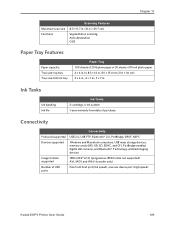
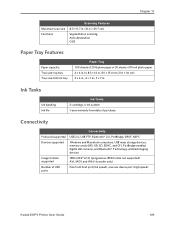
... still cameras, and Bluetooth® Technology-enabled imaging devices
JPEG (EXIF V2.2) (progressive JPEG format not supported) AVI, MOV and WAV (transfer only)
One front host port (full speed), one rear device port (high speed)
Kodak ESP 9 Printer User Guide
109 Ink Tanks
Ink handling Ink life
Ink Tanks 2-cartridge, 6-ink system 1-year warranty from date of purchase.
User Manual - Page 133
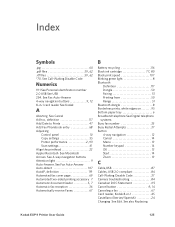
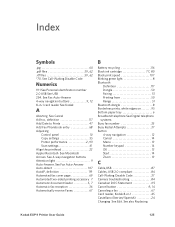
... recycling 116
Black ink cartridge 77, 80
Black print speed 107 Blinking green light 8 Bluetooth
Definition 117 Dongle 50 Pairing 51 Printing from 50 Range 51 Bluetooth dongle 8 Borderless prints, white edges...9 Auto-Answer. See Call-Waiting Disable Code
Numerics
1111 See Personal identification number 2.0 USB See USB 234. See also Replacing
Kodak ESP 9 Printer User Guide
125 See Fax ...
User Manual - Page 134
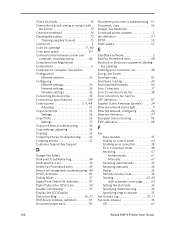
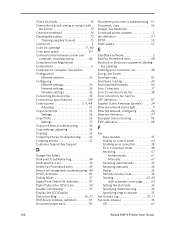
... port 5
Color ink cartridge 77, 80
Color print speed 107 Communication...print, troubleshooting 94 Dedicated Fax Line 33 Delete Fax Phonebook entry 69 Device not recognized, troubleshooting 84 DHCP, definition 119 Dialing Mode 37 Digital Print...fax 38 Error correction, fax See Fax ESP, definition 117 Español (Latin-American... 36 Redial 35 Remode Access Code 36
Sending 63, 69
with...
Similar Questions
How To Print Black Only Esp9
(Posted by danWes 9 years ago)
Troubleshooting Kodak Esp 9 It Will Not Print Black
(Posted by toomaneyy 9 years ago)
Kodak Esp 7250 Out Of Color Ink Can I Print In Just Black
(Posted by MrkXx 9 years ago)
Kodak Esp 5250 Ink Won't Print Black
(Posted by gampitsto 10 years ago)
Kodak Esp 9250 Will Not Print Black
(Posted by misnova 10 years ago)

