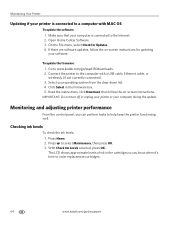Kodak ESP Office 6150 Support Question
Find answers below for this question about Kodak ESP Office 6150 - All-in-one Printer.Need a Kodak ESP Office 6150 manual? We have 5 online manuals for this item!
Question posted by DEBBYdebbi on February 15th, 2014
Kodak Esp2150 To Print In Black And White When Color Is Low?
The person who posted this question about this Kodak product did not include a detailed explanation. Please use the "Request More Information" button to the right if more details would help you to answer this question.
Current Answers
Related Kodak ESP Office 6150 Manual Pages
Similar Questions
How To Get A Kodak All In One Printer To Print Black And White Wen Color Ink Is
out with error code
out with error code
(Posted by sonsister 9 years ago)
How To Print Black White Only Kodak Esp 7250
(Posted by vikkigar 10 years ago)
Kodak Printer Cartridges, Won't Print Black With Color Ink Level Low, Esp 5250
(Posted by foxpcKAKW 10 years ago)
Do You Need Color Ink To Print Black And White Kodak 6150
(Posted by di3a 10 years ago)
Does Kodak Printer Esp Office 6150 Print Black Without Color?
(Posted by matconna 10 years ago)