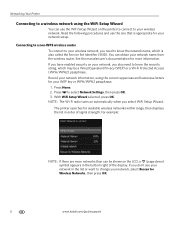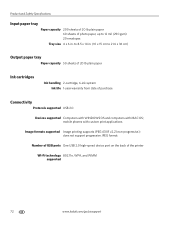Kodak ESP Office 6150 Support Question
Find answers below for this question about Kodak ESP Office 6150 - All-in-one Printer.Need a Kodak ESP Office 6150 manual? We have 5 online manuals for this item!
Question posted by ismbr8 on July 20th, 2014
Kodak 6150 Wifi Connectivity Led Wont Stay Off
The person who posted this question about this Kodak product did not include a detailed explanation. Please use the "Request More Information" button to the right if more details would help you to answer this question.
Current Answers
Related Kodak ESP Office 6150 Manual Pages
Similar Questions
Kodak Printer Wont Stay Connected To Network
(Posted by Dpadjbin 10 years ago)
Wifi Connection
had new router fitted need to connect all in one printer back to my computer
had new router fitted need to connect all in one printer back to my computer
(Posted by ekilmartin1 10 years ago)
How Do I Remove A Printer Carriage Kodak Esp Office 6150
(Posted by madonn 10 years ago)
Kodak 6150 Will Not Scan Wifi Connect Usb
(Posted by bam4Rodk 10 years ago)
My 6150 Kodak Wireless Printer Wont Connect To My Computer
(Posted by jmrdnicy 10 years ago)