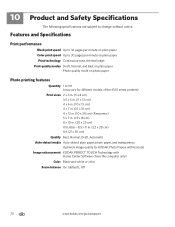Kodak ESP Office 6150 Support Question
Find answers below for this question about Kodak ESP Office 6150 - All-in-one Printer.Need a Kodak ESP Office 6150 manual? We have 5 online manuals for this item!
Question posted by autuarri on December 9th, 2013
Kadak Esp 6100 Will Not Print In Normal Mode Black
The person who posted this question about this Kodak product did not include a detailed explanation. Please use the "Request More Information" button to the right if more details would help you to answer this question.
Current Answers
Related Kodak ESP Office 6150 Manual Pages
Similar Questions
How To Make Kodak Esp 7250 Print In Only Black And White
(Posted by Krsal 10 years ago)
Kodak Esp 6100 Printer Ink Leaking Will Not Print Color And Black
(Posted by marenr 10 years ago)
Can You Print Text In Black Ink When The Color Ink Cartridge Reads Empty?
Can you print text in BLACK INK when the COLOR INK cartridge reads empty? I almost never print color...
Can you print text in BLACK INK when the COLOR INK cartridge reads empty? I almost never print color...
(Posted by elliott621 11 years ago)
Kodak Esp5200 Series All In One Printer,how To Print Only In Black And White Doe
KODAK ESP5200 SERIES ALL IN ONE PRINTER,HOW TO PRINT ONLY IN BLACK AND WHITE,WHY DOESN'T THE PRINTER...
KODAK ESP5200 SERIES ALL IN ONE PRINTER,HOW TO PRINT ONLY IN BLACK AND WHITE,WHY DOESN'T THE PRINTER...
(Posted by gmomfagan1 11 years ago)
How Do I Setup My Model Esp 6150 To Print In Only Black And White
how do I setup my model ESP 6150 to print in only black and white
how do I setup my model ESP 6150 to print in only black and white
(Posted by kurt88977 13 years ago)