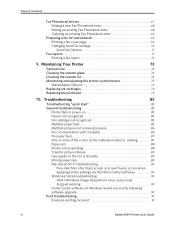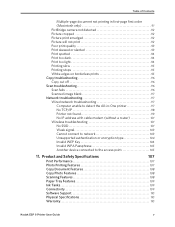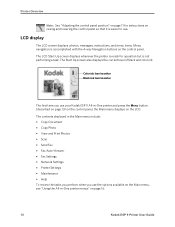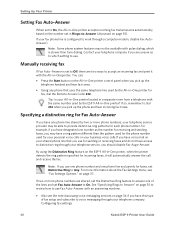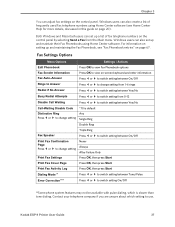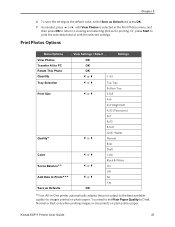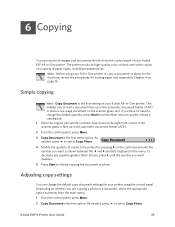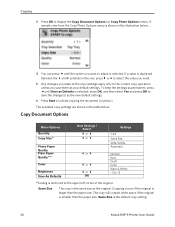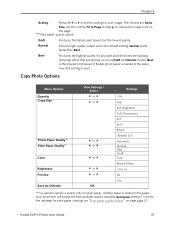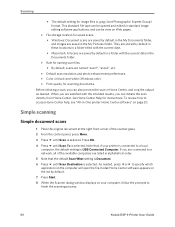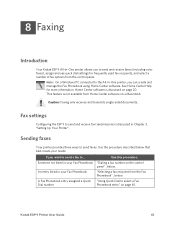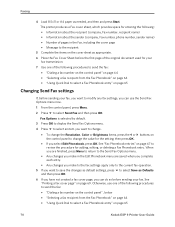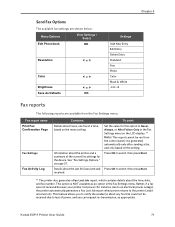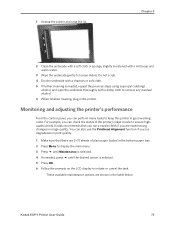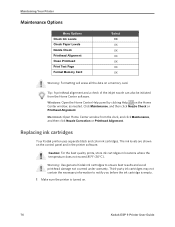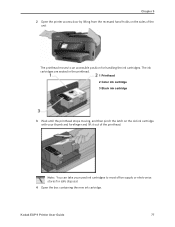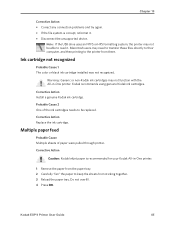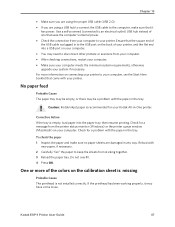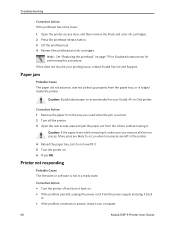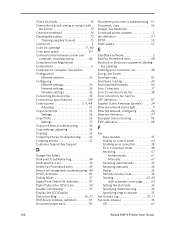Kodak ESP9 Support Question
Find answers below for this question about Kodak ESP9 - ESP 9 All-in-One Color Inkjet.Need a Kodak ESP9 manual? We have 2 online manuals for this item!
Question posted by rjpanchari on June 17th, 2012
Erro Code 103-2133
The person who posted this question about this Kodak product did not include a detailed explanation. Please use the "Request More Information" button to the right if more details would help you to answer this question.
Current Answers
Answer #1: Posted by TimB514 on June 17th, 2012 10:09 AM
From the Kodak Support Center:
Follow the instructions provided in the message text box.
If the error continues:
- Turn off the printer, then turn on the printer.
- Confirm that your computer is connected to the Internet.
NOTE: If your connection to the Internet is wireless, verify that the signal strength is sufficient. - Install the latest version of all-in-one printer software:
- Locate and select the software for your operating system.
- Follow the instructions to install the software.
Related Kodak ESP9 Manual Pages
Similar Questions
Esp 9250 No Color Ink Won't Print Black Code 3508
(Posted by pcmgo 9 years ago)
Error Code 6202 On A Kodak Esp Office 2150 Printer
(Posted by jimbostewart30158 11 years ago)
Erro Code 3550, Top Tray Is Jammed And When I Follow Instructions Nothing Works
(Posted by diannamoore 12 years ago)
Error Code 103-2133 Please Help
After following instructions to install my new printer, an error code 103-2133 popped up and I don't...
After following instructions to install my new printer, an error code 103-2133 popped up and I don't...
(Posted by teridmyers 12 years ago)