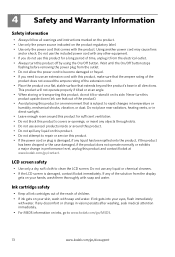Kodak ESP 7250 Support Question
Find answers below for this question about Kodak ESP 7250 - All-in-one Printer.Need a Kodak ESP 7250 manual? We have 4 online manuals for this item!
Question posted by diannamoore on October 24th, 2011
Erro Code 3550, Top Tray Is Jammed And When I Follow Instructions Nothing Works
The person who posted this question about this Kodak product did not include a detailed explanation. Please use the "Request More Information" button to the right if more details would help you to answer this question.
Current Answers
Related Kodak ESP 7250 Manual Pages
Similar Questions
Code 3550
error message: top tray jammed pull tray out press OK to continue. (code 3550) nothing jammed in co...
error message: top tray jammed pull tray out press OK to continue. (code 3550) nothing jammed in co...
(Posted by Anonymous-78496 11 years ago)
I Need Help With This Code 3550 Paper Jam.still Not Working
(Posted by swalsh20 12 years ago)
Printhead Carriage Jam, Followed Instructions, Still Didn,t Print,called The 800
number was told I had a faulty printer was given another 800 hundred number. they had me on hold so ...
number was told I had a faulty printer was given another 800 hundred number. they had me on hold so ...
(Posted by bobtor44 12 years ago)
Top Tray Jams
On my Kodak SEP 7250 the top tray jams every time I start it up.
On my Kodak SEP 7250 the top tray jams every time I start it up.
(Posted by grcowdery 12 years ago)
Top Tray Jammed
When I switch my printer on it goes through set-up process but the top tray jams and it errors
When I switch my printer on it goes through set-up process but the top tray jams and it errors
(Posted by grcowdery 12 years ago)