Kodak ESP9 Support Question
Find answers below for this question about Kodak ESP9 - ESP 9 All-in-One Color Inkjet.Need a Kodak ESP9 manual? We have 2 online manuals for this item!
Question posted by slpc on August 1st, 2014
How To Set Color Ink Cartridge Not To Use For A Black Ink Job On Kodak Esp 9250
The person who posted this question about this Kodak product did not include a detailed explanation. Please use the "Request More Information" button to the right if more details would help you to answer this question.
Current Answers
There are currently no answers that have been posted for this question.
Be the first to post an answer! Remember that you can earn up to 1,100 points for every answer you submit. The better the quality of your answer, the better chance it has to be accepted.
Be the first to post an answer! Remember that you can earn up to 1,100 points for every answer you submit. The better the quality of your answer, the better chance it has to be accepted.
Related Kodak ESP9 Manual Pages
User Manual - Page 6
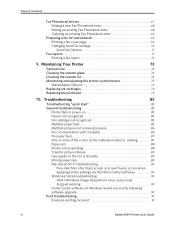
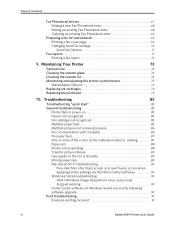
... OS X troubleshooting 90
Non-intel Mac only: black screen or screen freeze occurs when
applying printer settings via the Home Center software 90
Windows Vista troubleshooting 90
WIA (Windows Image Acquisition) error: service has
stopped working 90
Home Center software on 83
Device not recognized 84
Ink cartridge not recognized 85
Multiple paper feed 85...
User Manual - Page 9


...This user guide helps you set up your All-in-One printer from the LCD display on the printer control panel. Kodak also provides online help . Help Menu options Install Ink Cartridges Copy a Document Copy a... down to operate your printer, and helpful information about common tasks from the control panel.
Kodak ESP 9 Printer User Guide
1 Note: The "Start Here" booklet that came in the printer...
User Manual - Page 18
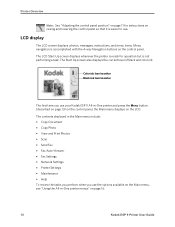
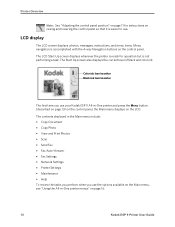
...Fax Auto-Answer • Fax Settings • Network Settings • Printer Settings • Maintenance • Help
To review the tasks you perform when you use your Kodak ESP 9 All-in -One printer ...on the control panel. Color ink level monitor Black ink level monitor
The first time you use .
The Start Up screen also displays the current level of black and color ink. .
LCD display
The...
User Manual - Page 31
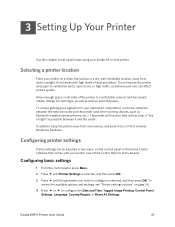
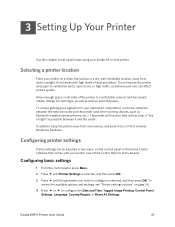
... doors, or high traffic, as remove and load paper. Configuring basic settings
1 From the control panel, press Menu. 2 Press until Printer Settings is selected, and then press OK. 3 Press until the parameter you want to comfortably connect and disconnect cables, change ink cartridges, as well as airborne particles can be adjusted in two ways...
User Manual - Page 63
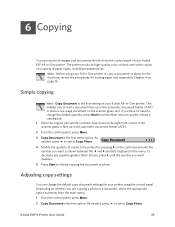
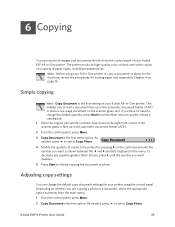
... corner of your printer using your Kodak All-in-One printer. As needed , press to copy a document or photo for the first time, review the procedures for your Kodak ESP All-in the automatic document feeder (ADF) or place a one-page document on page 39. The printer produces high-quality color or black and-white copies...
User Manual - Page 65
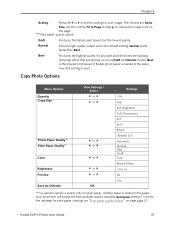
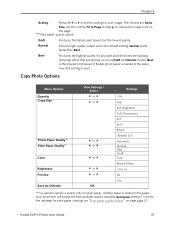
...2x3 Automatic Normal Best Draft Color Black & White −3 to +3 No Yes
You need to set the scaling for your image. Normal prints faster than Best.
To review the settings for plain paper copying, see... occurs in the paper tray, this setting is loaded in Draft and Normal modes. Best is the default setting. If Kodak photo paper is used. Kodak ESP 9 Printer User Guide
57 The choices...
User Manual - Page 79
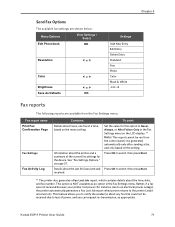
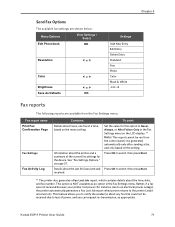
...settings are shown below:
Menu Options
View Settings / Select
Edit Phonebook
OK
Resolution
or
Color
or
Brightness
or
Save As Defaults
OK
Chapter 8
Settings Add New Entry Edit Entry Delete Entry Standard Fine Photo Color Black... Fax Settings menu. The printer also generates a Fax Lost Job report, which contains details about faxes, one fax at a time, based on the setting. Kodak ESP 9 ...
User Manual - Page 84
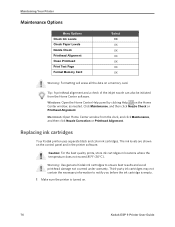
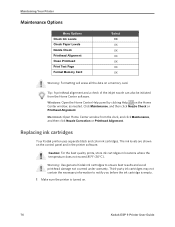
...Windows: Open the Home Center Help panel by clicking Help on a memory card.
Replacing ink cartridges
Your Kodak printer uses separate black and color ink cartridges. The ink levels are shown on .
76
Kodak ESP 9 Printer User Guide Warning: Use genuine Kodak ink cartridges to notify you before the ink cartridge is empty.
1 Make sure the printer is turned on the control panel and in locations...
User Manual - Page 85
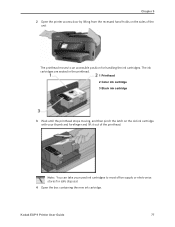
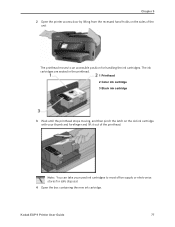
... and forefinger and lift it out of the unit
The printhead moves to most office supply or electronics stores for handling the ink cartridges. Kodak ESP 9 Printer User Guide
77 The ink cartridges are seated in the printhead.
1 Printhead 2 Color ink cartridge 3 Black ink cartridge
3 Wait until the printhead stops moving, and then pinch the latch on the sides of the printhead.
User Manual - Page 86
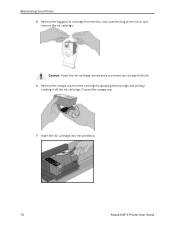
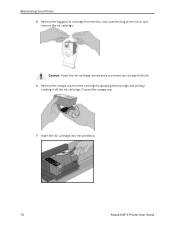
... ink cartridge from the cartridge by grasping the top edge and pulling/
rotating it off the ink cartridge. Caution: Insert the ink cartridge immediately to prevent any drying of the ink. 6 Remove the orange cap from the box, tear open the bag at the notch, and remove the ink cartridge. . Discard the orange cap.
7 Insert the ink cartridge into the printhead.
78
Kodak ESP...
User Manual - Page 87


.... 1 Make sure your print or copy jobs. 9 Close the printer access door. This seats the cartridges properly, and prevents ink from the recessed hand-holds on the sides of the
unit. Kodak ESP 9 Printer User Guide
79
Chapter 9
8...could take up to its ready position and prepares the new ink cartridge for use (this step; make sure you hear a click and feel the latch snap into place in the...
User Manual - Page 88
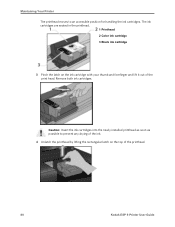
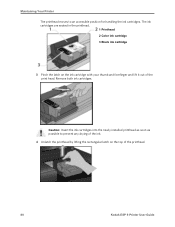
... and lift it out of the printhead.
80
Kodak ESP 9 Printer User Guide Remove both ink cartridges. Caution: Insert the ink cartridges into the newly installed printhead as soon as possible to an accessible position for handling the ink cartridges. The ink cartridges are seated in the printhead.
1 Printhead 2 Color ink cartridge 3 Black ink cartridge
3 Pinch the latch on the top of the...
User Manual - Page 90


... being dispensed incompletely on page 76. As needed, see "Replacing ink cartridges" on your print or copy jobs.
11 Close the printer access door. make sure you hear it is ready to for normal operation.
82
Kodak ESP 9 Printer User Guide The printer should now complete a printhead calibration to ensure that it click into place...
User Manual - Page 93
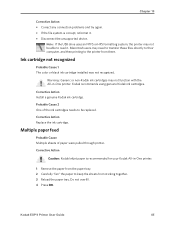
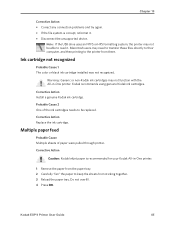
... drive uses an NTFS or HFS formatting system, the printer may not function with the All-in -One printer.
1 Remove the paper from the paper tray. 2 Carefully "fan" the paper to read it . • Disconnect the unsupported device. Ink cartridge not recognized
Probable Cause 1 The color or black ink cartridge installed was not recognized. Warning: Generic or non-Kodak ink cartridges...
User Manual - Page 96
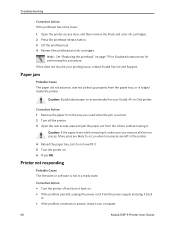
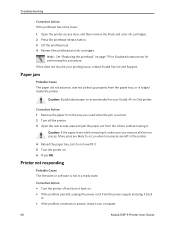
...
88
Kodak ESP 9 Printer User Guide
Caution: Kodak Inkjet paper is recommended for performing this does not resolve your Kodak All-in a ready state.
Caution: If the paper tears while removing it, make sure you used when ...the printer access door, and then remove the black and color ink cartridges. 2 Press the printhead release button. 3 Lift the printhead out. 4 Reinsert the printhead and...
User Manual - Page 103


...Carefully "fan" the paper to continue
White edges on each side of the print job. Chapter 10
Printing slow
Note: When printing a large number of prints, printing ... door in a high-
Caution: For best results, use Kodak paper and ink cartridges for your Kodak All-in the tray. • Use the application's Fit to "hide" these small misalignments so... printer. Kodak ESP 9 Printer User Guide
95
User Manual - Page 133
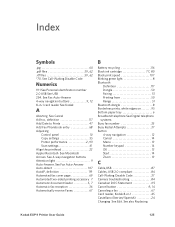
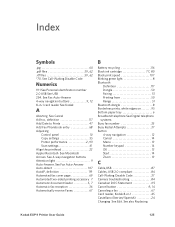
... fax reception 36 Automatically receive Faxes 67
B
Battery recycling 116
Black ink cartridge 77, 80
Black print speed 107 Blinking green light 8 Bluetooth
Definition 117 Dongle 50...settings 55
Printer performance 2, 93
Scan settings 61 Align the printhead 22 Apple Macintosh See Macintosh Arrows See 4-way navigation buttons Attention light 9 Auto-Answer. See also Replacing
Kodak ESP...
User Manual - Page 134
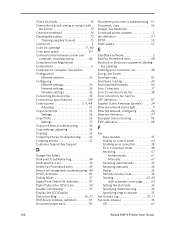
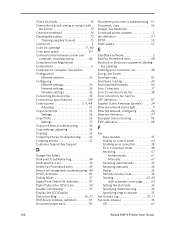
... ink cartridge 77, 80
Color print speed 107 Communication between printer and
computer, troubleshooting 86 Compliance See Regulations Components 6 Computer-to-computer See Ad hoc Configuration
Ethernet network 26 Configuring
Ethernet settings 26 Network settings 26 Wireless settings 26 Connecting phone and fax 32 Connectivity, specifications 109
Control panel 7, 9, 48
Adjusting 10 Copy...
User Manual - Page 135
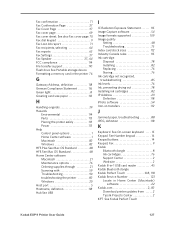
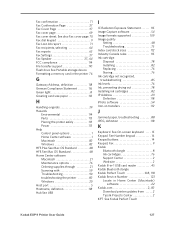
... 14 Keypad, Fax 9 Kodak
Bluetooth dongle 8 Ink cartridges 76 Support Center 2 Web site 2 Kodak 8-in-1 USB card reader 45 Kodak Bluetooth dongle
Kodak Perfect Touch 108, 118
Kodak Service Number 123 Locate in Home Center (Macintosh) software 22
Kodak.com 2, 83
Download printer updates from . . . . . 2 Tips & Projects Center 2 KPT See Kodak Perfect Touch
Kodak ESP 9 Printer User Guide...
User Manual - Page 138
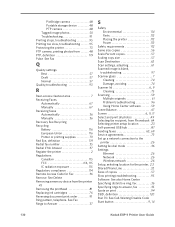
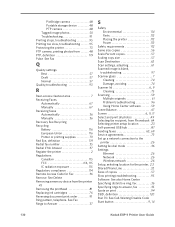
... Problem troubleshooting 96 Using Home Center software 59 Scene Balance 47
Screen 6, 9, 11
Select and print all photos 49 Selecting fax recipient, from the printer
45 Removing the printhead 81 Replacing ink cartridges 76 Reversing document print order 91 Ring pattern, telephone. See Call-Waiting Disable Code
Start button 9, 14
130
Kodak ESP 9 Printer User...
Similar Questions
Esp 9250 No Color Ink Won't Print Black Code 3508
(Posted by pcmgo 9 years ago)
How To Print Without Color Ink Kodak Esp 7250
(Posted by jj76HP007 9 years ago)
Kodak Esp 9250 Will Not Print Black
(Posted by misnova 10 years ago)
Is There A Way To Print In Color Without Black Ink Kodak Esp 7250
(Posted by timjivukil 10 years ago)
Can I Print Just Using Black Ink Cartridge
(Posted by yrag520 12 years ago)

