Kodak ESP 7250 Support Question
Find answers below for this question about Kodak ESP 7250 - All-in-one Printer.Need a Kodak ESP 7250 manual? We have 4 online manuals for this item!
Question posted by reMatsi on December 13th, 2013
How Do I Set My Kodak 5250 Printer To Print Draft Quality
The person who posted this question about this Kodak product did not include a detailed explanation. Please use the "Request More Information" button to the right if more details would help you to answer this question.
Current Answers
There are currently no answers that have been posted for this question.
Be the first to post an answer! Remember that you can earn up to 1,100 points for every answer you submit. The better the quality of your answer, the better chance it has to be accepted.
Be the first to post an answer! Remember that you can earn up to 1,100 points for every answer you submit. The better the quality of your answer, the better chance it has to be accepted.
Related Kodak ESP 7250 Manual Pages
User guide - Page 4


...On/Off button
Turns the printer on or off
1
www.kodak.com/go/aiosupport scroll through pictures
3 OK button
Selects a menu item, accepts a setting, and continues with the ... copying, scanning, printing, maintenance task, and file transfer
8 Cancel button
Stops the current operation and returns to the previous menu
9 Wi-Fi connectivity When lit, signals that the printer is connected to ...
User guide - Page 10


... to the factory default settings:
1. Press to print, number of copies, etc, then click OK
(on a computer with WINDOWS OS) or Print (on your all models.
7
www.kodak.com/go/aiosupport On a computer with all -in-one printer from:
• A memory card inserted into a memory card slot • A camera or storage device (such as a flash drive...
User guide - Page 11


KODAK ESP 7200 Series All-in . / 10 x 15 cm picture.
The printer prints a single 4 x 6 in -One Printer
Printing from a memory card or USB-connected device
You can print pictures from the following cards or USB-connected devices:
MS/XD/SD Card slot CF Card slot
Front USB port
• MULTIMEDIA Card • COMPACTFLASH
(MMC)
Card (Types I and II)
• XD...
User guide - Page 12


...To copy a document or a picture:
1. To print a picture from your device.
3. The printer prints a single 4 x 6 in. / 10 x 15 cm picture.
Press Start to begin printing. Insert the KODAK Wireless 2.0 USB BLUETOOTH Adapter into the front USB port.
2. Press Home. 4.
"Pair" the printer and the device so they can print pictures from wireless devices, such as mobile phones, digital cameras, and...
User guide - Page 14


... router is plugged in -one
printer, then Print Quality (missing colors, blank prints, etc).
11
www.kodak.com/go /inkjetnetworking. Problem
Possible Solutions
Printer does not power on the package.
• Make sure the paper is connected to the printer was disconnected from the printer, then
reconnected, or if power to your printer. For more information, go to www...
Extended user guide - Page 3


... you connect ...5 Connecting to a wireless network using the WiFi Setup Wizard 5 Setting up an IP address...9 Verifying the network configuration...10 Printing the network configuration ...10 Installing your printer on additional computers on the network 10 Connecting to another KODAK All-in-One Printer 10 Adding a network connection to a USB-connected computer 11 Changing from...
Extended user guide - Page 16


Press to select Network Settings, then press OK. 4. The wireless network settings appear on -screen instructions.
If you are connecting to another ESP 7250 printer or to another KODAK All-in -One Printer Software that you are adding an ESP 7250 printer), you will see the network name and the word CONNECTED. 4. Press Home. 2. When you are done, press OK. Press...
Extended user guide - Page 35


... port at a time. www.kodak.com/go/aiosupport
29
KODAK ESP 7200 Series All-in the printer. do not remove the memory card while leaving the adapter in -One Printer
Printing from a memory card or USB-connected device
You can print pictures from a memory card or USB-connected device using the default settings:
1.
Using default settings to the front USB port...
Extended user guide - Page 36


The printer prints a single 4 x 6 in. / 10 x 15 cm picture. Insert the memory card into the appropriate slot, or connect the digital camera or portable drive to begin printing. Press or to select the picture you want to print. 3.
To print a picture or pictures using settings other than the default settings: 1. Press Start to the front USB port.
IMPORTANT...
Extended user guide - Page 37


... number of copies that sometimes occurs when printing Draft or Normal. www.kodak.com/go/aiosupport
31 Print is made on the paper in the top tray Print is made on the paper in -One Printer
5.
Good quality output; Settings
Transfer All to change the setting. eliminates the banding effect that print. KODAK ESP 7200 Series All-in the bottom tray If...
Extended user guide - Page 38


...:
1. message appears, press Start.
32
www.kodak.com/go/aiosupport
Printing tagged pictures
Some digital cameras let you tag (or "mark") pictures on your camera user guide to begin printing. This creates a tag that is recognized by the tag from the printer while printing. If you have finished changing settings, press Start to determine whether your...
Extended user guide - Page 39


... to select Tray Selection, then press to select 4 x 12. 7. Press Start to print, then press OK. 3. Press or to select the picture you want to begin printing. www.kodak.com/go/aiosupport
33
KODAK ESP 7200 Series All-in-One Printer
Printing panoramic pictures To print a panoramic picture, load 4 x 12 in. / 101 x 305 mm paper, or US letter...
Extended user guide - Page 41


...a button. Select the picture you want to print, then select Send to www.kodak.com/go to begin printing. The printer prints a single 4 x 6 in -One Printer
Printing from wireless devices, such as mobile phones, digital cameras, and Personal Digital Assistants (PDAs) using the optional KODAK Wireless 2.0 USB BLUETOOTH Adapter. Insert the KODAK Wireless 2.0 USB BLUETOOTH Adapter into the front...
Extended user guide - Page 43


.... 3. www.kodak.com/go/aiosupport
37
To copy a document using the default settings, or you copy a document, the printer will always use paper from the main (bottom) paper tray. Lift the scanner lid, and place the document face down in -one printer.
Using the default settings to begin copying. Press Home. 4. The printer produces high-quality color...
Extended user guide - Page 45


... Printer
Copy Document Option
Setting
Description
Plain Paper Quality Normal (default)
Good quality output; Press Start to +3 Lightens or darkens the copy. (Normal is default) Normal is no change the number of copies:
1.
www.kodak.com/go/aiosupport
39 Draft
The fastest print speed, but the slowest
print speed; Changing the number of copies of the scanner glass.
2. KODAK ESP...
Extended user guide - Page 48
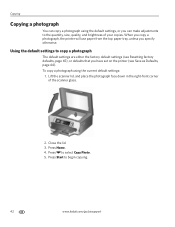
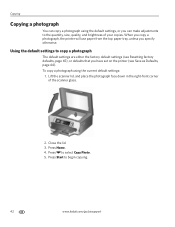
... use paper from the top paper tray, unless you have set on the printer (see Save as Defaults, page 44).
Press to begin copying.
42
www.kodak.com/go/aiosupport Close the lid. 3. Copying
Copying a photograph
You can make adjustments to the quantity, size, quality, and brightness of the scanner glass.
2. Using the default...
Extended user guide - Page 50


... printer automatically arranges the pictures to best fit the paper size.
4 x 12
8 x 10
8.5 x 11 or A4
Plain Paper Quality
(available only if bottom tray is selected)
Normal (default)
Best
Good quality output; Save as Defaults
No / Yes
To save settings as the new default, press OK, select Yes, then press OK.
6.
Draft
The fastest print speed...
Extended user guide - Page 76


... of the 7200 series printers)
Print sizes 2 x 3 in. (5 x 7.6 cm) 3.5 x 5 in. (9 x 12.7 cm) 4 x 6 in. (10 x 15 cm) 4 x 7 in. (10 x 18 cm) (Panoramic) 4 x 12 in. (10 x 30 cm) 5 x 7 in. (13 x 18 cm) 8 x 10 in. (20 x 25 cm) US Letter - 8.5 x 11 in. (22 x 28 cm) A4 (21 x 30 cm)
Quality Best, Normal, Draft, Automatic Auto-detect media...
Extended user guide - Page 77


KODAK ESP 7200 Series All-in-One Printer
Copy document features
Color Black-and-white or color Quantity 1 to 99 copies
(may vary for different models of the 7200 series printers) Copy sizes Same Size, Fit-to-Page, 20% to 500%
(may vary for different models of the 7200 series printers) Plain paper quality Best, Normal, Draft
Brightness...
Extended user guide - Page 91


...1 Photo printing features, 70 Pictures printing, 28 from a BLUETOOTH Technology enabled
device, 35 from a wireless device, 35 ...printer, 73 Start button, 2 System requirements, 74
T
Time to low power, setting, 4 Transferring pictures to a computer, 36 Transparency sizes, 75 Troubleshooting, 66
error messages, 67 getting help on the Web, 68 ink cartridge, 67 paper jam, 67 print quality, 66
www.kodak...
Similar Questions
How Do I Set Myhp Laptop To Kodak 5250 Printer
(Posted by heleBmyert 10 years ago)
How Can I Set Up My Kodak Esp 5250 Printer To My Macbook Pro Laptop
(Posted by 65laure 10 years ago)
Why Won't My Kodak Esp 5250 Printer Print
(Posted by jcsmartm 10 years ago)
How To Set My Kodak 5250 Printer To Print In Draft Quality On My Mac
(Posted by ilimangqe 10 years ago)
How To Print Good Quality Pictures With Kodak Esp Office 2150
(Posted by bobda 10 years ago)

