Kodak ESP 7250 Support Question
Find answers below for this question about Kodak ESP 7250 - All-in-one Printer.Need a Kodak ESP 7250 manual? We have 4 online manuals for this item!
Question posted by kenellis007 on October 12th, 2012
Printer Prints Only Blank Pages.
Printer quit printing black and now won't print black or color for Kodak ESP 7250. Kodak online tech support could not resolve the problem. Suggested buying a new printer.
Current Answers
There are currently no answers that have been posted for this question.
Be the first to post an answer! Remember that you can earn up to 1,100 points for every answer you submit. The better the quality of your answer, the better chance it has to be accepted.
Be the first to post an answer! Remember that you can earn up to 1,100 points for every answer you submit. The better the quality of your answer, the better chance it has to be accepted.
Related Kodak ESP 7250 Manual Pages
User guide - Page 6


... to work with MAC OS, you can use KODAK Document Papers or a paper with your desktop. Printer Overview
Home Center Software
KODAK Home Center Software is designed for inkjet printers. Paper
For the best photo printing results, use KODAK Photo Papers, which are optimized to browse and edit pictures, print, copy, scan, order supplies, access the Extended...
User guide - Page 10


... reset your KODAK Printer. 4. Press OK to reset the settings, then press OK to select Printer Settings, then press OK. 3. In the Print window, select your printer to the factory default settings:
1. Choose the pages to print, number of copies, etc, then click OK
(on a computer with WINDOWS OS) or Print (on your printer.
Printing pictures
You can print pictures with...
User guide - Page 11


...print. 3. Press or to select the picture you want to begin printing. www.kodak.com/go /esp7250support. The printer prints a single 4 x 6 in -One Printer
Printing from a memory card or USB-connected device
You can print pictures from the following cards or USB-connected devices...camera
• Flash drive
To print a picture from a memory card or USB-connected device:
1. Insert the memory card ...
User guide - Page 12


... a BLUETOOTH Technology enabled device
You can communicate.
The printer prints a single 4 x 6 in. / 10 x 15 cm picture. Press or to make a copy.
9
www.kodak.com/go/aiosupport Simply place the original on the scanner glass.
2. "Pair" the printer and the device so they can print pictures from your device.
3. NOTE: You must "pair" from wireless devices, such as mobile phones...
User guide - Page 14


... Make sure the paper is connected to both your printer and your printer. the printer is plugged in -one
printer, then Print Quality (missing colors, blank prints, etc).
11
www.kodak.com/go /inkjetnetworking. 3 Troubleshooting
Basic troubleshooting
Some problems can be resolved quickly by power cycling the printer: Turn off your printer. Wait five seconds. Use the following information to...
Extended user guide - Page 16


.... When your printer. Press to another ESP 7250 printer or to select Network Settings, then press OK. 4. Printing the network configuration
To print the current network configuration: 1. Installing your printer on additional computers on each computer. Select Network - Press to select Network Settings, then press OK. 3. Select Start > All Programs > Kodak > Kodak Printer Network Setup...
Extended user guide - Page 17


KODAK ESP 7200 Series All-in-One Printer
• If your wireless all-in-one printer (example: KodakESP7200+1133) is listed:
a. b. From the dock, open System Preferences. 2. Click Print & Fax. 3. On a computer with MAC OS:
1.
Select Network - When your printer is detected, driver installation begins. • If your network. Select Yes, my printer is not
listed: a. www.kodak....
Extended user guide - Page 20


... a paper with the COLORLOK Technology logo on 8.5 x 11-in -One Printers. all commercially available inkjet varieties on the package. Photo (top) paper tray Main (bottom) paper tray
14
www.kodak.com/go/aiosupport inkjet variety with KODAK All-in . For the best document printing results, use : • Plain paper - 20 to 24 lb / 75...
Extended user guide - Page 31


... close the Properties dialog box. 5. In the Print dialog box, make sure that Eastman Kodak Company ESP 7200 Series AiO is the default when printing pictures.
To switch paper trays when printing from a computer with MAC OS: 1.
www.kodak.com/go/aiosupport
25 To switch paper trays when printing from the printer control panel: 1. In the General tab...
Extended user guide - Page 32


... 216 mm) - In the Print dialog box, make sure that KODAK ESP 7200 Series AiO is selected,...print: • borderless prints • poster layout
Automatic two-sided printing from a computer with WINDOWS OS To print two-sided documents from your KODAK Printer. 4. Click OK.
26
www.kodak.com/go/aiosupport executive (7.25 x 8.5 in . / 216 x 279 mm) - Select the Layout tab. 5. Choose the pages...
Extended user guide - Page 33


..., make sure that Eastman Kodak Company ESP 7200 Series
AiO is selected. 4. In the Copies & Pages drop-down menu, select either color or black, depending on the document. Click Print. Load paper into the paper tray. 2. Select Manual (Instructions provided), then click OK. 6. When a message appears on your computer and printer LCD, remove the
printed pages from a computer with...
Extended user guide - Page 34


.... 7. Home Center Software lets you want to print, then select File > Print. 3. In the Page Order drop-down menu, select Paper Handling. 12. In the Print dialog box, make sure that Eastman Kodak Company ESP 7200 Series
AiO is selected. 4. In the Copies & Pages drop-down menu, select Normal. 14. Click Print. On a computer with WINDOWS OS. Click...
Extended user guide - Page 35


... the front USB port. IMPORTANT: Use only one slot or port at a time. www.kodak.com/go/aiosupport
29 KODAK ESP 7200 Series All-in the printer. do not remove the memory card while leaving the adapter in -One Printer
Printing from a memory card or USB-connected device
You can print pictures from a memory card or USB-connected...
Extended user guide - Page 38


...
Color Add Date to Prints
Color (default)
Black & White
No (default) Yes
Save as the new default, press OK, select Yes, then press OK.
7. Prints black and white (gray scale).
Insert the memory card into the appropriate slot.
2. When you tag (or "mark") pictures on your printer (unless otherwise specified by the printer. message appears, press Start.
32
www.kodak...
Extended user guide - Page 40
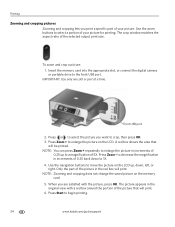
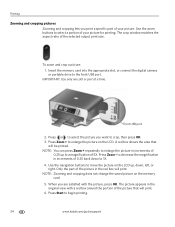
.... NOTE: You can press Zoom + repeatedly to enlarge the picture in the original view with the picture, press OK. Use the navigation buttons to begin printing.
34
www.kodak.com/go/aiosupport When you are satisfied with a red box around the portion of the picture that
will...
Extended user guide - Page 41


KODAK ESP 7200 Series All-in . / 10 x 15 cm picture. Select the picture you want to print, then select Send to www.kodak.com/go/blackberry.
* Compatible with iPhone (with your Documents To Go software included with MAC OS 2.2 or later) and iPod Touch (2nd generation). The printer prints a single 4 x 6 in -One Printer
Printing from a BLUETOOTH Technology enabled device
You...
Extended user guide - Page 44


Prints full color.
Close the lid. 3. Copy Document Option
Quantity Color
Copy Size
Setting
1 (default) to 99 Color (default) Black & White Same Size (default) Fit to Page
20% to 500% of the original size.
38
www.kodak.com/go/aiosupport
The copy is selected, then press OK. 5. Reduces up to 20% or enlarges up to 500%
Description
The...
Extended user guide - Page 49


... the paper in -One Printer
Adjusting the settings and copying a photograph
To copy a photograph using settings other than the default settings: 1. Close the lid. 3. Press to change the setting. Prints full color.
www.kodak.com/go/aiosupport
43 Copy Photo Option
Quantity Color
Tray Selection
Setting
Description
1 (default) to 99 Color (default) Black & White Top Tray (default...
Extended user guide - Page 72


...the power cord that the USB cable is plugged in -one printer, then Print Quality (missing colors, blank prints, etc).
66
www.kodak.com/go /inkjetnetworking. Problem
Printer does not power on the printer. Printer not detected
• Make sure your printer. your printer.
that came with your printer is connected to www.kodak.com/go /aiosupport Use the following information to your...
Extended user guide - Page 76


...Print performance
Black print speed Up to 32 pages per minute on plain paper Color print speed Up to 30 pages per minute on plain paper Print technology Continuous-tone, thermal inkjet Print quality modes Draft, Normal, and Best on plain paper
Photo quality mode on photo paper
Photo printing... to 99 (may vary for different models of the 7200 series printers)
Print sizes 2 x 3 in. (5 x 7.6 cm) 3.5 x...
Similar Questions
Why Does My Kodak Esp 7 Printer Print Blank Pages
(Posted by bmonevil 9 years ago)
Why Is My Kodak Esp 7250 Printing A Blank Page
(Posted by jaSI 10 years ago)
How To Fix Esp 7250 Printing Blank Pages
(Posted by paulapap 10 years ago)
Printer Prints Blank Pages. What Is The Problem And How Do I Resolve It?
Scanning and printing produces blank pages.
Scanning and printing produces blank pages.
(Posted by bfmii 13 years ago)

