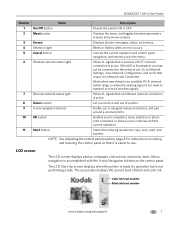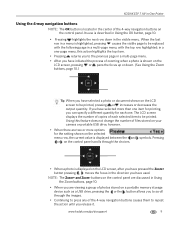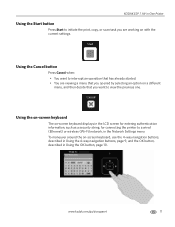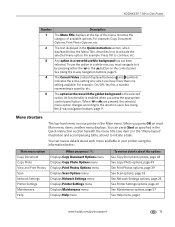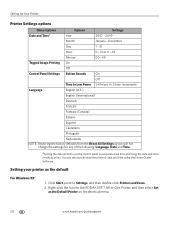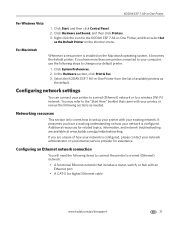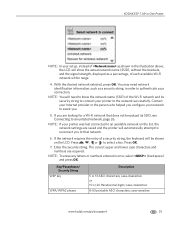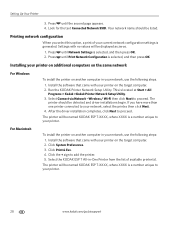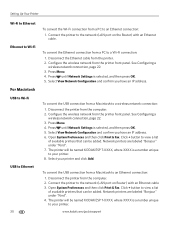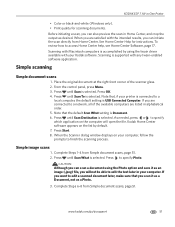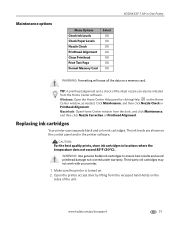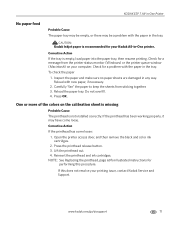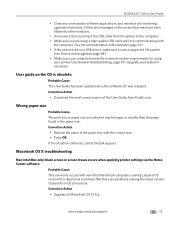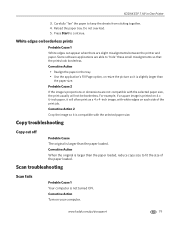Kodak ESP 7 Support Question
Find answers below for this question about Kodak ESP 7 - All-in-one Printer.Need a Kodak ESP 7 manual? We have 3 online manuals for this item!
Question posted by bmonevil on September 19th, 2014
Why Does My Kodak Esp 7 Printer Print Blank Pages
The person who posted this question about this Kodak product did not include a detailed explanation. Please use the "Request More Information" button to the right if more details would help you to answer this question.
Current Answers
Related Kodak ESP 7 Manual Pages
Similar Questions
Why Does My Kodak Printer Print Blank Pages
(Posted by tmhendr 10 years ago)
Printer Printing Blank Pages Kodak Esp Office 6150 Will Copy But Wont Print
(Posted by slymhall 10 years ago)
My Esp 7 Prints Booklet Pages Upside Down. How Do I Get Them All The Same Way Up
I am trying to print a booklet (A4 folded into an A5 booklet) but when the sheet comes out of the du...
I am trying to print a booklet (A4 folded into an A5 booklet) but when the sheet comes out of the du...
(Posted by RevPamCrane 11 years ago)
My Printer Only Prints A Blank Page. What Can I Do To Fix This Problem?
problem printing with my ESP-7
problem printing with my ESP-7
(Posted by stray5dogs 13 years ago)
Printer Prints Blank Pages. What Is The Problem And How Do I Resolve It?
Scanning and printing produces blank pages.
Scanning and printing produces blank pages.
(Posted by bfmii 13 years ago)