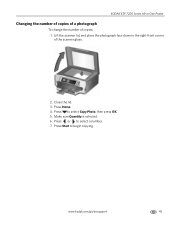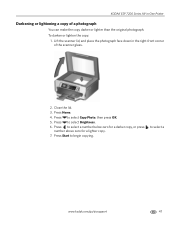Kodak ESP 7250 Support Question
Find answers below for this question about Kodak ESP 7250 - All-in-one Printer.Need a Kodak ESP 7250 manual? We have 4 online manuals for this item!
Question posted by loebsfores on July 23rd, 2014
Kodak Esp 7250 Will Copy Won't Print
The person who posted this question about this Kodak product did not include a detailed explanation. Please use the "Request More Information" button to the right if more details would help you to answer this question.
Current Answers
Related Kodak ESP 7250 Manual Pages
Similar Questions
Kodak Esp 7250 Series Won't Print Black After Changing Printhead
(Posted by kmonha 10 years ago)
Kodak Esp 7250 Printer Won't Print Anything
(Posted by otegdiazce 10 years ago)
Kodak Esp 7250 Printer Won't Print Labels Correctly
(Posted by dboweAn 10 years ago)
Kodak Esp 7250 Printer How To Print In Black When Color Cartridge Is Empty
(Posted by 65217in 10 years ago)
How Do I Get The Fabulous Esp 7250 Printer To Actually Print ?
The printer did produce a test page fine and did print one page after that but since then it will no...
The printer did produce a test page fine and did print one page after that but since then it will no...
(Posted by lizclayton78 11 years ago)