Kodak ESP 7250 Support Question
Find answers below for this question about Kodak ESP 7250 - All-in-one Printer.Need a Kodak ESP 7250 manual? We have 4 online manuals for this item!
Question posted by kmonha on December 5th, 2013
Kodak Esp 7250 Series Won't Print Black After Changing Printhead
The person who posted this question about this Kodak product did not include a detailed explanation. Please use the "Request More Information" button to the right if more details would help you to answer this question.
Current Answers
There are currently no answers that have been posted for this question.
Be the first to post an answer! Remember that you can earn up to 1,100 points for every answer you submit. The better the quality of your answer, the better chance it has to be accepted.
Be the first to post an answer! Remember that you can earn up to 1,100 points for every answer you submit. The better the quality of your answer, the better chance it has to be accepted.
Related Kodak ESP 7250 Manual Pages
User guide - Page 2


...; software or firmware upgrades • Extended User Guide • and more! Resources Support is available!
2 KODAK ESP 7200 Series All-in-One Printer
Your KODAK All-in-One Printer combines ease-of-use and affordable inks to www.kodak.com/go /aiosupport, and select your printer model for technical support. Go to provide high-quality pictures and documents.
User guide - Page 5


Components
1
KODAK ESP 7200 Series All-in-One Printer 23 4
19
18
17
16
5
15
14
6 13
7
12 11
1 Control panel 2 Power cord port 3 USB port 4 Ethernet port 5 Duplexer/rear-access cleanout cover 6 Printer access door 7 Printhead with ink cartridges installed 8 CF Card slot 9 Front USB port 10...17 Paper tray extender 18 Photo paper tray 19 Left paper-edge guides
www.kodak.com/go/aiosupport
2
User guide - Page 11


KODAK ESP 7200 Series All-in . / 10 x 15 cm picture. Front USB port
2. Press or to select the picture you want to the front USB port. www.kodak.com/go /esp7250support. The printer prints a single 4 x 6 in -One Printer
Printing from a memory card or USB-connected device
You can print pictures from the following cards or USB-connected devices:
MS/XD/SD Card...
Extended user guide - Page 9


...; print and scan • upgrade your printer with the latest software and firmware • configure your printer • order supplies • access the KODAK Tips...printer, or check for printer software updates. The Home Center icon is installed as part of the software installation on your configuration, to the Start menu. KODAK ESP 7200 Series All-in-One Printer
Home Center Software
KODAK...
Extended user guide - Page 17


...:
a.
On your computer, disable any time. Select Network - When your printer is detected, driver installation begins. • If your wireless all-in -one printer that is detected, driver installation begins. b.
KODAK ESP 7200 Series All-in-One Printer
• If your wireless all-in -one printer (example: KodakESP7200+1133) is not
listed: a.
If you have
successfully...
Extended user guide - Page 19


... Fax dialog box, click +. 4. Click Done. Under Hardware, select Print & Fax. 3. Select ESP 7200 Series, from the list, then click Add. Select Start > All Programs > Kodak > Kodak Printer Network Setup Utility. 2. Select Network - The Printer Setup Utility searches for your printer is connected to a computer with MAC OS: 1.
www.kodak.com/go/aiosupport
13 Ethernet cable, then click Next...
Extended user guide - Page 31


... Properties dialog box. 5. www.kodak.com/go/aiosupport
25 In the Print dialog box, make sure that KODAK ESP 7200 Series AiO is the default when printing pictures. Click OK to the bottom tray from the photo (top) paper tray. NOTE: Top Tray is selected,
then click Properties. 3. Switching paper trays
The printer has two paper trays...
Extended user guide - Page 32


...: The paper width must be 3.9 to 8.5 in . / 175 to print, then select File > Print. 3. In the Print dialog box, make sure that KODAK ESP 7200 Series AiO is selected,
then click Properties. 4. Select File > Print. 3. Load plain paper into the paper tray. 2.
Automatic two-sided printing The duplexer can print two-sided documents automatically on: • plain paper •...
Extended user guide - Page 33


... on your computer and printer LCD, remove the
printed pages from a computer with MAC OS using the duplexer:
1. Manual two-sided printing from a computer with WINDOWS OS
To print two-sided documents from the output tray. 8. In the Print dialog box, make sure that KODAK ESP 7200 Series AiO is on the back side). KODAK ESP 7200 Series All-in either...
Extended user guide - Page 35


... appropriate slot, or connect the digital camera or portable drive to print a picture
To print a picture from the following cards or USB-connected devices:
MS/XD/SD Card slot CF Card slot
Front USB port... and the memory card as a unit; www.kodak.com/go/aiosupport
29 Using default settings to the front USB port. KODAK ESP 7200 Series All-in the printer. IMPORTANT: Use only one slot or port at...
Extended user guide - Page 37


... paper in -One Printer
5. The printer detects when you load photo paper and sets Best quality automatically. The highest quality, but the lowest quality. www.kodak.com/go/aiosupport
31
Good quality output; KODAK ESP 7200 Series All-in the bottom tray If the selected copy size is smaller than Best. Press to change the setting. Settings...
Extended user guide - Page 39


..., then press OK. 5. Press to the front USB port. Press Start to select Bottom Tray. 6. Front USB port
2. www.kodak.com/go/aiosupport
33 KODAK ESP 7200 Series All-in-One Printer
Printing panoramic pictures To print a panoramic picture, load 4 x 12 in. / 101 x 305 mm paper, or US letter or A4 paper in the main paper tray...
Extended user guide - Page 41


... 4 x 6 in -One Printer
Printing from a BLUETOOTH Technology enabled device
You can print pictures from wireless devices, such as mobile phones, digital cameras, and Personal Digital Assistants (PDAs) using the optional KODAK Wireless 2.0 USB BLUETOOTH Adapter. For instructions, see the user
manual for your device for more information. For more information. KODAK ESP 7200 Series All-in . / 10...
Extended user guide - Page 45


... the lowest quality. Photo Paper Quality Automatic (default)
The printer detects photo paper in -One Printer
Copy Document Option
Setting
Description
Plain Paper Quality Normal (default)
Good quality output;
Draft
The fastest print speed, but the slowest
print speed; www.kodak.com/go/aiosupport
39 KODAK ESP 7200 Series All-in the paper tray and sets Best quality...
Extended user guide - Page 49


...: 1. Close the lid. 3. Prints black and white (gray scale). Press to change the setting. www.kodak.com/go/aiosupport
43 Lift the scanner lid, and place the photograph face down in the bottom tray. Press Home. 4. Copy is made on the paper in the right-front corner of copies that print.
KODAK ESP 7200 Series All-in the...
Extended user guide - Page 51
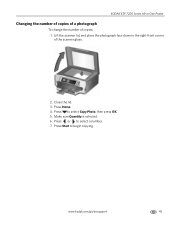
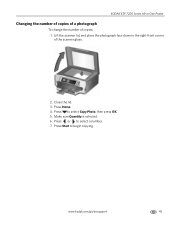
..., then press OK. 5. Close the lid. 3. KODAK ESP 7200 Series All-in the right-front corner of copies: 1. www.kodak.com/go/aiosupport
45 Press or to select a number. 7.
Press Home. 4. Make sure Quantity is selected. 6. Lift the scanner lid, and place the photograph face down in -One Printer
Changing the number of copies of a photograph...
Extended user guide - Page 55


... with MAC OS, select the Tools tab, click Scan Application, then follow the on-screen instructions. KODAK ESP 7200 Series All-in-One Printer
To adjust settings for scanning pictures, select the Picture tab, then select: • Color or Black and white • File format (.jpg, .bmp, .tif) • Resolution (75, 150, 300, 600 dpi...
Extended user guide - Page 77


KODAK ESP 7200 Series All-in-One Printer
Copy document features
Color Black-and-white or color Quantity 1 to 99 copies
(may vary for different models of the 7200 series printers) Copy sizes Same Size, Fit-to-Page, 20% to 500%
(may vary for different models of the 7200 series printers) Plain paper quality Best, Normal, Draft
Brightness - 3 to + 3
Copy...
Extended user guide - Page 88


..., CA 92127, USA
Declares our sole responsibility that the product
Product Name: Power adapters: Radio Module Number:
KODAK ESP 7250 Series All-in a typical configuration.
82
www.kodak.com/go/aiosupport The product was tested in -One Printer HP-A0601R3, VP-09500084-000 WLU6120
conforms to the following Product Specifications:
Safety: EMC:
IEC 60950-1:2001 EN...
Extended user guide - Page 91


KODAK ESP 7200 Series All-in-One Printer
plain paper, 16 loading
envelopes, 23 legal-size paper, 18 plain paper, 16 location, 1 Paper tray, photo capacity, 21 loading, 21 location, 1 Paper-edge guides front, location, 1 left, location, 1 Photo paper capacity, 21 loading, 21 Photo paper sizes, 76 Photo paper tray, location, 1 Photo printing features, 70 Pictures...
Similar Questions
My Kodak Esp 7250 Printer Will Not Print Black
(Posted by crjoj 9 years ago)
Kodak Esp 5 Aio Won't Print Black
(Posted by joAnt 9 years ago)
Kodak Esp 7250 Printer Will Not Print Black
(Posted by pobelta 10 years ago)
Kodak Esp 7200 Series Won't Print Black Ink
(Posted by pbashuhu 10 years ago)
Kodak Esp 7250 Series Does Not Print Black
(Posted by jmatscm 10 years ago)

