Kodak ESP 7 Support Question
Find answers below for this question about Kodak ESP 7 - All-in-one Printer.Need a Kodak ESP 7 manual? We have 3 online manuals for this item!
Question posted by lizclayton78 on July 28th, 2012
How Do I Get The Fabulous Esp 7250 Printer To Actually Print ?
The printer did produce a test page fine and did print one page after that but since then it will not print.
-Yes it is ON!
-Yes it is connected to the network - the light is on
Current Answers
There are currently no answers that have been posted for this question.
Be the first to post an answer! Remember that you can earn up to 1,100 points for every answer you submit. The better the quality of your answer, the better chance it has to be accepted.
Be the first to post an answer! Remember that you can earn up to 1,100 points for every answer you submit. The better the quality of your answer, the better chance it has to be accepted.
Related Kodak ESP 7 Manual Pages
Setup Booklet - Page 7


....kodak.com/go/aiosupport
7 USB CABLE CONNECTION
Use this option if you will be connecting to your printer using a wireless network. WAIT TO CONNECT
USB
Do not connect the USB cable to step 7 .
NOTE: You can switch your connection type at this option if you will be connecting to your printer using a wired network.
Refer to the corresponding sections for...
User Guide - Page 11


... Overview
The KODAK ESP 7 All-in -one printer features
This printer includes:
• A printhead system with push buttons, light indicators, and a 3-inch LCD screen • One network (Ethernet) port
www.kodak.com/go/aiosupport
3 In addition, this printer supports networking, allowing you may also print, store, and manage digital images from a
connected computer • A bottom paper...
User Guide - Page 13


... recognize a device you have a device connected to your printer at a time.
SDHC Secure Digital High Capacity cards
www.kodak.com/go/aiosupport
5
MS Memory Stick, Memory Stick Pro and Magic Gate - KODAK ESP 7 All-in-One Printer
Support for previewing and printing. XD xD-Picture Card - WARNING: Do NOT remove the memory card while the light blinks, or...
User Guide - Page 17
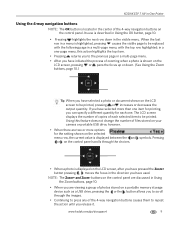
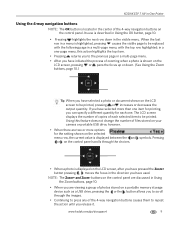
...selected a photo or document shown on the LCD screen to be printed.
www.kodak.com/go/aiosupport
9 KODAK ESP 7 All-in-One Printer
Using the 4-way navigation buttons
NOTE: The OK button is displayed..., however.
• When there are viewing a group of photos stored on a portable memory storage device such as a USB drive, pressing the or the button allows you have initiated the process of the...
User Guide - Page 29
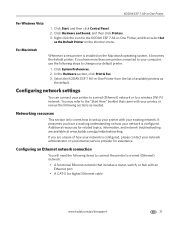
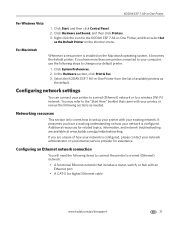
...have more than one printer connected to your computer, use the following steps to a wired (Ethernet) network:
• A functional Ethernet network that came with your existing network. KODAK ESP 7 All-in -One Printer from the list of how your network is configured.
Click Hardware and Sound, and then click Printers. 3. In the Hardware section, click Print & Fax. 3. Click Start, and...
User Guide - Page 33
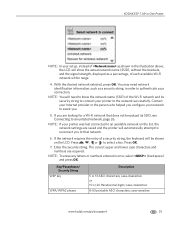
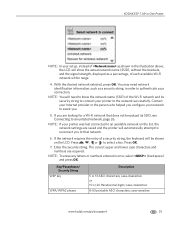
... 13 ASCI characters; You may need to know the network name (SSID) of the Wi-Fi network and its SSID, see Connecting to an unlisted network, page 26. NOTE: You will be shown on the list, the network settings are saved and the printer will show the actual network name (SSID), without the brackets, and the signal strength...
User Guide - Page 35
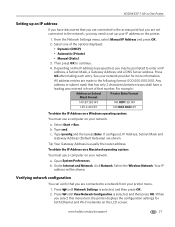
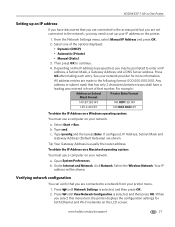
... address. See your network. c. a. Your IP address will be prompted to set up an IP address
If you select this menu item, the printer displays the configuration settings for more information. Verifying network configuration
You can verify that you are not connected to the network, you are connected to continue. 4. Press until Network Settings is usually the...
User Guide - Page 36
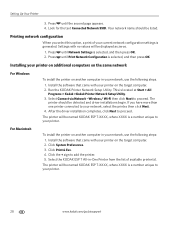
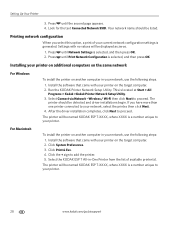
... of your printer on another computer in your network, select the printer, then click Next. 4. The
printer should be named KODAK ESP 7-XXXX, where XXXX is selected, and then press OK. 2. Install the software that came with your current network configuration settings is a number unique to proceed. Look for the text Connected Network SSID. Press until Print Network Configuration is...
User Guide - Page 40
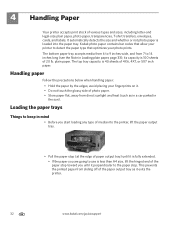
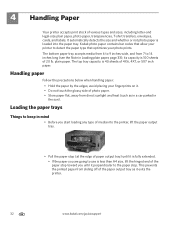
... type of 4X6, 4X7, or 5X7 inch paper. The top tray capacity is loaded into the printer, lift the paper output tray.
• Pull the paper stop (at the edge of 20 lb... page 33); Kodak photo paper contains bar codes that allow your printer to the paper stop. avoid placing your photo prints. 4 Handling Paper
Your printer accepts print stock of the paper output tray as in a car parked in...
User Guide - Page 45
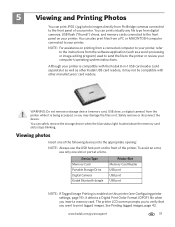
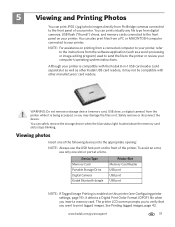
... (.jpg) photo images directly from PictBridge cameras connected to the front panel of the printer. You can safely remove the storage device when the blue status light located above the memory card slots stops blinking.
www.kodak.com/go/aiosupport
37 You can print virtually any file type from digital cameras, USB flash ("thumb") drives...
User Guide - Page 48
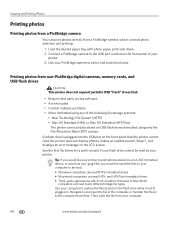
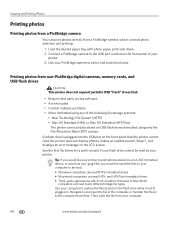
...applications which controls photo selection and printing.
1. Navigate to your printer. Then, print the file from your computer to explore the files stored on a non-FAT formatted device, or stored as non-.jpeg... or Mac OS Extended (HFS Plus)
The printer can read data stored on the front panel of your PictBridge camera to be read HFS- Connect a PictBridge camera to the computer hard drive. ...
User Guide - Page 51
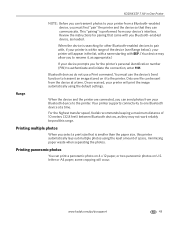
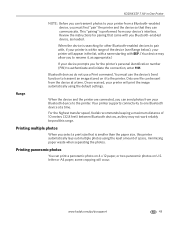
... range. Bluetooth devices do not use the device's Send function to the printer. You must first "pair" the printer and the device so that they may allow you must use a Print command. Only one Bluetooth device at a time.
Printing panoramic photos
You can send photos from the device at a time.
Range
When the device and the printer are connected, you can print a panoramic...
User Guide - Page 83


... on . • Check the USB connections from the PictBridge camera to the printer. • If disconnected, reconnect the USB cable from the PictBridge camera to print the document first-page first. Corrective Action
• Make sure the camera is complete.
KODAK ESP 7 All-in-One Printer
Multiple-page document not printing in reverse order (Windows only...
User Guide - Page 84
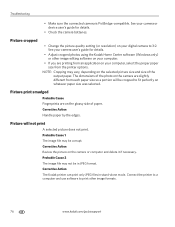
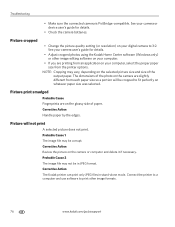
...Connect the printer to a computer and use software to fit perfectly on the camera are slightly different from the printer options. Corrective Action The Kodak printer can print... only JPEG files in JPEG format. The dimensions of the output paper. Probable Cause 1 The image file may vary, depending on your camera or device...
User Guide - Page 85


...Remove paper and check for your all-in -One Printer
Poor print quality
Probable Cause
Low resolution image file or the printer may need to wipe clean.
CAUTION: Kodak Inkjet paper... printhead (see Monitoring and adjusting the printer's performance, page 56).
• Perform a nozzle check with two or three cleanings. KODAK ESP 7 All-in -one printer. www.kodak.com/go/aiosupport
77 ...
User Guide - Page 90
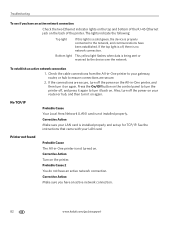
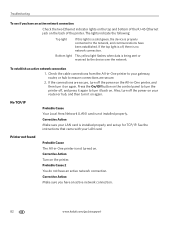
... bottom of the RJ-45 Ethernet jack on . If the top light is being sent or received by the device over the network.
If the connections are secure.
2. Bottom light This yellow light flashes when data is off the power on the All-in-One printer, and then turn off , there is not turned on the back...
User Guide - Page 98
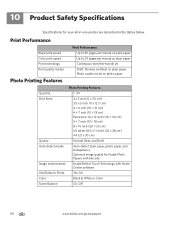
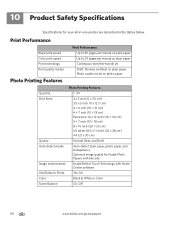
...Print Performance
Black print speed Color print speed Print technology Print quality modes
Photo Printing Features
Print Performance Up to 30 pages per minute on plain paper Up to 29 pages per minute on plain paper Continuous-tone thermal ink jet Draft, Normal, and Best on plain paper Photo quality mode on photo paper
Photo Printing... Features
Quantity
1- 99
Print Sizes...printer...
User Guide - Page 111
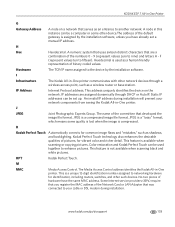
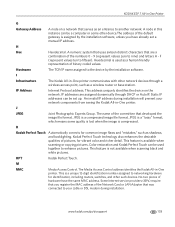
... DSL modem during installation. JPEG is a "lossy" format, which means some other device.The address of the Network Card or LAN Adapter that was connected to networking hardware for vibrant color and richer detail. KODAK ESP 7 All-in-One Printer
G
Gateway Address
A node on the network.
This feature is a unique 12-digit identification number assigned to your...
User Guide - Page 115
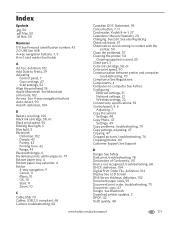
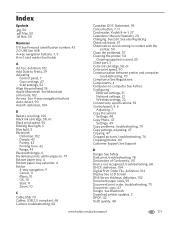
...
Ethernet settings, 21 Network settings, 21 Wireless settings, 22 Connectivity, specifications, 92 Control...Device not recognized, troubleshooting, 68 DHCP, definition, 104 Digital Print Order File, definition, 102 Display See LCD Screen DNS Server Address, definition, 102 Document paper sizes, 95 Document print order, troubleshooting, 75 Document, copy, 47 Dongle See Bluetooth Download printer...
User Guide - Page 118
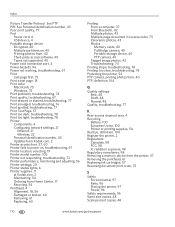
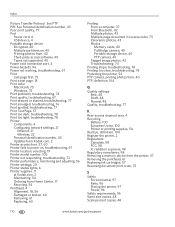
..., 75 Print a test page, 18 Print order Macintosh, 75 Windows, 75 Print problems, troubleshooting, 74 Print quality, troubleshooting, 67 Print skewed or slanted, troubleshooting, 77 Print smudged, troubleshooting, 76 Print spotted, troubleshooting, 77 Print Test Page, 57 Print too dark, troubleshooting, 78 Print too light, troubleshooting, 78 Printer Components, 4 Configuring network settings, 21...
Similar Questions
My Kodak Esp 7250 Printer Will Not Print Black
(Posted by crjoj 9 years ago)
How To Make A Booklet Using Kodak Esp 7250 Printer
(Posted by rsLUANA 9 years ago)
Kodak Esp 7250 Printer Wont Print From Mac
(Posted by paltsandi 10 years ago)
How To Get Kodak Esp 7250 Printer To Print Without Color Ink
(Posted by mickde 10 years ago)
Kodak Esp 7250 Printer
it will not print the black text. using brand new cartridge etc & printer chuggs away as if it's...
it will not print the black text. using brand new cartridge etc & printer chuggs away as if it's...
(Posted by rickybrowne 12 years ago)

