Kodak ESP 7250 Support Question
Find answers below for this question about Kodak ESP 7250 - All-in-one Printer.Need a Kodak ESP 7250 manual? We have 4 online manuals for this item!
Question posted by szivanyGi on April 3rd, 2014
Kodak 7250 Printer Won't Reset Network Setting
The person who posted this question about this Kodak product did not include a detailed explanation. Please use the "Request More Information" button to the right if more details would help you to answer this question.
Current Answers
There are currently no answers that have been posted for this question.
Be the first to post an answer! Remember that you can earn up to 1,100 points for every answer you submit. The better the quality of your answer, the better chance it has to be accepted.
Be the first to post an answer! Remember that you can earn up to 1,100 points for every answer you submit. The better the quality of your answer, the better chance it has to be accepted.
Related Kodak ESP 7250 Manual Pages
Networking Setup Guide - Page 2


..., page 2. See the chapter Configuring Your Printer in the Start Here Guide.
1 Choosing a Connection Type
Make sure you completed the steps in the Extended User Guide.
• For additional networking information or troubleshooting, go to a wired network using an Ethernet cable, see Setting Up the Ethernet Connection, page 4.
1
www.kodak.com/go /inkjetnetworking. Wireless (Wi...
Networking Setup Guide - Page 3


... the correct uppercase and lowercase letters.
Using the LCD keyboard
On the printer, press , , or to uppercase, select ABC/123, then press OK. • To enter punctuation or symbols, select !@#, then press OK.
Kodak recommends that you want to select Network Settings, then press OK. 3. Press OK after each character. You can be a Wired...
Networking Setup Guide - Page 4


... on the device or a virtual button in -One Printer Software on and within range. Setting Up the Wireless (Wi-Fi) Connection
4.
Follow the on the printer, make sure you are unable to connect your setup.
3
www.kodak.com/go to select Unlisted network, then press OK. Connecting to complete your printer, go /aiosupport When the printer is turned...
Networking Setup Guide - Page 5


... on -screen instructions to : • Have a functional Ethernet network that includes a router, switch, or hub with an Ethernet port. • Have a Category 5 (or higher) Ethernet cable. • Temporarily disable your computer. Install the KODAK All-in-One Printer Software on the back of the printer.
2. Connect the other end of the Ethernet cable into...
User guide - Page 4


... through pictures
3 OK button
Selects a menu item, accepts a setting, and continues with the current operation
4 Back button
Displays the previous...
9 Wi-Fi connectivity When lit, signals that the printer is connected to navigate menus; blinks when searching for an available Wi-Fi network
10 On/Off button
Turns the printer on or off
1
www.kodak.com/go/aiosupport Control panel
1
2
3
4 5...
User guide - Page 10


... OS. Press to select Printer Settings, then press OK. 3. Printing documents
To print a document from KODAK EASYSHARE Software or any picture-editing or photo-management software. Printing pictures
You can print pictures with your all-in-one printer from:
• A memory card inserted into a memory card slot • A camera or storage device (such as a flash...
Extended user guide - Page 3


...
2 Configuring Your Printer Configuring printer settings ...4 Connecting to a wireless network ...5 Before you connect ...5 Connecting to a wireless network using the WiFi Setup Wizard 5 Setting up an IP address...9 Verifying the network configuration...10 Printing the network configuration ...10 Installing your printer on additional computers on the network 10 Connecting to another KODAK All-in...
Extended user guide - Page 4


...6 Scanning Before you begin scanning ...48 Changing the scan settings for scanning from the control panel 48 Scanning from the ...printer firmware...63 Updating if your printer is connected to a computer with WINDOWS OS 63 Updating if your printer is connected to a computer with MAC OS 64 Monitoring and adjusting printer performance ...64 Checking ink levels...64 Resetting...kodak.com/go/aiosupport
Extended user guide - Page 10


... section explains how to configure or change your printer settings and your computer from 1 to 4 hours in Home Center Software.
4
www.kodak.com/go back to the Main Menu.
* You can also synchronize the printer's date and time to your wireless network settings. To set or change basic printer settings:
1. Press to select one of selecting the Language and...
Extended user guide - Page 11


... to temporarily disable your firewall until the printer is turned on the printer to connect to your wireless network.
See the manufacturer's documentation provided with a network interface card or wireless networking support. • A working 802.11 wireless network. KODAK ESP 7200 Series All-in-One Printer
Connecting to a wireless network
To connect your printer to an 802.11 wireless (Wi...
Extended user guide - Page 13


...+1133).
www.kodak.com/go/aiosupport
7 KODAK ESP 7200 Series All-in-One Printer
Connecting to an unlisted network To connect to an unlisted network using the correct...printer plus a number (for your printer, insert the software CD and follow the on the LCD to select Network Settings, then press OK. 3. Press , , or to install the software. The printer with your network...
Extended user guide - Page 14


... Internet service provider or router device manufacturer's documentation for example, KodakESP7200+1133).
8
www.kodak.com/go/aiosupport b. WPS lets you know where the router's
push button is listed as the name of connecting: IMPORTANT: Before you press OK on the printer, make sure you configure your printer for a wireless network by pressing buttons or entering...
Extended user guide - Page 15


... users who know how to obtain the IP address for the printer. Consult your Internet service provider or network administrator for your IP address on the printer:
1.
Use the navigation buttons to enter each digit of that number.
KODAK ESP 7200 Series All-in-One Printer
Setting up an IP address
IMPORTANT: You should only need to...
Extended user guide - Page 16


...
To print the current network configuration: 1. Press to your printer is connected to select Network Settings, then press OK. 4. Press to an older model: On a computer with your printer on your printer. Connecting to another ESP 7250 printer or to select Print Network Configuration, then press OK. From the drop-down list, select your network, install the KODAK All-in the main...
Extended user guide - Page 17


From the dock, open System Preferences. 2. On a computer with MAC OS:
1. Click the + sign to select Network Settings, then press OK. 3. Press to add the printer. When your printer is listed, then click Next. www.kodak.com/go to your network. b.
Changing from USB to wireless connection
To change the way you have installed until you connect...
Extended user guide - Page 18


... to the Ethernet port on your printer is connected to a wireless network, page 5. 5. Configuring Your Printer
7. If your router, switch, or hub.
12
www.kodak.com/go/aiosupport Disconnect the printer from a USB connect an Ethernet network connection: 1. If you do not have an IP address. Click the + sign to select Network Settings, then press OK. 4.
Press to...
Extended user guide - Page 36


...of data from your memory card, do not remove it from the
printer while printing. Changing the settings and printing a picture You can change the print photos options for each additional picture... you want to print. 4. The printer prints a single 4 x 6 in. / 10 x 15 cm picture. Press Home.
30
www.kodak...
Extended user guide - Page 71
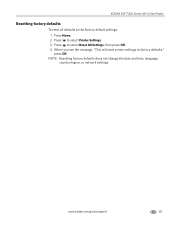
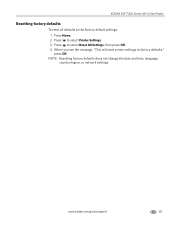
... Printer
Resetting factory defaults
To reset all defaults to select Reset All Settings, then press OK. 4. Press to the factory default settings: 1. www.kodak.com/go/aiosupport
65
When you see the message, "This will reset printer settings to select Printer Settings. 3.
NOTE: Resetting factory defaults does not change the date and time, language, country/region, or network settings...
Extended user guide - Page 75


... sure that the electrical outlet has power. Wait for available wireless networks within range, press OK, turn on but not connected to finish the task.
KODAK ESP 7200 Series All-in-One Printer
Status lights
The status lights indicate the condition of the printer and into an electrical outlet, and that the power cord is...
Extended user guide - Page 89


..., 4
Declaration of Conformity, 82 Default printer settings, resetting, 4 Defaults
Save document copy options, 39 Save document scanning options, 52 Save photo copy options, 44 Devices supported with WINDOWS OS, 13
from , 35 Button sounds, changing, 4 Buttons, on network, 10
listed network, 5 printing the configuration, 10 setting up an IP address, 9 unlisted network, 7 using WPS, 8 verifying the...
Similar Questions
On Network Set Up I Have Error Code 7300 What Is This Code.
unable to set up wireless conection due to error 7300
unable to set up wireless conection due to error 7300
(Posted by timelainebrind 9 years ago)
How To Reset Factory Network Settings Kodak Printer Esp7250
(Posted by elas 10 years ago)
How Do You Set Up A Kodak Esp 7250 Printer On A Macbook
(Posted by Dragpepo 10 years ago)
Kodak Esp C315 How To Reset Network Settings
(Posted by joshlelect 10 years ago)
How To Set Up A Kodak Esp 7250 Printer
(Posted by OTelk 10 years ago)

