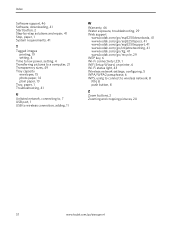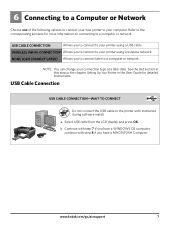Kodak ESP 5250 Support Question
Find answers below for this question about Kodak ESP 5250 - All-in-one Printer.Need a Kodak ESP 5250 manual? We have 4 online manuals for this item!
Question posted by timelainebrind on June 13th, 2014
On Network Set Up I Have Error Code 7300 What Is This Code.
unable to set up wireless conection due to error 7300
Current Answers
Answer #1: Posted by TechSupport101 on June 14th, 2014 1:54 AM
Hi. You received this error because the Wi-Fi network hardware is experiencing an issue.
Try to restart your printer.
- Press the power button on the printer control panel.
- When the printer is shut down, unplug the power cord from the back of your printer.
- Wait 15 seconds.
- Plug the power cord back into the printer.
- Press the power button to start the printer.
If the error continues, Contact Kodak.
Related Kodak ESP 5250 Manual Pages
Similar Questions
Kodak Esp C315 How To Reset Network Settings
(Posted by joshlelect 10 years ago)
How To Fix Error Printer Code 6202 On Kodak Esp Office 2150
(Posted by cpgaren 10 years ago)
What Does Error Code 3503 On Kodak Esp 7250
(Posted by KUDUMLCKBA 10 years ago)
Were Do You Put The Antenna Into The Printer If Its A 5250 Esp All In One Printe
(Posted by dawgill1 11 years ago)