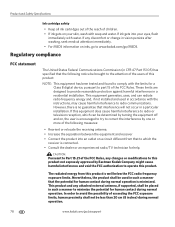Kodak ESP 7250 Support Question
Find answers below for this question about Kodak ESP 7250 - All-in-one Printer.Need a Kodak ESP 7250 manual? We have 4 online manuals for this item!
Question posted by mrkwillis94 on October 17th, 2012
How To Install Color Ink Cartridge
The person who posted this question about this Kodak product did not include a detailed explanation. Please use the "Request More Information" button to the right if more details would help you to answer this question.
Current Answers
Related Kodak ESP 7250 Manual Pages
Similar Questions
How To Print In Black And White My Kodak Esp 7250 Without A Color Ink Cartridge
(Posted by toTacohu 10 years ago)
How To Disable Color Ink Cartridge On A Kodak Esp 7250
(Posted by dtgronba 10 years ago)
Kodak Printer Won't Recognize Color Ink Cartridge Needs Replacing Esp 7250
(Posted by BCTXmdesof 10 years ago)
Installed New Ink Cartridge, Printer Still Says Install Black Ink
THe ink I installed is full and the Kodak brand yet my printer keeps telling me to install new black...
THe ink I installed is full and the Kodak brand yet my printer keeps telling me to install new black...
(Posted by heathjen28 11 years ago)
How Do I Install The Ink Cartridge On The Kodak Esp 5250
(Posted by Anonymous-27742 13 years ago)